Please Note: This text placed below here is for the express purpose of documentation and indexing.
It is not intended to be used by the viewer.
Viewers should therefore focus on the Flash presentation located at the top of this page.
It is not intended to be used by the viewer.
Viewers should therefore focus on the Flash presentation located at the top of this page.
Entering External Calendar Entries
Entering External Calendar Entries
Introduction
Introduction
Introduction
The Laws/Pro External Calendar feature makes it easier than ever to add entries to your calendar. You can specify the client and matter for an entry right from your mobile device. For a LAWS/Pro calendar entry to be billable, it must reference a client and matter. The LAWS/Pro external calendar feature facilitates the entering of this information. Entering client and matters on calendar entries allows you to create billable entries in LAWS/Pro directly from your phone or other mobile device. This tutorial will show you how this can be accomplished.
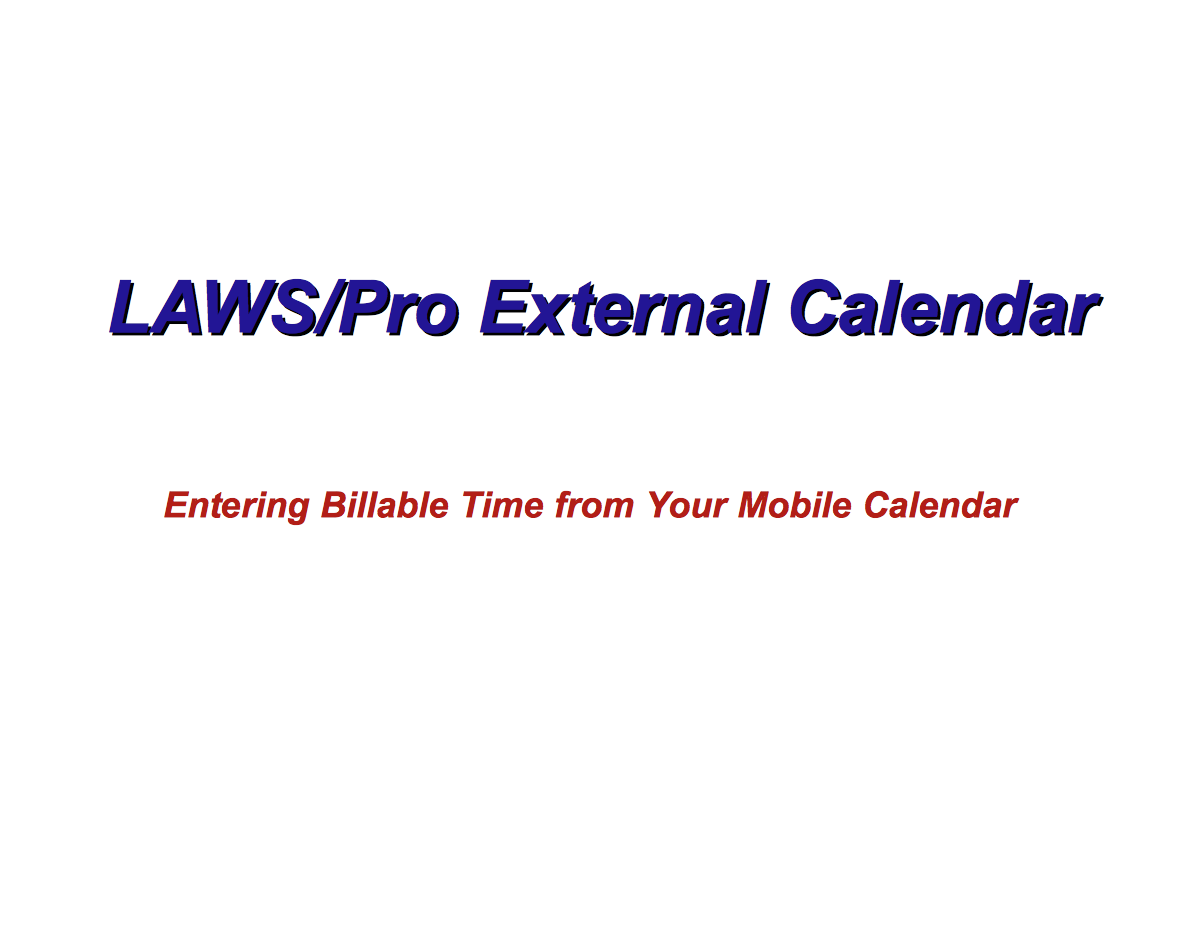
External Calendar Setup
Calendar Setup
External Calendar Setup
In order to enter remote calendar entries, your mobile device will need to be defined within LAWS/Pro. You can learn how to set this up by viewing the External Calendar Synchronization tutorial. Once you have set up your Google Calendar in the LAWS/Pro preferences and set up Google Sync with your mobile device, you can make calendar entries in your mobile calendar application that appear in the LAWS/Pro calendar, and have a client and matter associated with them.
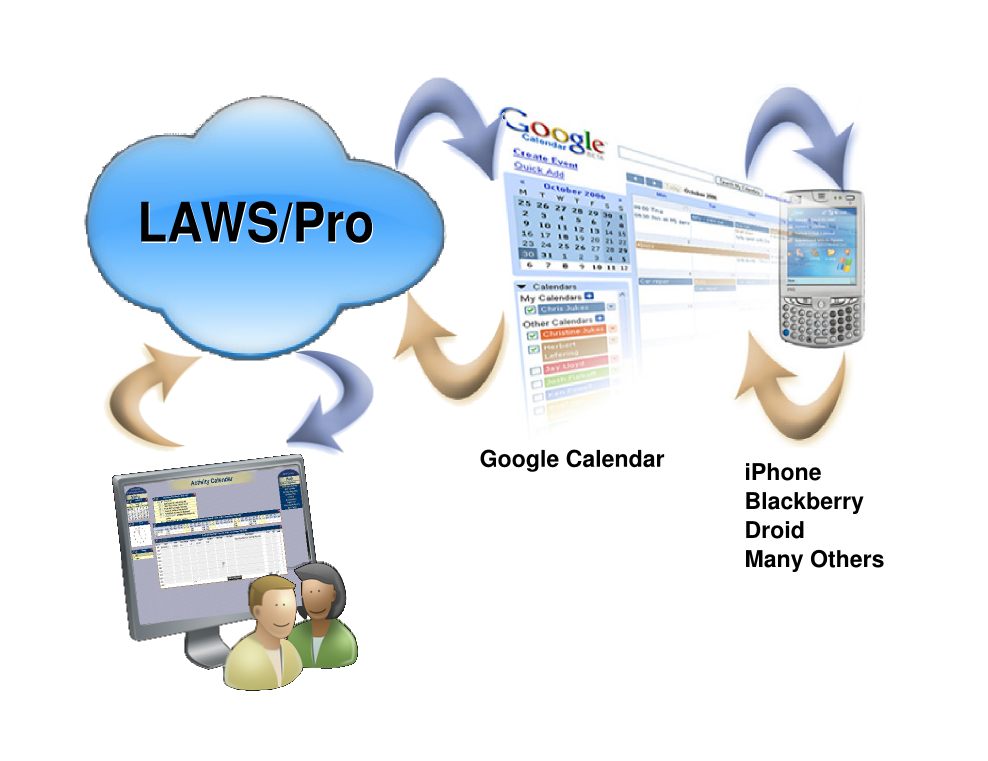
Basic Usage
Fundamentals
Standard Calendar Entries
Using the LAWS/Pro external calendar synchronization feature, you can create entries on your LAWS/Pro calendar from your mobile device. Any entry you place on your external calendar will appear in your LAWS/Pro calendar. The start time and end time are used to compute the hours worked in the LAWS/Pro entry.
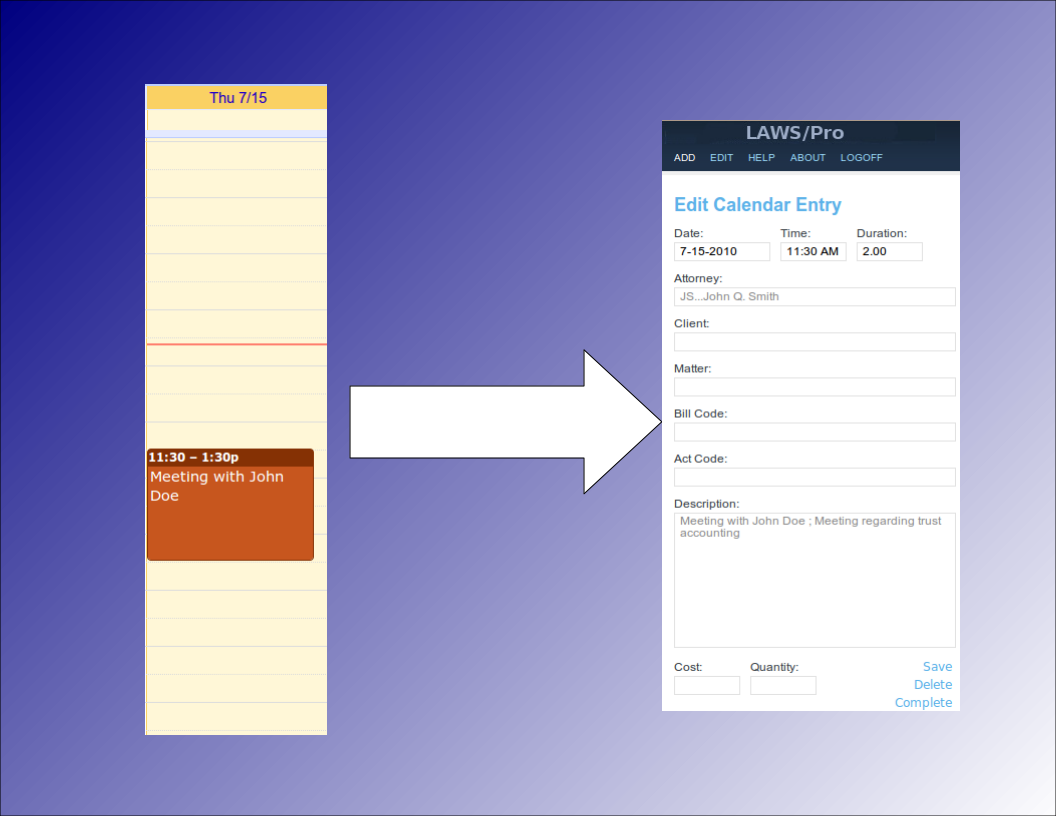
Associating Clients and Matters
Selecting Clients, Matters
Special Title Format
When receiving calendar entries from a remote source, LAWS/Pro looks for a colon in the title. If it is found then the text prior to the colon is analyzed to try and obtain a client and matter for that entry. These can be entered in any mix of upper and lower case as the case is ignored when processing.
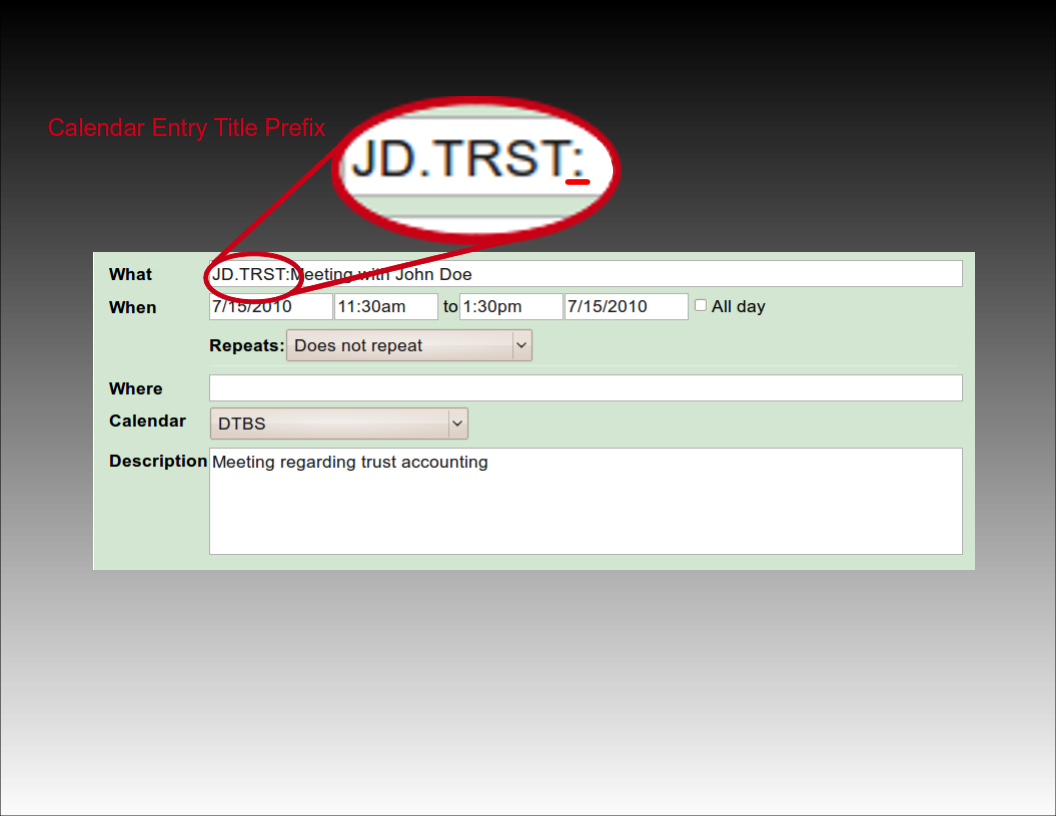
Using Client and Matter Codes
The most basic way to associate a client and matter is to provide the client and matter codes as they appear in LAWS/Pro, separated by a period. For example, if you have a client by the name of John Doe with a client code of 'J D', and a trust matter for John with matter code 'T R S T', you would prefix the title of your calendar entry with, 'J D dot T R S T', followed by a colon. LAWS/Pro will use this to fill in the client and matter, and that entry will be ready for billing on your calendar.
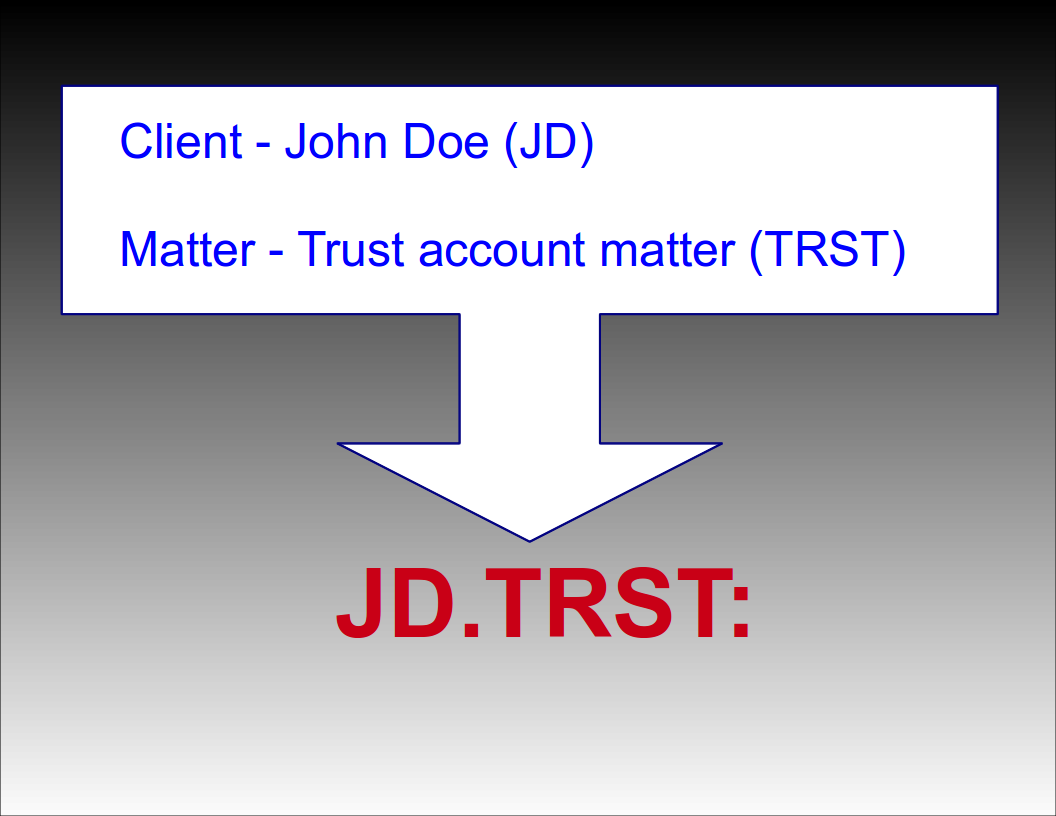
Automatic Selection
Automatic Selection
Automatic Matter Code Selection
If a client only has one matter, you can prefix your calendar entry with just the client code followed by a colon. For example, if your client John Doe (JD) only has one matter (TRST), then prefixing the title of your calendar entry with 'JD:' will result in a WIP entry in your LAWS/Pro calendar associated with client code 'JD' and their only matter code 'TRST'. If the client has more than one matter (or no matters defined), only the client field will be filled in for the WIP entry.
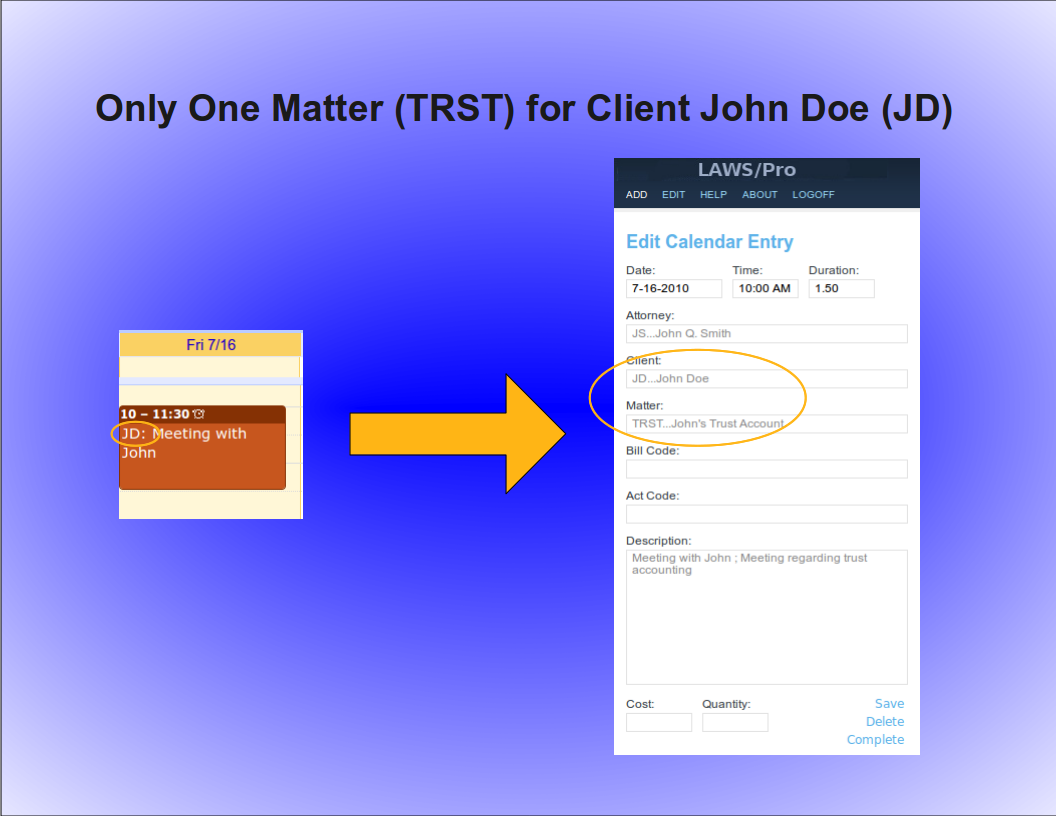
Automatic Client Code Selection
Similarly, a unique matter code will automatically be associated with a client. For example, if the matter code, 'TRST', for client John Doe with client code, 'JD', is the only matter in your firm with the code ,'TRST', then prefixing your calendar entry title with, 'TRST' followed by a colon, will result in a Wip entry associated with client code, 'JD', and matter code, 'TRST'. Again, the entry is ready for billing for that particular client and matter in LAWS/Pro.
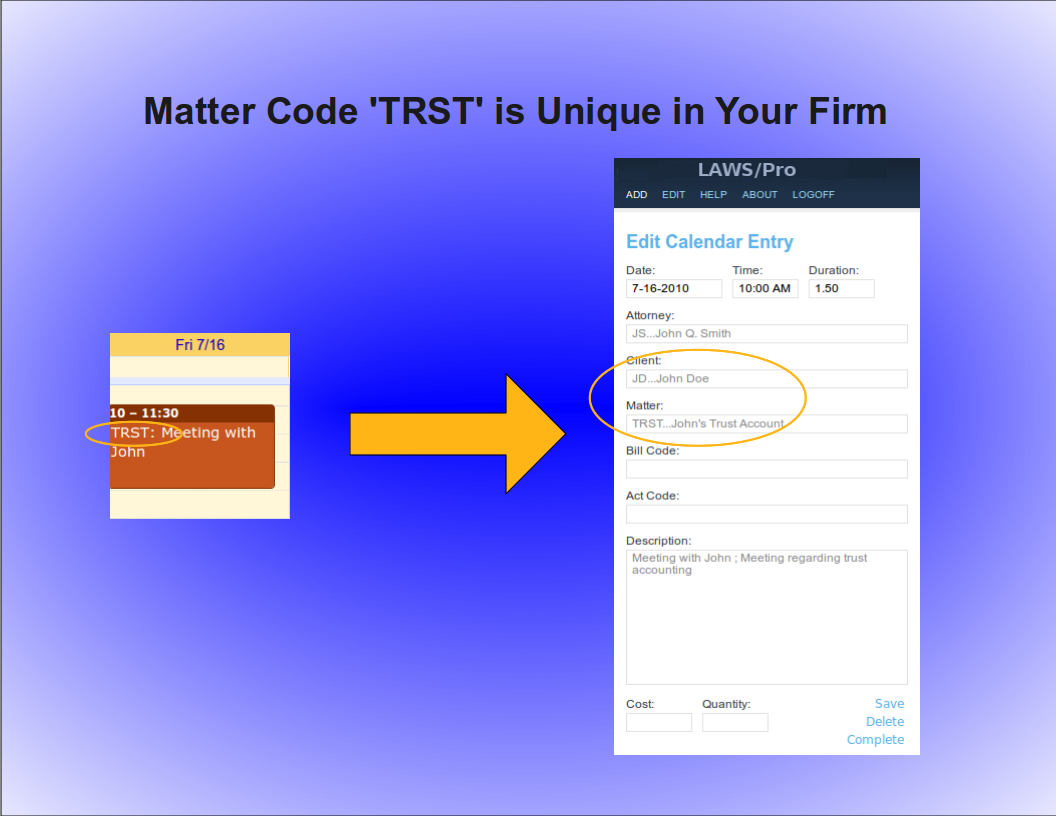
Keyword Selection
Keyword Selection
Keyword Code Selection
Of course, not everyone in a firm has all of the client and matter codes memorized. In some firms, the client and matter codes are numeric. If you know the name of the client you wish to associate with a calendar entry, or you know something specific about the description of the matter you are doing work for, you can use that information in the same way as you would use the client and matter codes in the previous examples.

Keyword Example
For our John Doe client and the trust matter, a calendar entry with a title prefix of, 'John Doe, dot, Trust' followed by a colon, could be entered. If there is only one client with the words, 'John', and, 'Doe', in the name (even if it is stored as ,'Doe comma John'), LAWS/Pro will find it and proceed to check for matters that have something to do with 'Trust'. If that client has only one matter with a match, it will use that matter code. Otherwise, only the client code field will be filled in on your LAWS/Pro calendar entry.

LAWS/Pro View
LAWS/Pro View
The Entry in LAWS/Pro Calendar
In the LAWS/Pro extended calendar, an entry pulled in from your external calendar will show the start date and time you set in your external calendar, along with the duration of the entry in the Hours column. The Wip will be associated with the person who's external calendar the entry was pulled from, and the description will be made up of the title and the description, separated by a semicolon. For these entries, if a match was made on a client or matter, the respective columns will be filled in with the matched codes.
Users can enter a client and matter using almost any combination of codes or any portion of words.

Last Resort
Have the user understand that entering client matter can be entered in a wide variety of ways.
In the case that LAWS/Pro is unable to come up with a match on client or matter, the information in the calendar entry title will be placed as is in the WIP description within LAWS/Pro. The entry can then be changed within LAWS/Pro and associated with the intended client and matter.

Summary
Summay
Imagine the Possibilities
There are too many situations to give examples for, but here's a list of a few possibilities:
- enter a unique matter code or part of the matter description and LAWS/Pro will match client and matter.
- enter a unique client code or part of the client name, and we'll match that client. In addition, if the client only has one matter, we'll match that as well.
- enter any information you can come up with for the client and/or matter for which at least one is unique and we'll fill in any client and matter matches we can find.
- in each case that a match is found, the prefix to the calendar entry title will be updated to reflect the matches if necessary. This feature acts as a sort of confirmation that LAWS/Pro received and properly entered your valuable time.

Conclusion
The External calendar feature is just one of the many ways LAWS/Pro can increase your efficiency. You can enter billable time out of the office from your mobile phone. No more having to go to the office and enter your time. This is one more way that LAWS/Pro gives you more time to get things done.

Entering External Calendar Entries
Introduction
Introduction
Introduction
The Laws/Pro External Calendar feature makes it easier than ever to add entries to your calendar. You can specify the client and matter for an entry right from your mobile device. For a LAWS/Pro calendar entry to be billable, it must reference a client and matter. The LAWS/Pro external calendar feature facilitates the entering of this information. Entering client and matters on calendar entries allows you to create billable entries in LAWS/Pro directly from your phone or other mobile device. This tutorial will show you how this can be accomplished.
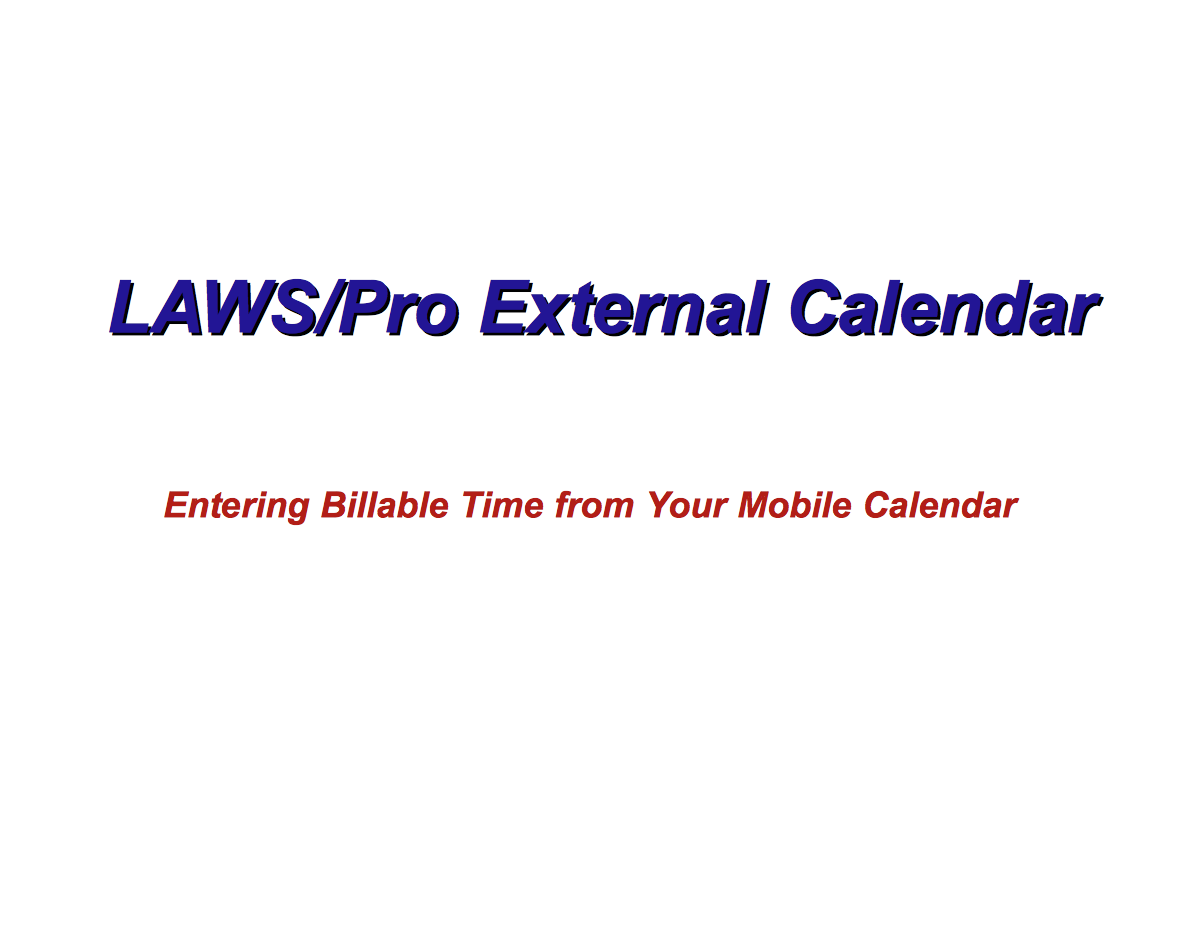
External Calendar Setup
Calendar Setup
External Calendar Setup
In order to enter remote calendar entries, your mobile device will need to be defined within LAWS/Pro. You can learn how to set this up by viewing the External Calendar Synchronization tutorial. Once you have set up your Google Calendar in the LAWS/Pro preferences and set up Google Sync with your mobile device, you can make calendar entries in your mobile calendar application that appear in the LAWS/Pro calendar, and have a client and matter associated with them.
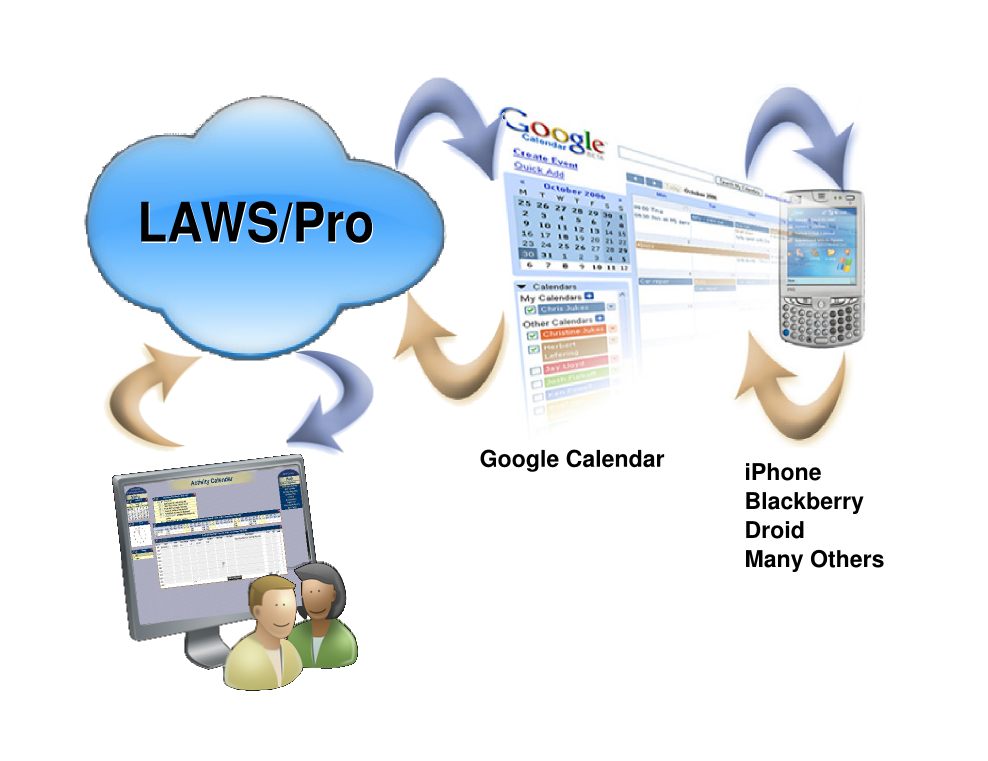
Basic Usage
Fundamentals
Standard Calendar Entries
Using the LAWS/Pro external calendar synchronization feature, you can create entries on your LAWS/Pro calendar from your mobile device. Any entry you place on your external calendar will appear in your LAWS/Pro calendar. The start time and end time are used to compute the hours worked in the LAWS/Pro entry.
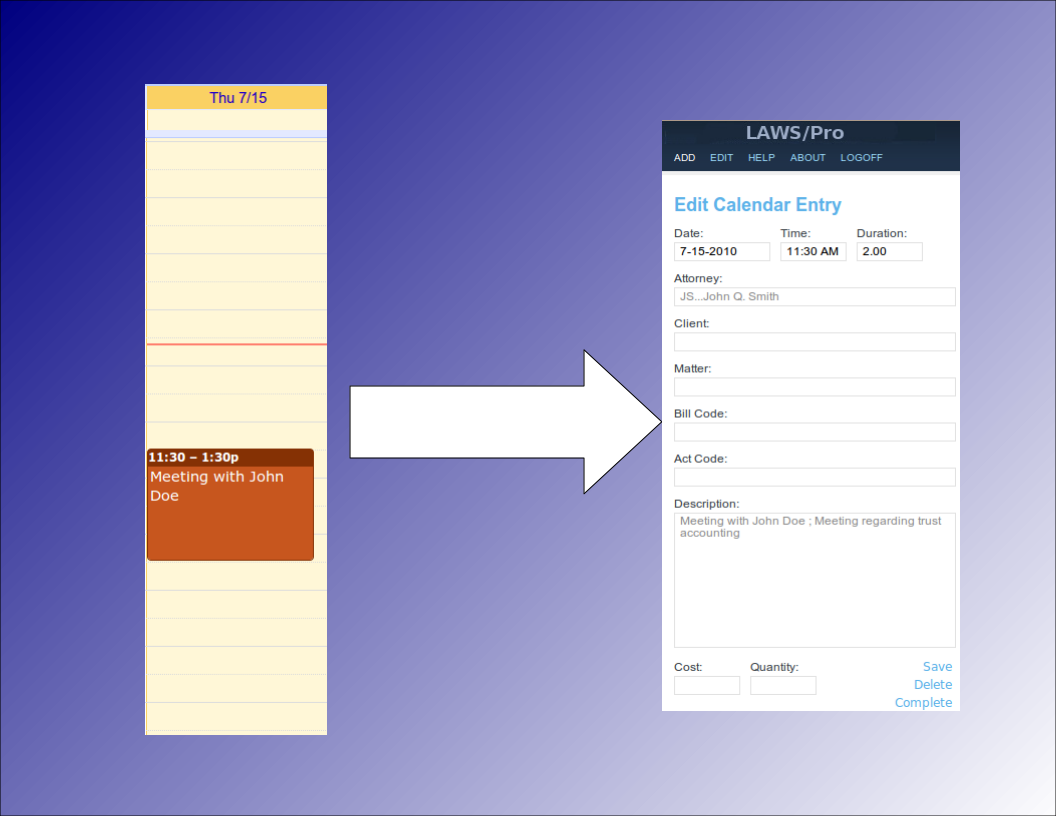
Associating Clients and Matters
Selecting Clients, Matters
Special Title Format
When receiving calendar entries from a remote source, LAWS/Pro looks for a colon in the title. If it is found then the text prior to the colon is analyzed to try and obtain a client and matter for that entry. These can be entered in any mix of upper and lower case as the case is ignored when processing.
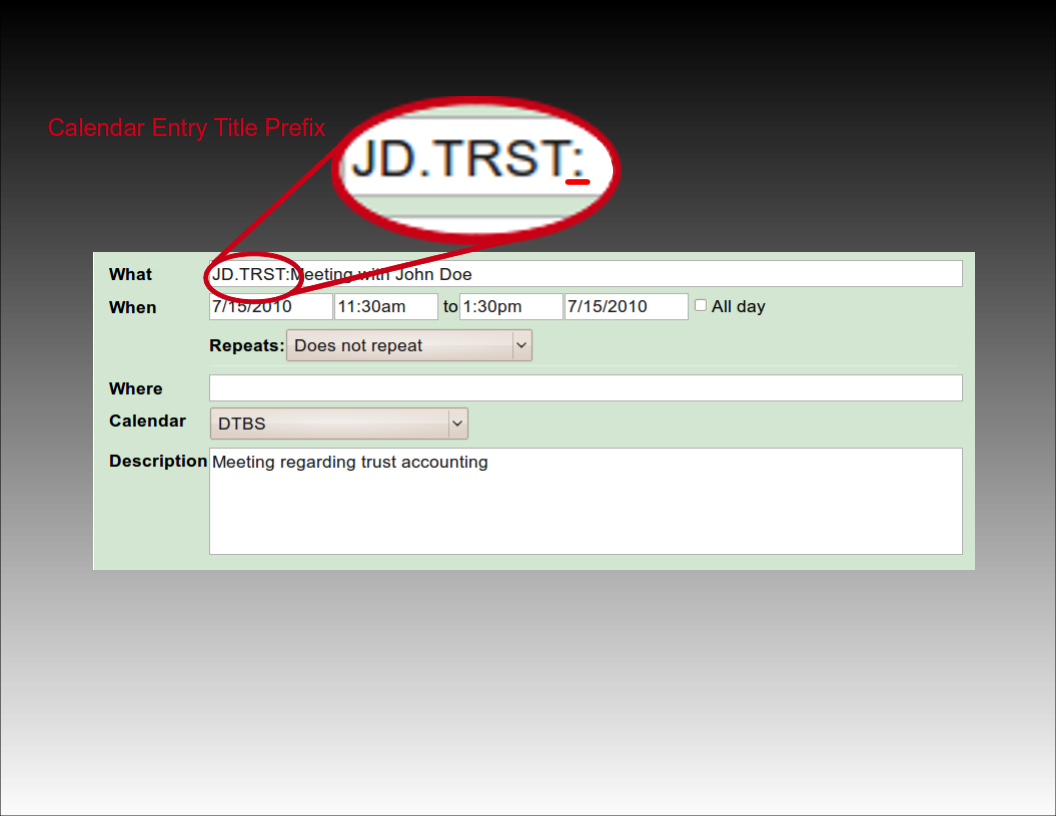
Using Client and Matter Codes
The most basic way to associate a client and matter is to provide the client and matter codes as they appear in LAWS/Pro, separated by a period. For example, if you have a client by the name of John Doe with a client code of 'J D', and a trust matter for John with matter code 'T R S T', you would prefix the title of your calendar entry with, 'J D dot T R S T', followed by a colon. LAWS/Pro will use this to fill in the client and matter, and that entry will be ready for billing on your calendar.
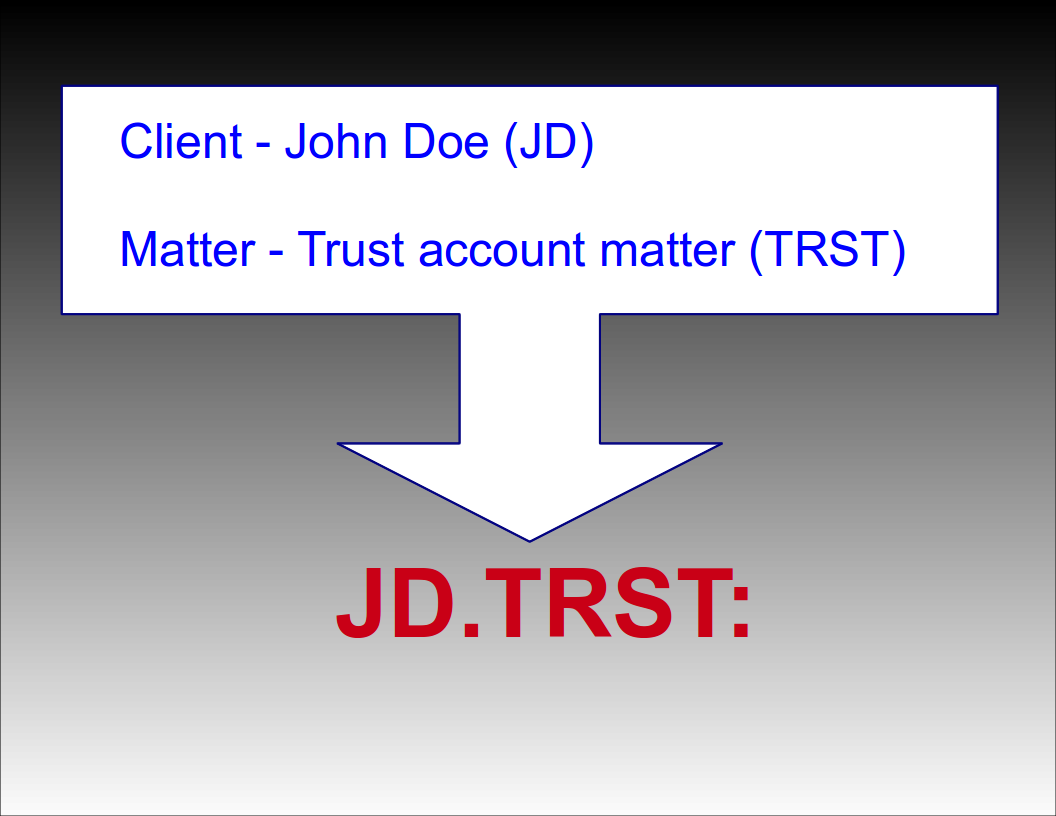
Automatic Selection
Automatic Selection
Automatic Matter Code Selection
If a client only has one matter, you can prefix your calendar entry with just the client code followed by a colon. For example, if your client John Doe (JD) only has one matter (TRST), then prefixing the title of your calendar entry with 'JD:' will result in a WIP entry in your LAWS/Pro calendar associated with client code 'JD' and their only matter code 'TRST'. If the client has more than one matter (or no matters defined), only the client field will be filled in for the WIP entry.
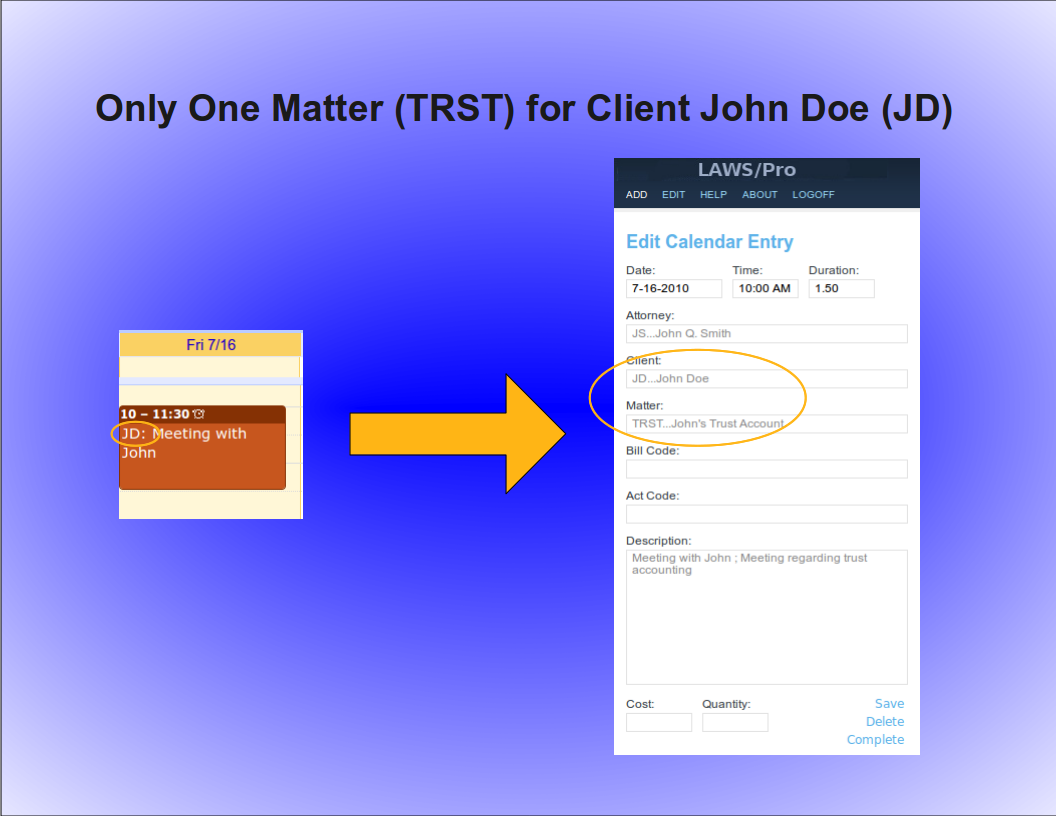
Automatic Client Code Selection
Similarly, a unique matter code will automatically be associated with a client. For example, if the matter code, 'TRST', for client John Doe with client code, 'JD', is the only matter in your firm with the code ,'TRST', then prefixing your calendar entry title with, 'TRST' followed by a colon, will result in a Wip entry associated with client code, 'JD', and matter code, 'TRST'. Again, the entry is ready for billing for that particular client and matter in LAWS/Pro.
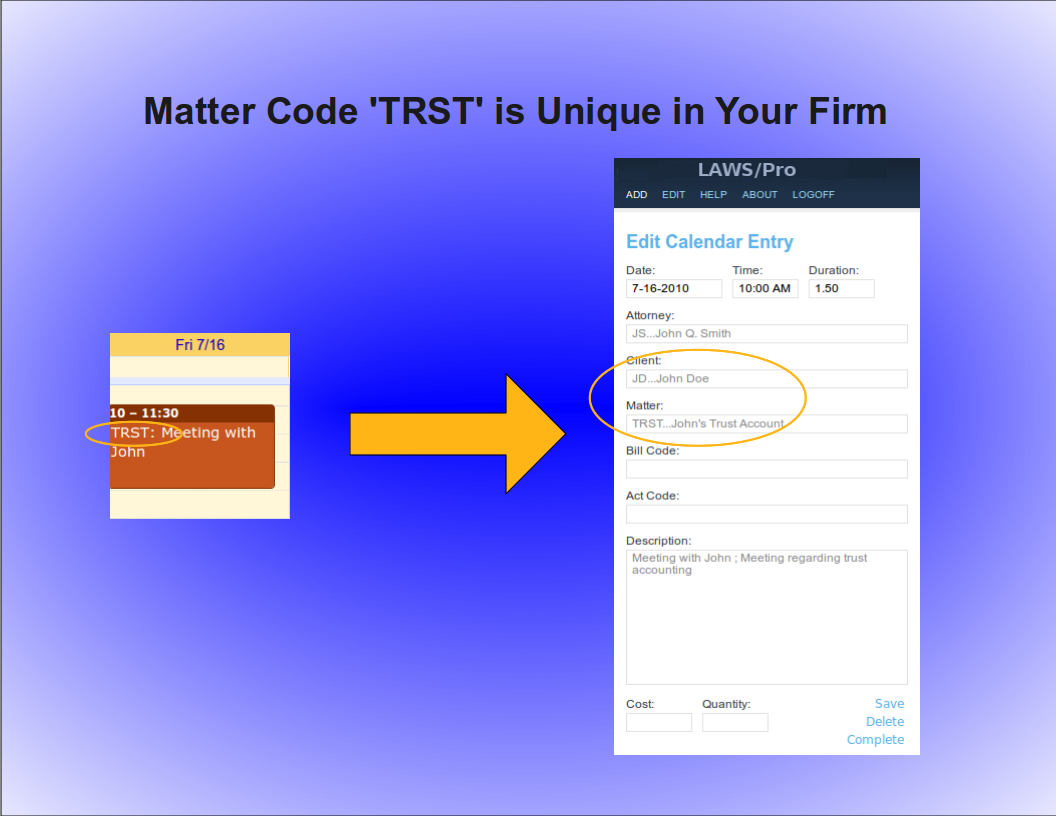
Keyword Selection
Keyword Selection
Keyword Code Selection
Of course, not everyone in a firm has all of the client and matter codes memorized. In some firms, the client and matter codes are numeric. If you know the name of the client you wish to associate with a calendar entry, or you know something specific about the description of the matter you are doing work for, you can use that information in the same way as you would use the client and matter codes in the previous examples.

Keyword Example
For our John Doe client and the trust matter, a calendar entry with a title prefix of, 'John Doe, dot, Trust' followed by a colon, could be entered. If there is only one client with the words, 'John', and, 'Doe', in the name (even if it is stored as ,'Doe comma John'), LAWS/Pro will find it and proceed to check for matters that have something to do with 'Trust'. If that client has only one matter with a match, it will use that matter code. Otherwise, only the client code field will be filled in on your LAWS/Pro calendar entry.

LAWS/Pro View
LAWS/Pro View
The Entry in LAWS/Pro Calendar
In the LAWS/Pro extended calendar, an entry pulled in from your external calendar will show the start date and time you set in your external calendar, along with the duration of the entry in the Hours column. The Wip will be associated with the person who's external calendar the entry was pulled from, and the description will be made up of the title and the description, separated by a semicolon. For these entries, if a match was made on a client or matter, the respective columns will be filled in with the matched codes.
Users can enter a client and matter using almost any combination of codes or any portion of words.

Last Resort
Have the user understand that entering client matter can be entered in a wide variety of ways.
In the case that LAWS/Pro is unable to come up with a match on client or matter, the information in the calendar entry title will be placed as is in the WIP description within LAWS/Pro. The entry can then be changed within LAWS/Pro and associated with the intended client and matter.

Summary
Summay
Imagine the Possibilities
There are too many situations to give examples for, but here's a list of a few possibilities:
- enter a unique matter code or part of the matter description and LAWS/Pro will match client and matter.
- enter a unique client code or part of the client name, and we'll match that client. In addition, if the client only has one matter, we'll match that as well.
- enter any information you can come up with for the client and/or matter for which at least one is unique and we'll fill in any client and matter matches we can find.
- in each case that a match is found, the prefix to the calendar entry title will be updated to reflect the matches if necessary. This feature acts as a sort of confirmation that LAWS/Pro received and properly entered your valuable time.

Conclusion
The External calendar feature is just one of the many ways LAWS/Pro can increase your efficiency. You can enter billable time out of the office from your mobile phone. No more having to go to the office and enter your time. This is one more way that LAWS/Pro gives you more time to get things done.

Introduction
Introduction
Introduction
The Laws/Pro External Calendar feature makes it easier than ever to add entries to your calendar. You can specify the client and matter for an entry right from your mobile device. For a LAWS/Pro calendar entry to be billable, it must reference a client and matter. The LAWS/Pro external calendar feature facilitates the entering of this information. Entering client and matters on calendar entries allows you to create billable entries in LAWS/Pro directly from your phone or other mobile device. This tutorial will show you how this can be accomplished.
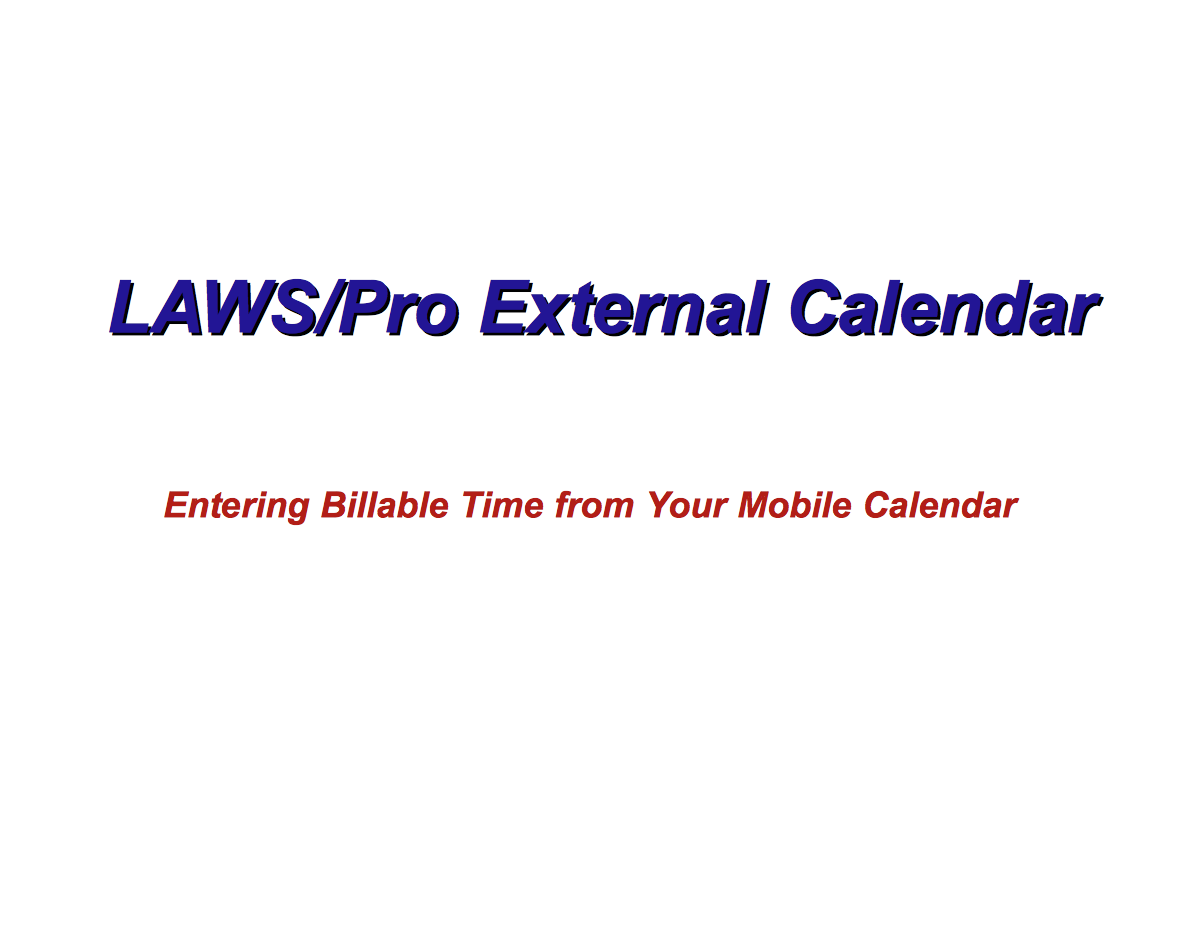
External Calendar Setup
Calendar Setup
External Calendar Setup
In order to enter remote calendar entries, your mobile device will need to be defined within LAWS/Pro. You can learn how to set this up by viewing the External Calendar Synchronization tutorial. Once you have set up your Google Calendar in the LAWS/Pro preferences and set up Google Sync with your mobile device, you can make calendar entries in your mobile calendar application that appear in the LAWS/Pro calendar, and have a client and matter associated with them.
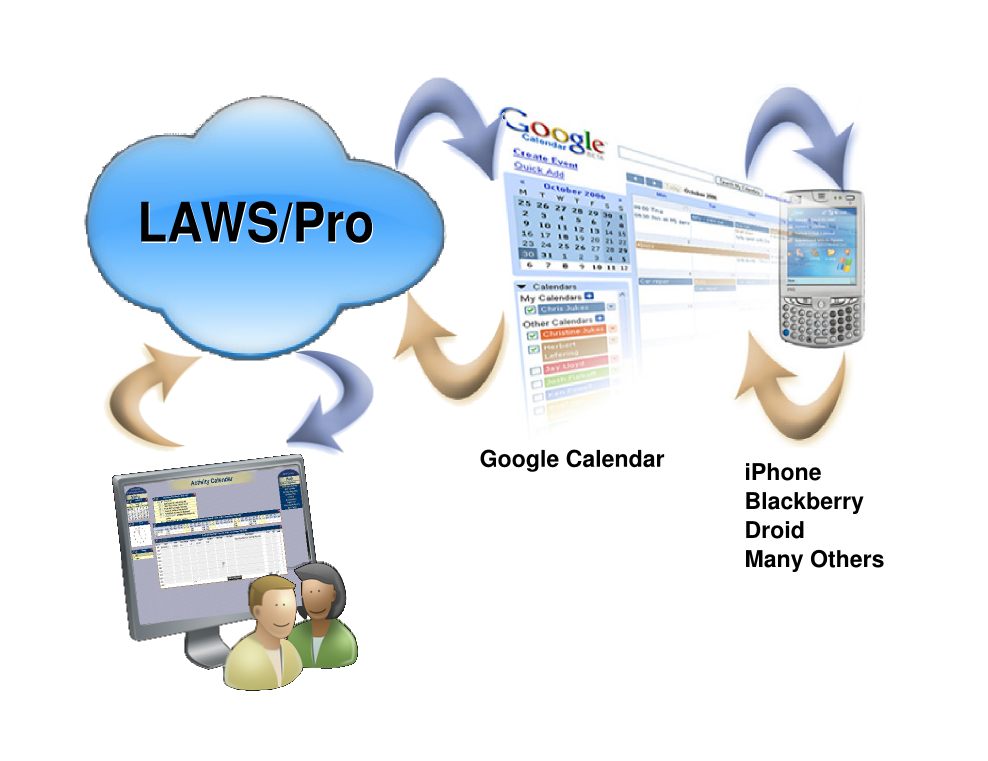
Basic Usage
Fundamentals
Standard Calendar Entries
Using the LAWS/Pro external calendar synchronization feature, you can create entries on your LAWS/Pro calendar from your mobile device. Any entry you place on your external calendar will appear in your LAWS/Pro calendar. The start time and end time are used to compute the hours worked in the LAWS/Pro entry.
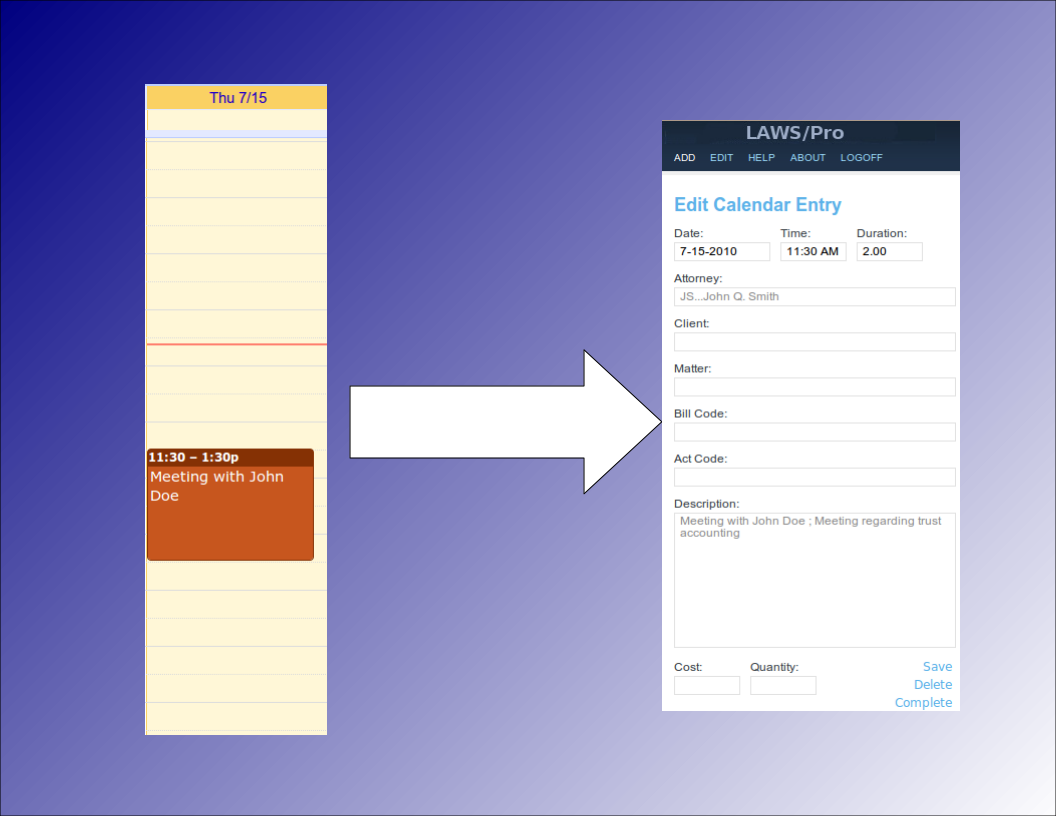
Associating Clients and Matters
Selecting Clients, Matters
Special Title Format
When receiving calendar entries from a remote source, LAWS/Pro looks for a colon in the title. If it is found then the text prior to the colon is analyzed to try and obtain a client and matter for that entry. These can be entered in any mix of upper and lower case as the case is ignored when processing.
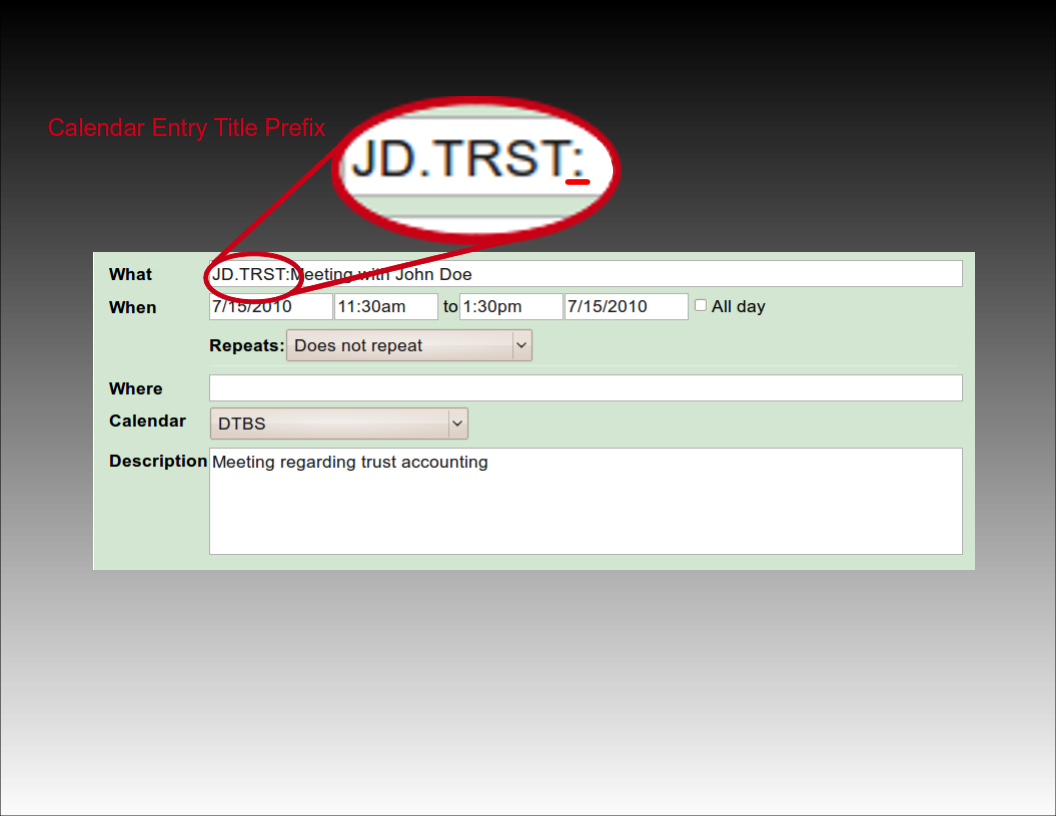
Using Client and Matter Codes
The most basic way to associate a client and matter is to provide the client and matter codes as they appear in LAWS/Pro, separated by a period. For example, if you have a client by the name of John Doe with a client code of 'J D', and a trust matter for John with matter code 'T R S T', you would prefix the title of your calendar entry with, 'J D dot T R S T', followed by a colon. LAWS/Pro will use this to fill in the client and matter, and that entry will be ready for billing on your calendar.
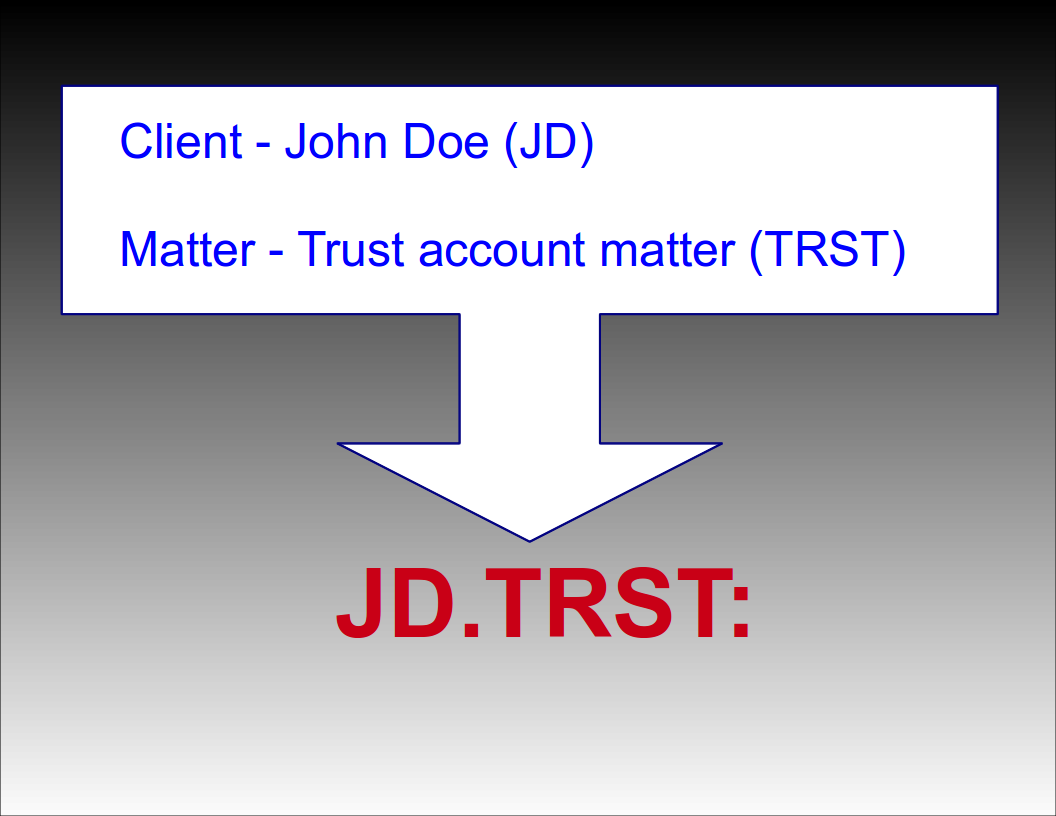
Automatic Selection
Automatic Selection
Automatic Matter Code Selection
If a client only has one matter, you can prefix your calendar entry with just the client code followed by a colon. For example, if your client John Doe (JD) only has one matter (TRST), then prefixing the title of your calendar entry with 'JD:' will result in a WIP entry in your LAWS/Pro calendar associated with client code 'JD' and their only matter code 'TRST'. If the client has more than one matter (or no matters defined), only the client field will be filled in for the WIP entry.
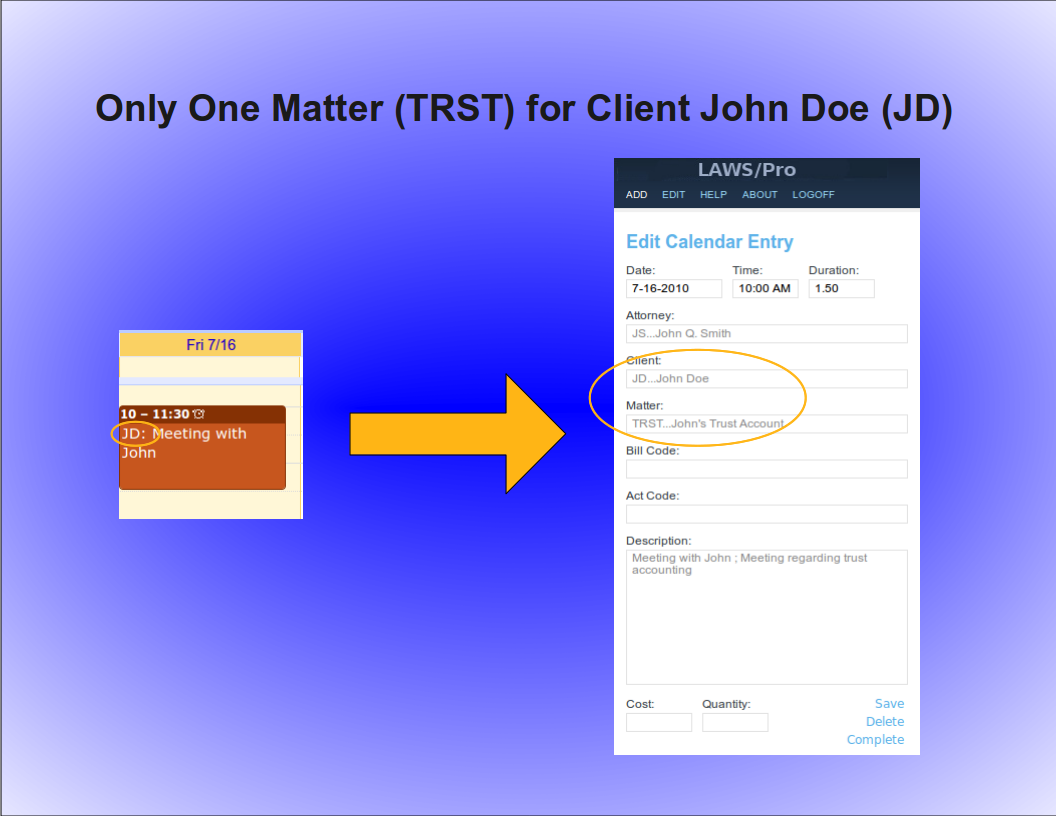
Automatic Client Code Selection
Similarly, a unique matter code will automatically be associated with a client. For example, if the matter code, 'TRST', for client John Doe with client code, 'JD', is the only matter in your firm with the code ,'TRST', then prefixing your calendar entry title with, 'TRST' followed by a colon, will result in a Wip entry associated with client code, 'JD', and matter code, 'TRST'. Again, the entry is ready for billing for that particular client and matter in LAWS/Pro.
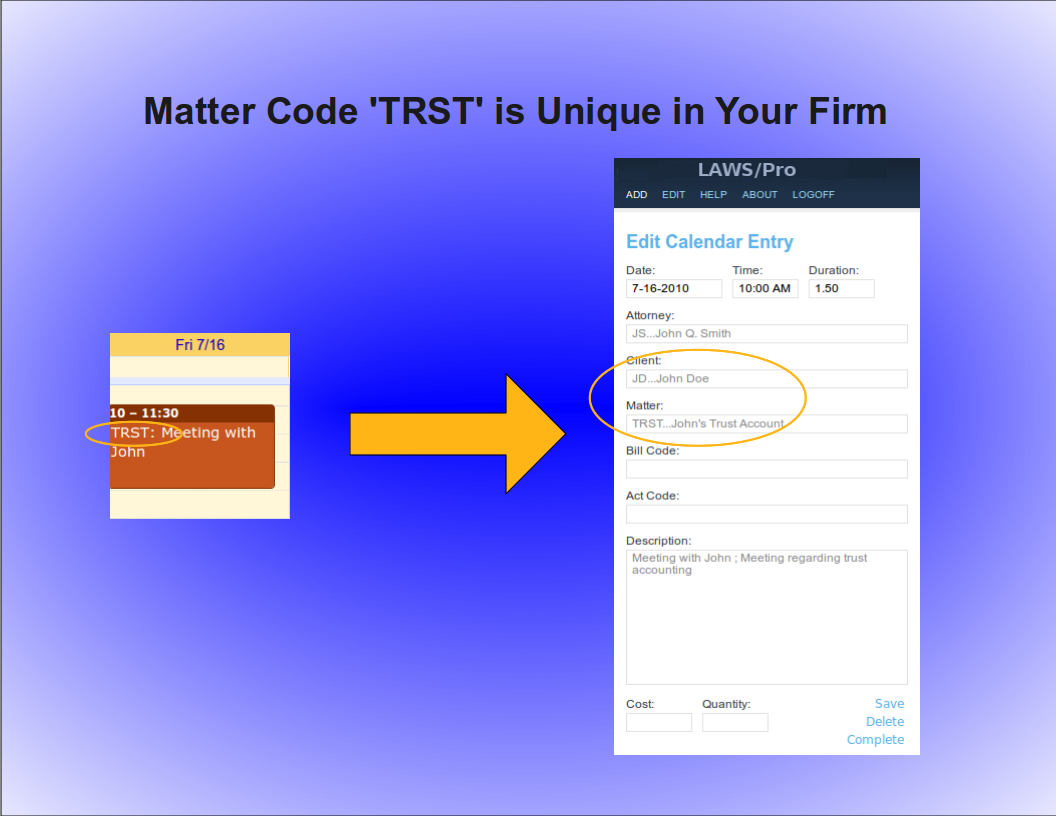
Keyword Selection
Keyword Selection
Keyword Code Selection
Of course, not everyone in a firm has all of the client and matter codes memorized. In some firms, the client and matter codes are numeric. If you know the name of the client you wish to associate with a calendar entry, or you know something specific about the description of the matter you are doing work for, you can use that information in the same way as you would use the client and matter codes in the previous examples.

Keyword Example
For our John Doe client and the trust matter, a calendar entry with a title prefix of, 'John Doe, dot, Trust' followed by a colon, could be entered. If there is only one client with the words, 'John', and, 'Doe', in the name (even if it is stored as ,'Doe comma John'), LAWS/Pro will find it and proceed to check for matters that have something to do with 'Trust'. If that client has only one matter with a match, it will use that matter code. Otherwise, only the client code field will be filled in on your LAWS/Pro calendar entry.

LAWS/Pro View
LAWS/Pro View
The Entry in LAWS/Pro Calendar
In the LAWS/Pro extended calendar, an entry pulled in from your external calendar will show the start date and time you set in your external calendar, along with the duration of the entry in the Hours column. The Wip will be associated with the person who's external calendar the entry was pulled from, and the description will be made up of the title and the description, separated by a semicolon. For these entries, if a match was made on a client or matter, the respective columns will be filled in with the matched codes.
Users can enter a client and matter using almost any combination of codes or any portion of words.

Last Resort
Have the user understand that entering client matter can be entered in a wide variety of ways.
In the case that LAWS/Pro is unable to come up with a match on client or matter, the information in the calendar entry title will be placed as is in the WIP description within LAWS/Pro. The entry can then be changed within LAWS/Pro and associated with the intended client and matter.

Summary
Summay
Imagine the Possibilities
There are too many situations to give examples for, but here's a list of a few possibilities:
- enter a unique matter code or part of the matter description and LAWS/Pro will match client and matter.
- enter a unique client code or part of the client name, and we'll match that client. In addition, if the client only has one matter, we'll match that as well.
- enter any information you can come up with for the client and/or matter for which at least one is unique and we'll fill in any client and matter matches we can find.
- in each case that a match is found, the prefix to the calendar entry title will be updated to reflect the matches if necessary. This feature acts as a sort of confirmation that LAWS/Pro received and properly entered your valuable time.

Conclusion
The External calendar feature is just one of the many ways LAWS/Pro can increase your efficiency. You can enter billable time out of the office from your mobile phone. No more having to go to the office and enter your time. This is one more way that LAWS/Pro gives you more time to get things done.

Introduction
Introduction
The Laws/Pro External Calendar feature makes it easier than ever to add entries to your calendar. You can specify the client and matter for an entry right from your mobile device. For a LAWS/Pro calendar entry to be billable, it must reference a client and matter. The LAWS/Pro external calendar feature facilitates the entering of this information. Entering client and matters on calendar entries allows you to create billable entries in LAWS/Pro directly from your phone or other mobile device. This tutorial will show you how this can be accomplished.
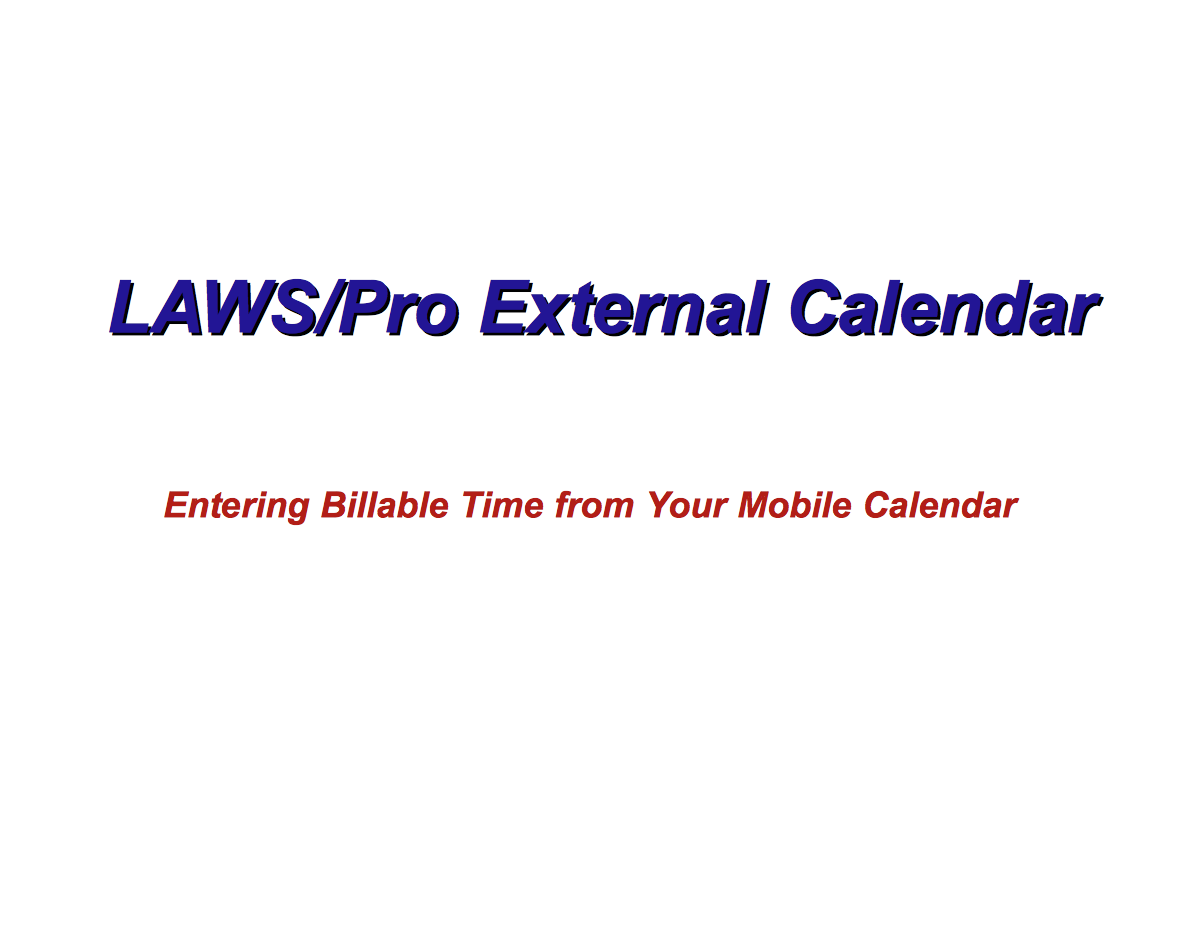
External Calendar Setup
Calendar Setup
External Calendar Setup
In order to enter remote calendar entries, your mobile device will need to be defined within LAWS/Pro. You can learn how to set this up by viewing the External Calendar Synchronization tutorial. Once you have set up your Google Calendar in the LAWS/Pro preferences and set up Google Sync with your mobile device, you can make calendar entries in your mobile calendar application that appear in the LAWS/Pro calendar, and have a client and matter associated with them.
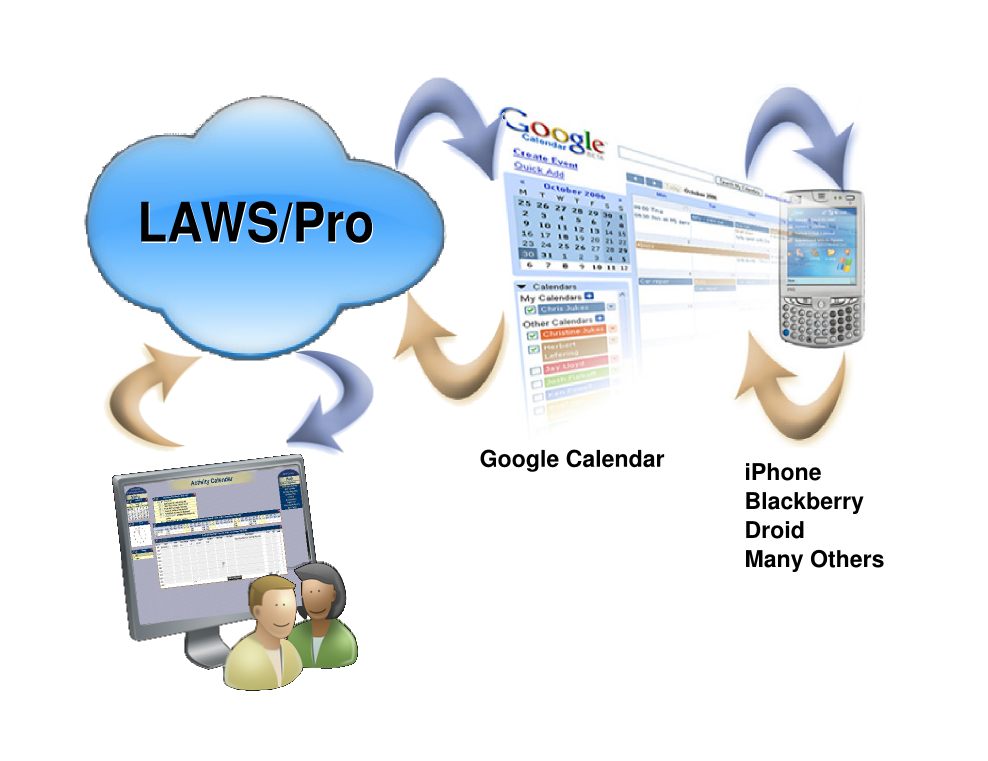
Basic Usage
Fundamentals
Standard Calendar Entries
Using the LAWS/Pro external calendar synchronization feature, you can create entries on your LAWS/Pro calendar from your mobile device. Any entry you place on your external calendar will appear in your LAWS/Pro calendar. The start time and end time are used to compute the hours worked in the LAWS/Pro entry.
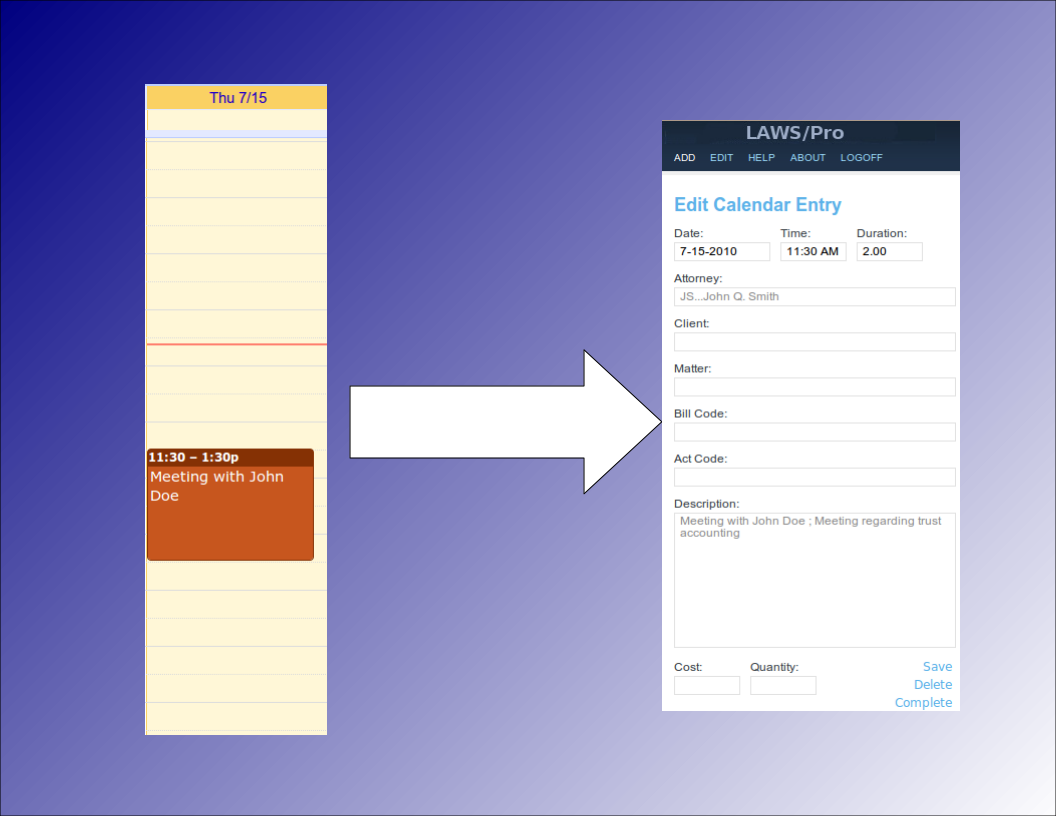
Associating Clients and Matters
Selecting Clients, Matters
Special Title Format
When receiving calendar entries from a remote source, LAWS/Pro looks for a colon in the title. If it is found then the text prior to the colon is analyzed to try and obtain a client and matter for that entry. These can be entered in any mix of upper and lower case as the case is ignored when processing.
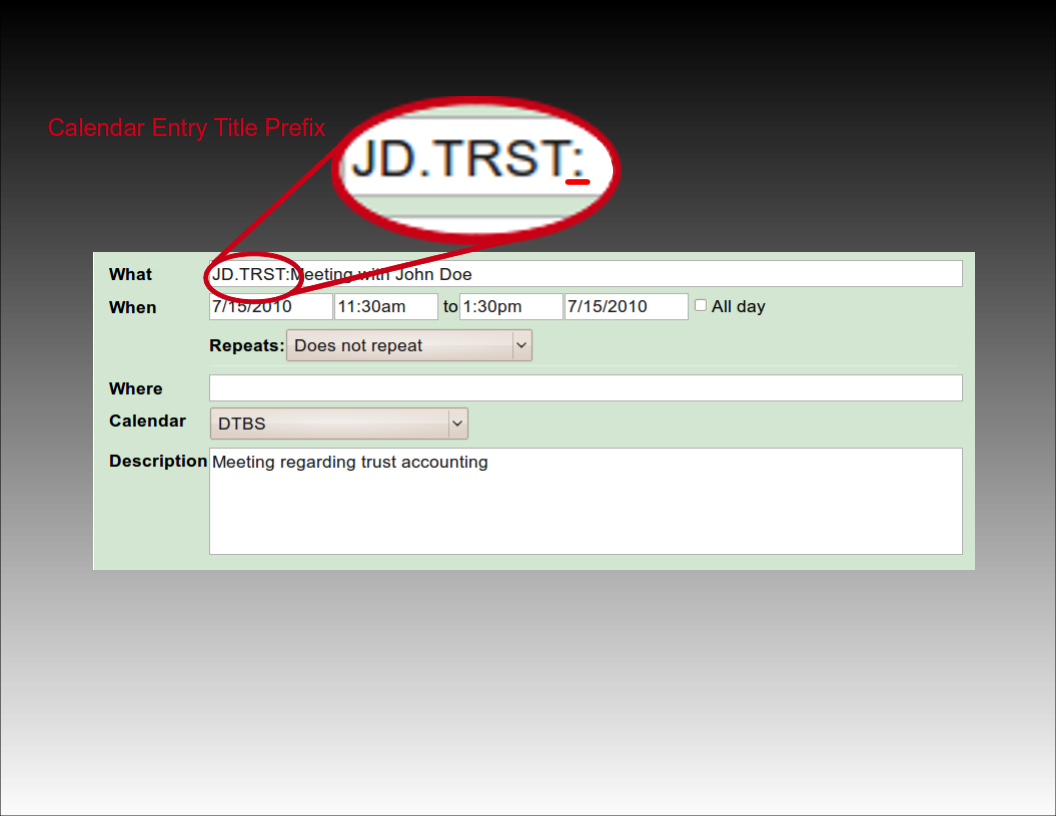
Using Client and Matter Codes
The most basic way to associate a client and matter is to provide the client and matter codes as they appear in LAWS/Pro, separated by a period. For example, if you have a client by the name of John Doe with a client code of 'J D', and a trust matter for John with matter code 'T R S T', you would prefix the title of your calendar entry with, 'J D dot T R S T', followed by a colon. LAWS/Pro will use this to fill in the client and matter, and that entry will be ready for billing on your calendar.
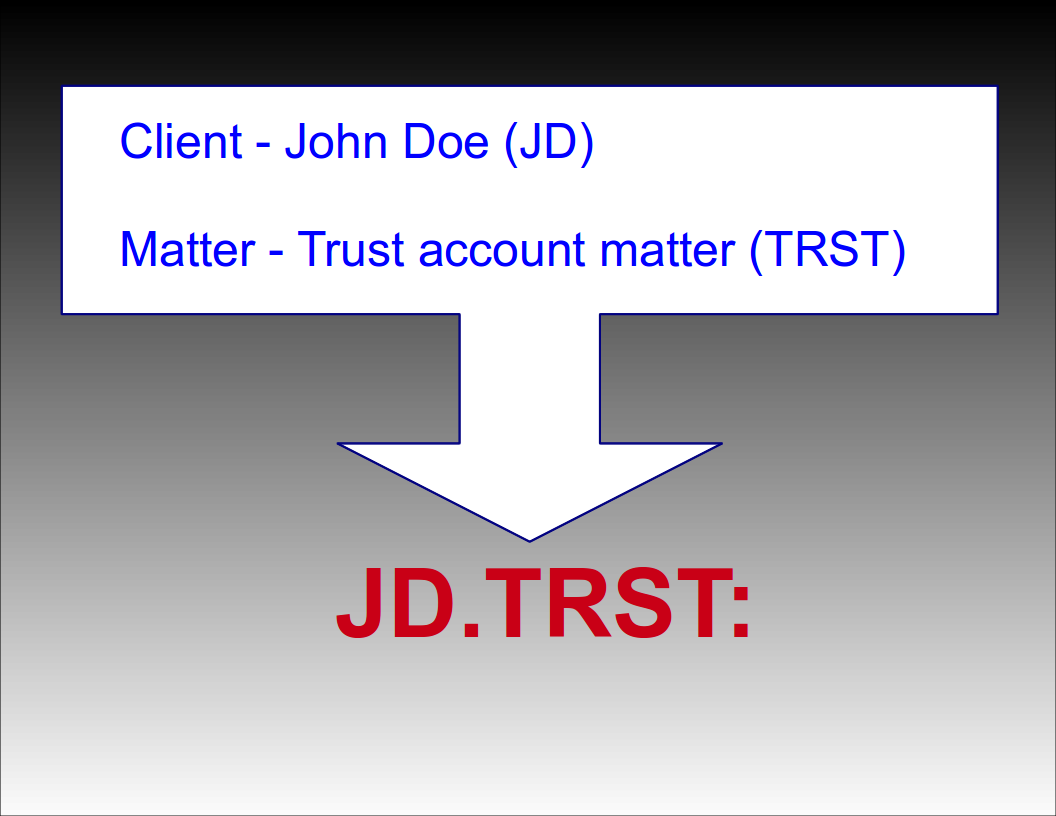
Automatic Selection
Automatic Selection
Automatic Matter Code Selection
If a client only has one matter, you can prefix your calendar entry with just the client code followed by a colon. For example, if your client John Doe (JD) only has one matter (TRST), then prefixing the title of your calendar entry with 'JD:' will result in a WIP entry in your LAWS/Pro calendar associated with client code 'JD' and their only matter code 'TRST'. If the client has more than one matter (or no matters defined), only the client field will be filled in for the WIP entry.
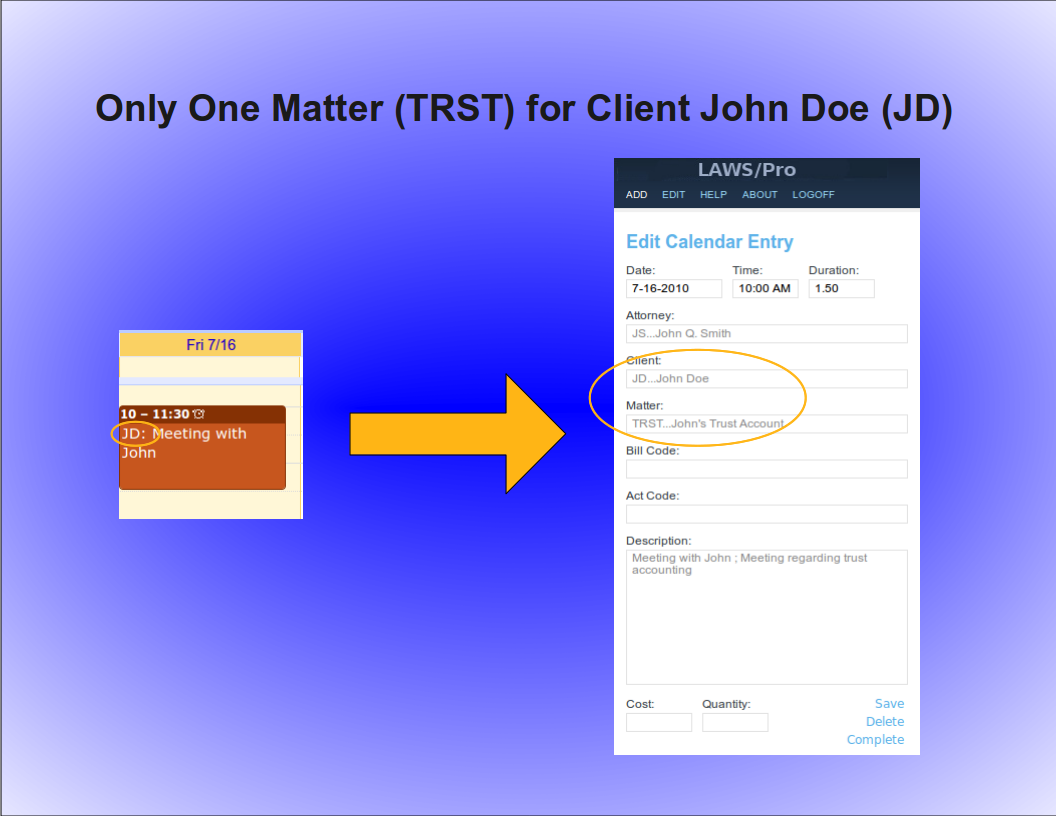
Automatic Client Code Selection
Similarly, a unique matter code will automatically be associated with a client. For example, if the matter code, 'TRST', for client John Doe with client code, 'JD', is the only matter in your firm with the code ,'TRST', then prefixing your calendar entry title with, 'TRST' followed by a colon, will result in a Wip entry associated with client code, 'JD', and matter code, 'TRST'. Again, the entry is ready for billing for that particular client and matter in LAWS/Pro.
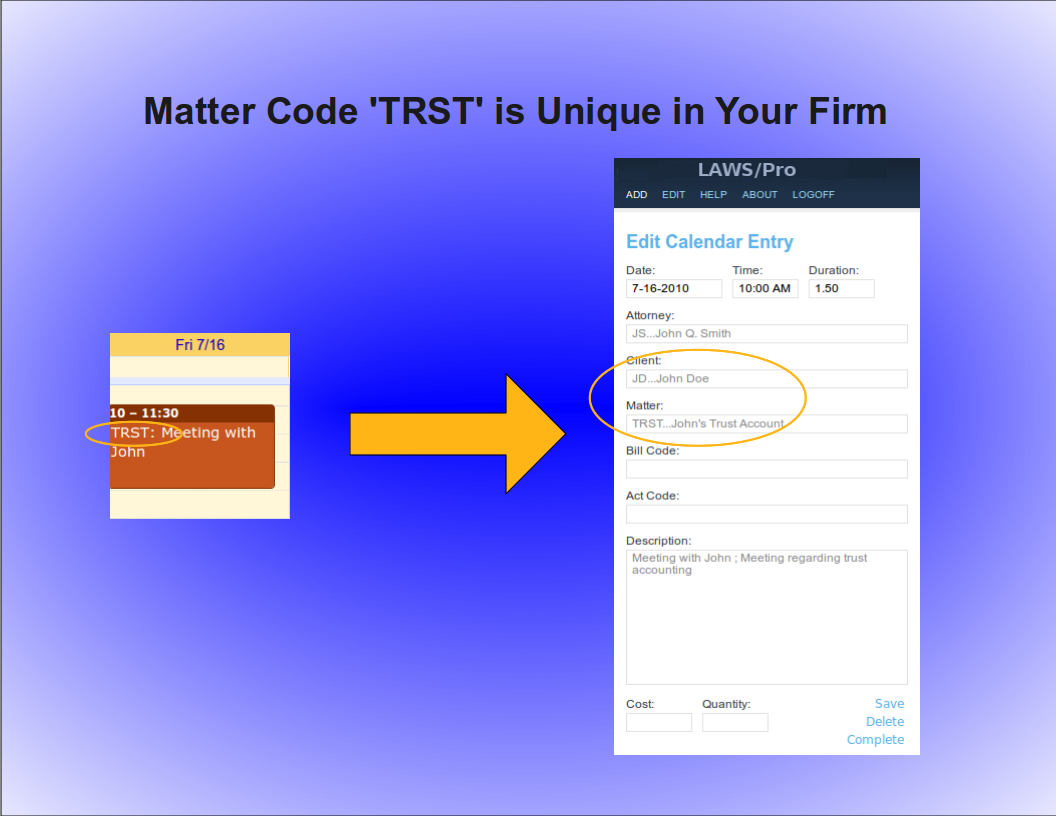
Keyword Selection
Keyword Selection
Keyword Code Selection
Of course, not everyone in a firm has all of the client and matter codes memorized. In some firms, the client and matter codes are numeric. If you know the name of the client you wish to associate with a calendar entry, or you know something specific about the description of the matter you are doing work for, you can use that information in the same way as you would use the client and matter codes in the previous examples.

Keyword Example
For our John Doe client and the trust matter, a calendar entry with a title prefix of, 'John Doe, dot, Trust' followed by a colon, could be entered. If there is only one client with the words, 'John', and, 'Doe', in the name (even if it is stored as ,'Doe comma John'), LAWS/Pro will find it and proceed to check for matters that have something to do with 'Trust'. If that client has only one matter with a match, it will use that matter code. Otherwise, only the client code field will be filled in on your LAWS/Pro calendar entry.

LAWS/Pro View
LAWS/Pro View
The Entry in LAWS/Pro Calendar
In the LAWS/Pro extended calendar, an entry pulled in from your external calendar will show the start date and time you set in your external calendar, along with the duration of the entry in the Hours column. The Wip will be associated with the person who's external calendar the entry was pulled from, and the description will be made up of the title and the description, separated by a semicolon. For these entries, if a match was made on a client or matter, the respective columns will be filled in with the matched codes.
Users can enter a client and matter using almost any combination of codes or any portion of words.

Last Resort
Have the user understand that entering client matter can be entered in a wide variety of ways.
In the case that LAWS/Pro is unable to come up with a match on client or matter, the information in the calendar entry title will be placed as is in the WIP description within LAWS/Pro. The entry can then be changed within LAWS/Pro and associated with the intended client and matter.

Summary
Summay
Imagine the Possibilities
There are too many situations to give examples for, but here's a list of a few possibilities:
- enter a unique matter code or part of the matter description and LAWS/Pro will match client and matter.
- enter a unique client code or part of the client name, and we'll match that client. In addition, if the client only has one matter, we'll match that as well.
- enter any information you can come up with for the client and/or matter for which at least one is unique and we'll fill in any client and matter matches we can find.
- in each case that a match is found, the prefix to the calendar entry title will be updated to reflect the matches if necessary. This feature acts as a sort of confirmation that LAWS/Pro received and properly entered your valuable time.

Conclusion
The External calendar feature is just one of the many ways LAWS/Pro can increase your efficiency. You can enter billable time out of the office from your mobile phone. No more having to go to the office and enter your time. This is one more way that LAWS/Pro gives you more time to get things done.

Introduction
The Laws/Pro External Calendar feature makes it easier than ever to add entries to your calendar. You can specify the client and matter for an entry right from your mobile device. For a LAWS/Pro calendar entry to be billable, it must reference a client and matter. The LAWS/Pro external calendar feature facilitates the entering of this information. Entering client and matters on calendar entries allows you to create billable entries in LAWS/Pro directly from your phone or other mobile device. This tutorial will show you how this can be accomplished.
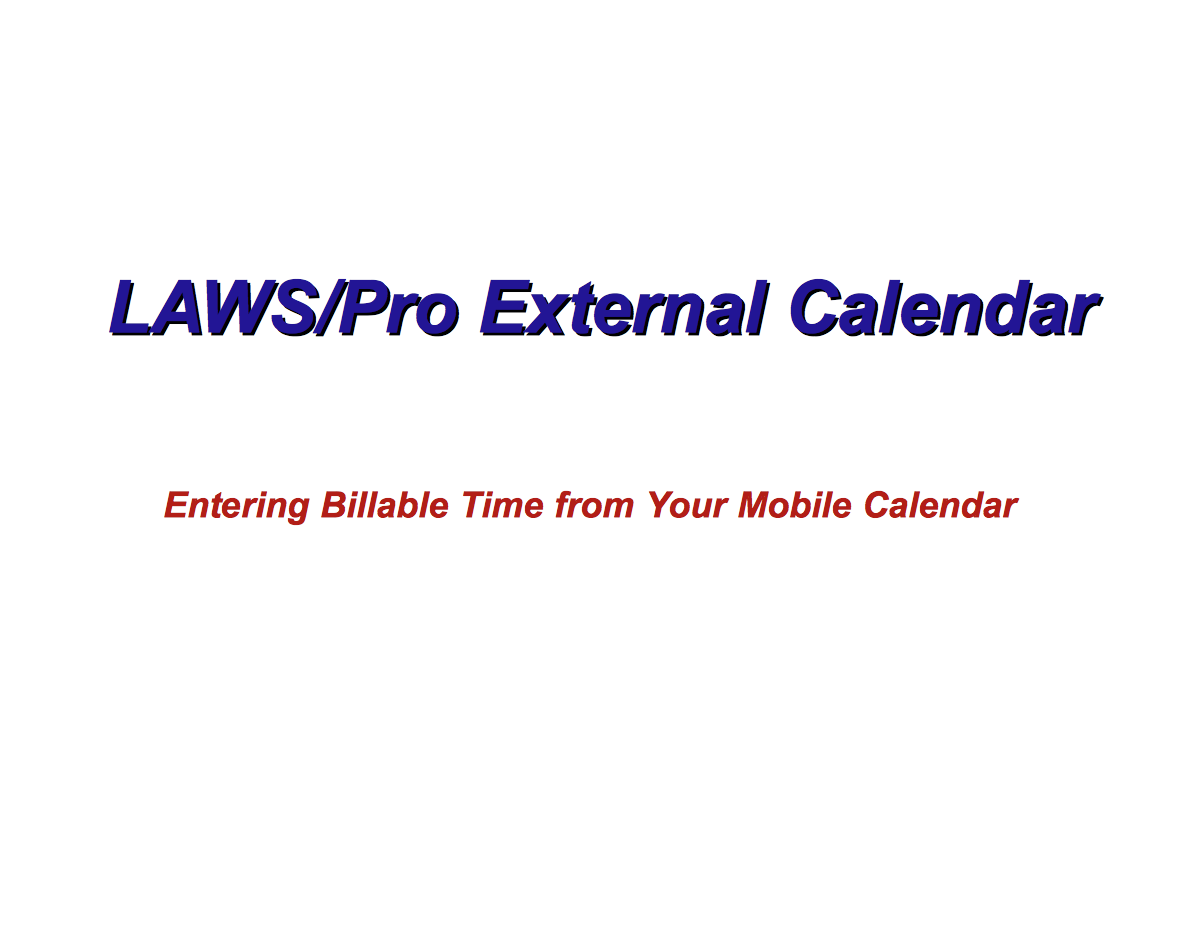
External Calendar Setup
Calendar Setup
External Calendar Setup
In order to enter remote calendar entries, your mobile device will need to be defined within LAWS/Pro. You can learn how to set this up by viewing the External Calendar Synchronization tutorial. Once you have set up your Google Calendar in the LAWS/Pro preferences and set up Google Sync with your mobile device, you can make calendar entries in your mobile calendar application that appear in the LAWS/Pro calendar, and have a client and matter associated with them.
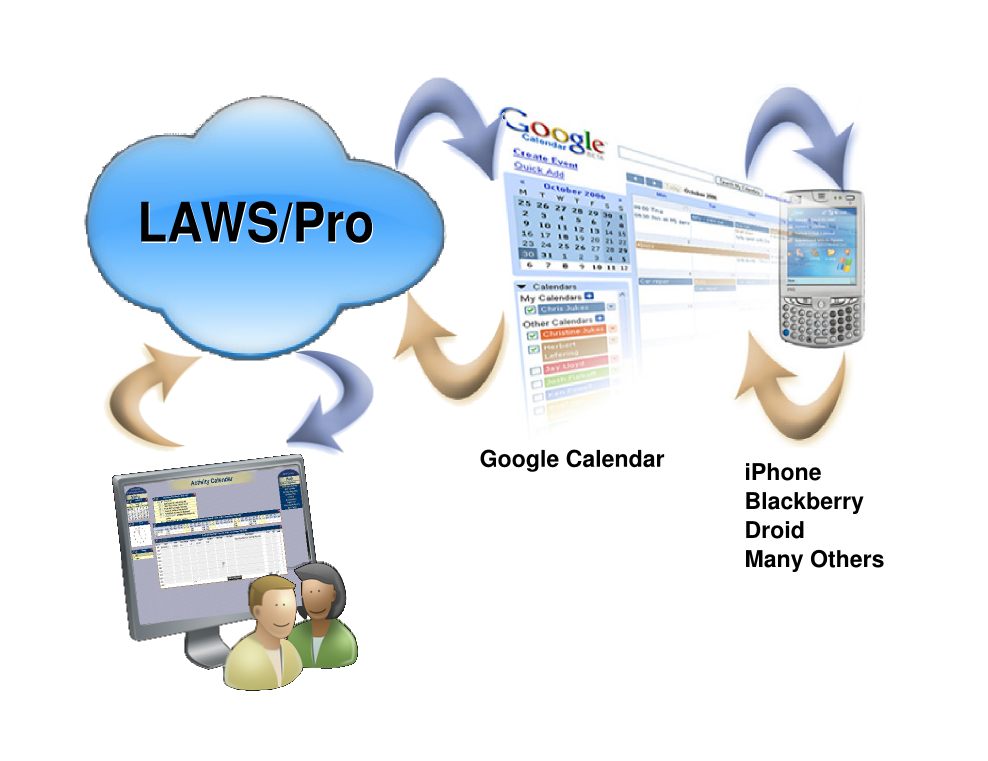
Basic Usage
Fundamentals
Standard Calendar Entries
Using the LAWS/Pro external calendar synchronization feature, you can create entries on your LAWS/Pro calendar from your mobile device. Any entry you place on your external calendar will appear in your LAWS/Pro calendar. The start time and end time are used to compute the hours worked in the LAWS/Pro entry.
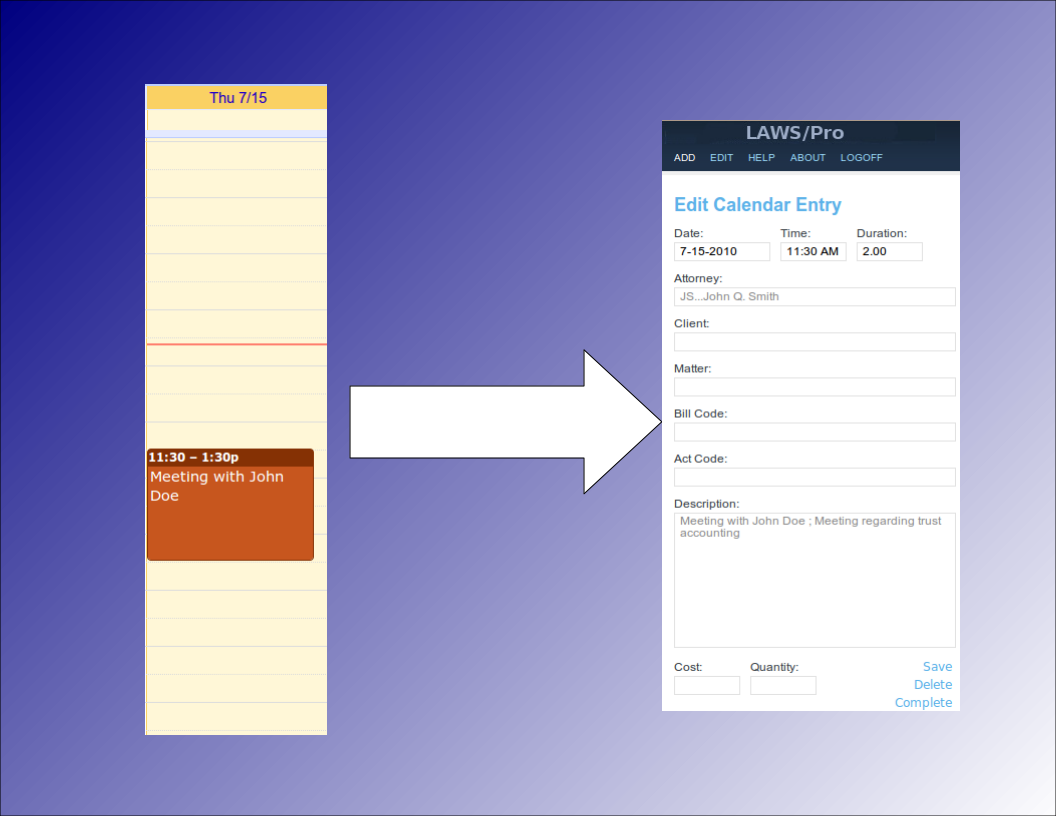
Associating Clients and Matters
Selecting Clients, Matters
Special Title Format
When receiving calendar entries from a remote source, LAWS/Pro looks for a colon in the title. If it is found then the text prior to the colon is analyzed to try and obtain a client and matter for that entry. These can be entered in any mix of upper and lower case as the case is ignored when processing.
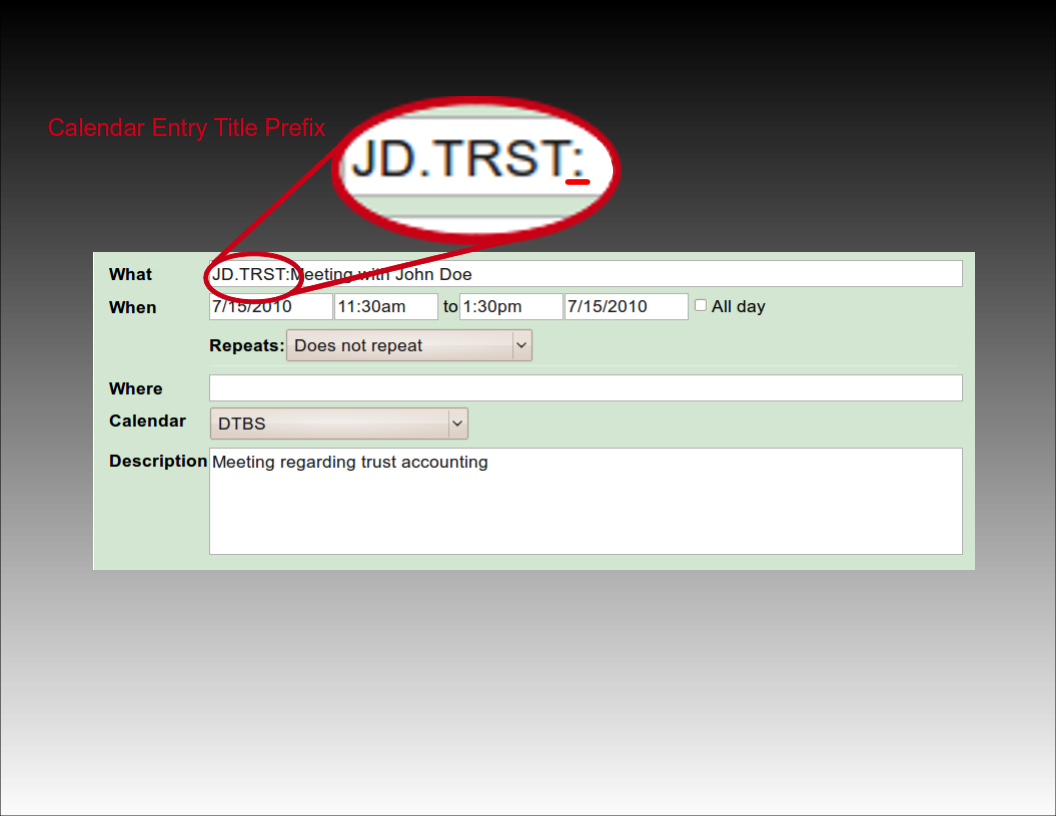
Using Client and Matter Codes
The most basic way to associate a client and matter is to provide the client and matter codes as they appear in LAWS/Pro, separated by a period. For example, if you have a client by the name of John Doe with a client code of 'J D', and a trust matter for John with matter code 'T R S T', you would prefix the title of your calendar entry with, 'J D dot T R S T', followed by a colon. LAWS/Pro will use this to fill in the client and matter, and that entry will be ready for billing on your calendar.
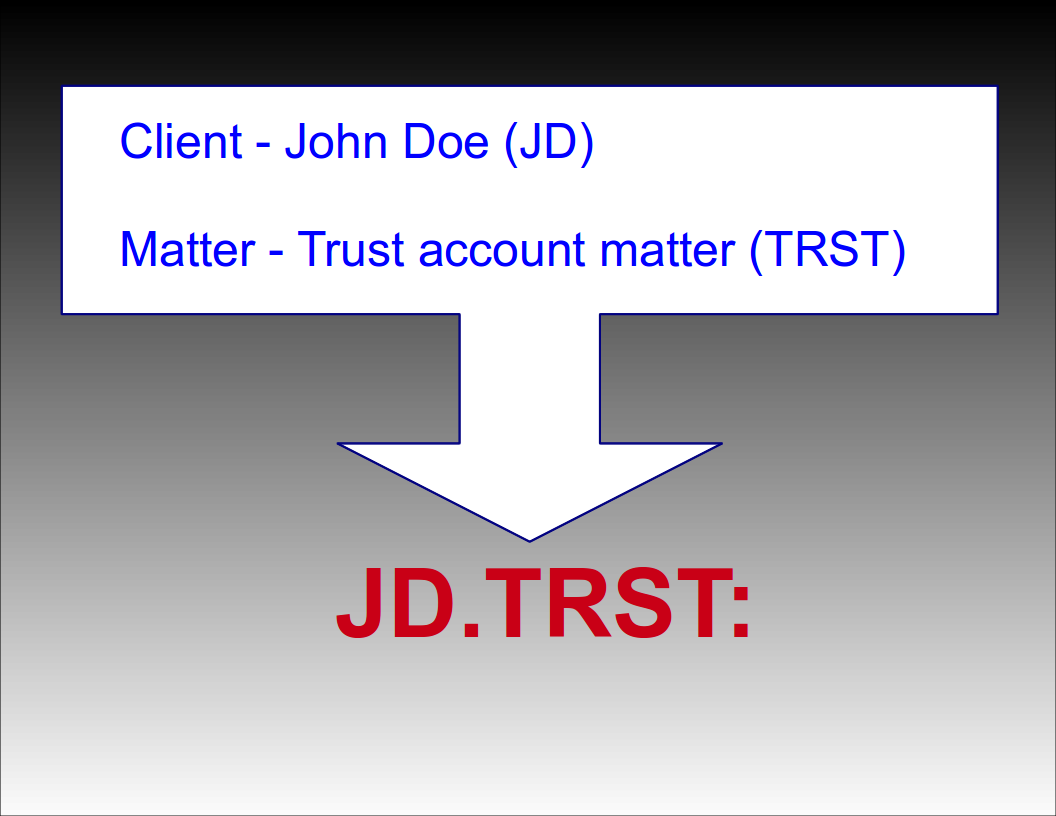
Automatic Selection
Automatic Selection
Automatic Matter Code Selection
If a client only has one matter, you can prefix your calendar entry with just the client code followed by a colon. For example, if your client John Doe (JD) only has one matter (TRST), then prefixing the title of your calendar entry with 'JD:' will result in a WIP entry in your LAWS/Pro calendar associated with client code 'JD' and their only matter code 'TRST'. If the client has more than one matter (or no matters defined), only the client field will be filled in for the WIP entry.
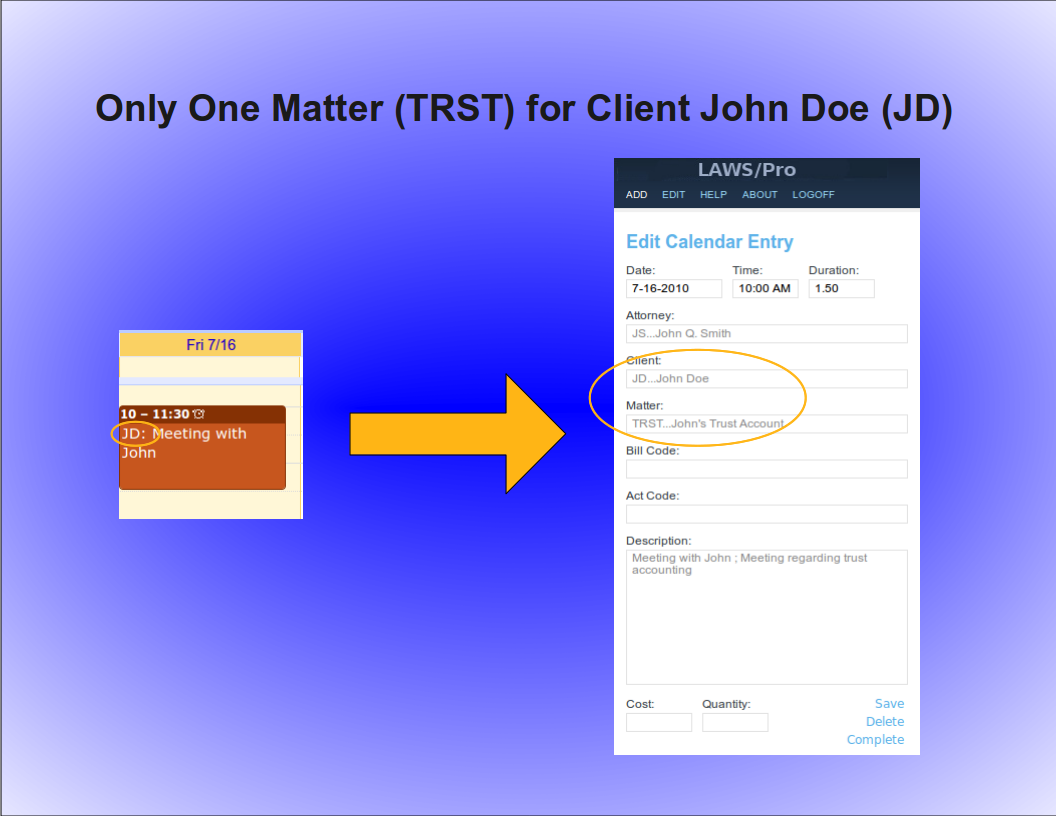
Automatic Client Code Selection
Similarly, a unique matter code will automatically be associated with a client. For example, if the matter code, 'TRST', for client John Doe with client code, 'JD', is the only matter in your firm with the code ,'TRST', then prefixing your calendar entry title with, 'TRST' followed by a colon, will result in a Wip entry associated with client code, 'JD', and matter code, 'TRST'. Again, the entry is ready for billing for that particular client and matter in LAWS/Pro.
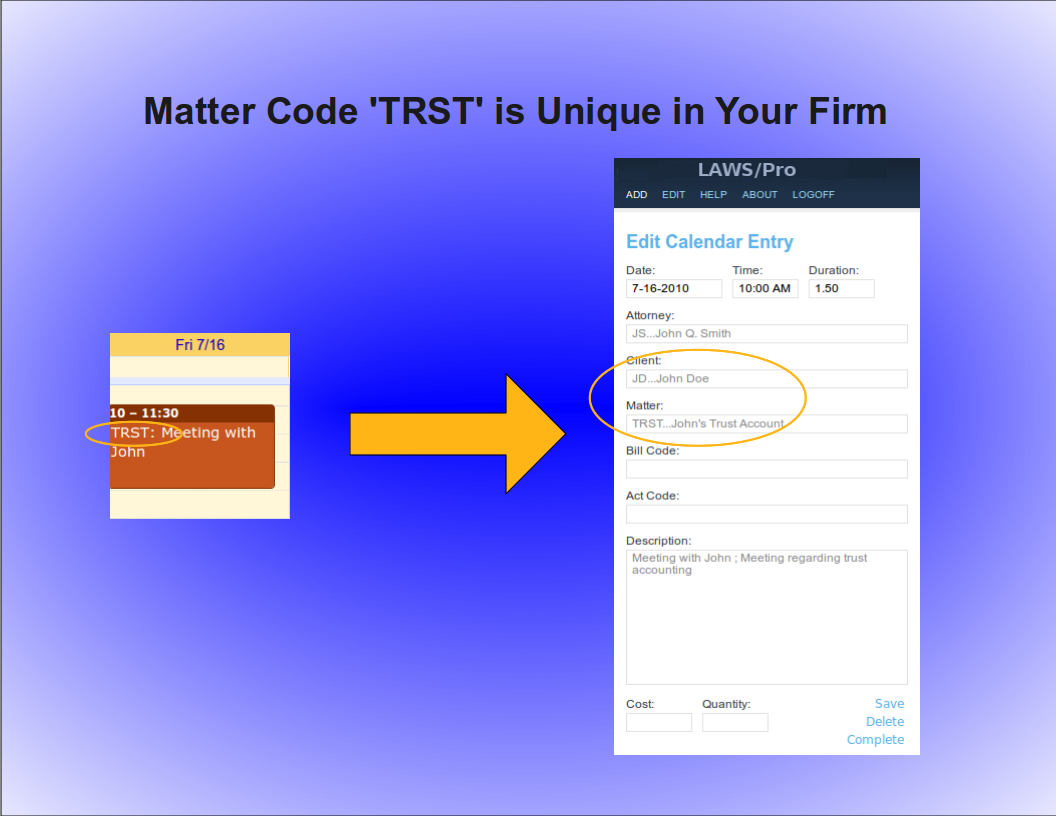
Keyword Selection
Keyword Selection
Keyword Code Selection
Of course, not everyone in a firm has all of the client and matter codes memorized. In some firms, the client and matter codes are numeric. If you know the name of the client you wish to associate with a calendar entry, or you know something specific about the description of the matter you are doing work for, you can use that information in the same way as you would use the client and matter codes in the previous examples.

Keyword Example
For our John Doe client and the trust matter, a calendar entry with a title prefix of, 'John Doe, dot, Trust' followed by a colon, could be entered. If there is only one client with the words, 'John', and, 'Doe', in the name (even if it is stored as ,'Doe comma John'), LAWS/Pro will find it and proceed to check for matters that have something to do with 'Trust'. If that client has only one matter with a match, it will use that matter code. Otherwise, only the client code field will be filled in on your LAWS/Pro calendar entry.

LAWS/Pro View
LAWS/Pro View
The Entry in LAWS/Pro Calendar
In the LAWS/Pro extended calendar, an entry pulled in from your external calendar will show the start date and time you set in your external calendar, along with the duration of the entry in the Hours column. The Wip will be associated with the person who's external calendar the entry was pulled from, and the description will be made up of the title and the description, separated by a semicolon. For these entries, if a match was made on a client or matter, the respective columns will be filled in with the matched codes.
Users can enter a client and matter using almost any combination of codes or any portion of words.

Last Resort
Have the user understand that entering client matter can be entered in a wide variety of ways.
In the case that LAWS/Pro is unable to come up with a match on client or matter, the information in the calendar entry title will be placed as is in the WIP description within LAWS/Pro. The entry can then be changed within LAWS/Pro and associated with the intended client and matter.

Summary
Summay
Imagine the Possibilities
There are too many situations to give examples for, but here's a list of a few possibilities:
- enter a unique matter code or part of the matter description and LAWS/Pro will match client and matter.
- enter a unique client code or part of the client name, and we'll match that client. In addition, if the client only has one matter, we'll match that as well.
- enter any information you can come up with for the client and/or matter for which at least one is unique and we'll fill in any client and matter matches we can find.
- in each case that a match is found, the prefix to the calendar entry title will be updated to reflect the matches if necessary. This feature acts as a sort of confirmation that LAWS/Pro received and properly entered your valuable time.

Conclusion
The External calendar feature is just one of the many ways LAWS/Pro can increase your efficiency. You can enter billable time out of the office from your mobile phone. No more having to go to the office and enter your time. This is one more way that LAWS/Pro gives you more time to get things done.

The Laws/Pro External Calendar feature makes it easier than ever to add entries to your calendar. You can specify the client and matter for an entry right from your mobile device. For a LAWS/Pro calendar entry to be billable, it must reference a client and matter. The LAWS/Pro external calendar feature facilitates the entering of this information. Entering client and matters on calendar entries allows you to create billable entries in LAWS/Pro directly from your phone or other mobile device. This tutorial will show you how this can be accomplished.
External Calendar Setup
Calendar Setup
External Calendar Setup
In order to enter remote calendar entries, your mobile device will need to be defined within LAWS/Pro. You can learn how to set this up by viewing the External Calendar Synchronization tutorial. Once you have set up your Google Calendar in the LAWS/Pro preferences and set up Google Sync with your mobile device, you can make calendar entries in your mobile calendar application that appear in the LAWS/Pro calendar, and have a client and matter associated with them.
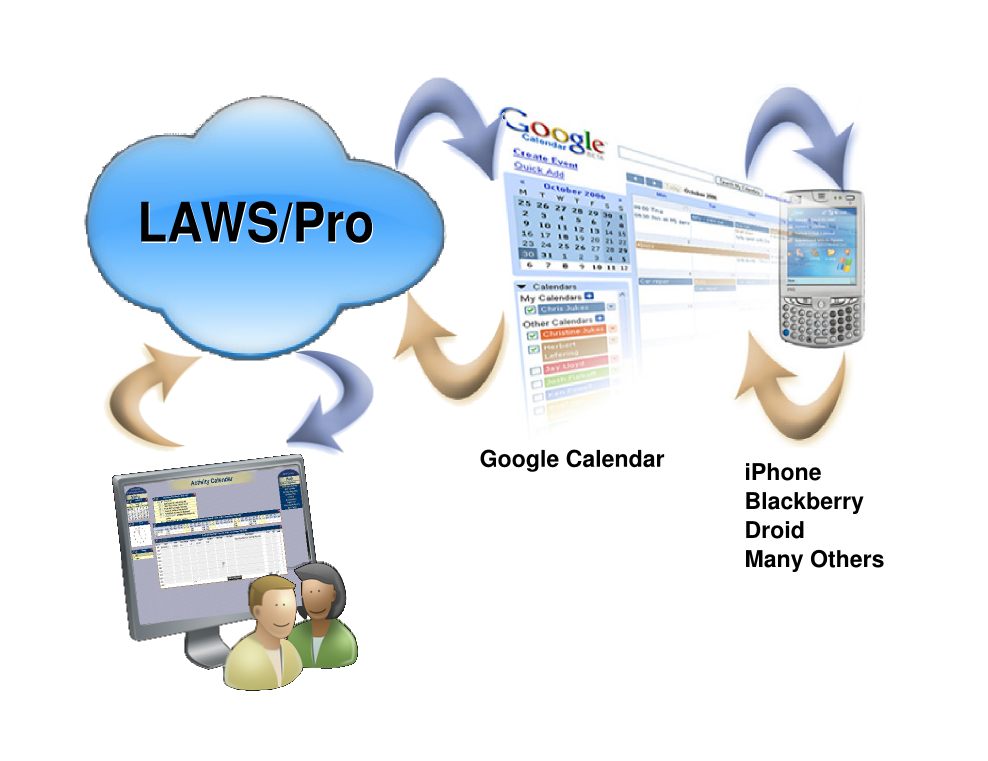
Basic Usage
Fundamentals
Standard Calendar Entries
Using the LAWS/Pro external calendar synchronization feature, you can create entries on your LAWS/Pro calendar from your mobile device. Any entry you place on your external calendar will appear in your LAWS/Pro calendar. The start time and end time are used to compute the hours worked in the LAWS/Pro entry.
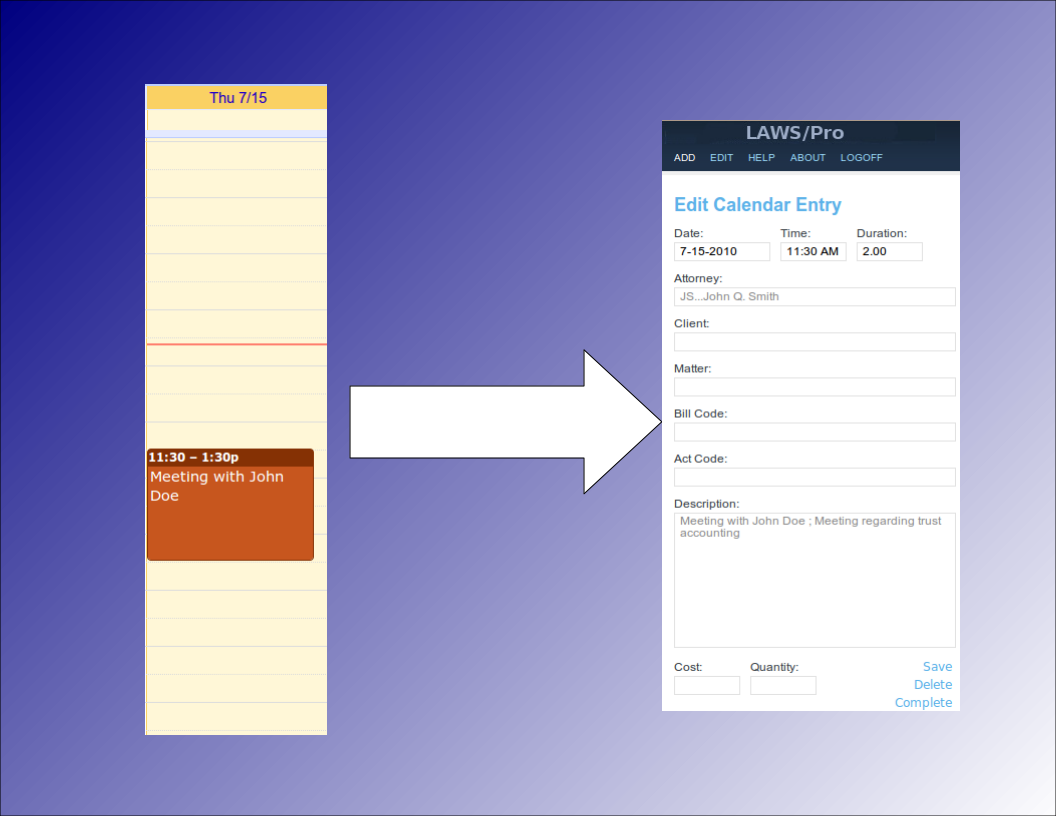
Associating Clients and Matters
Selecting Clients, Matters
Special Title Format
When receiving calendar entries from a remote source, LAWS/Pro looks for a colon in the title. If it is found then the text prior to the colon is analyzed to try and obtain a client and matter for that entry. These can be entered in any mix of upper and lower case as the case is ignored when processing.
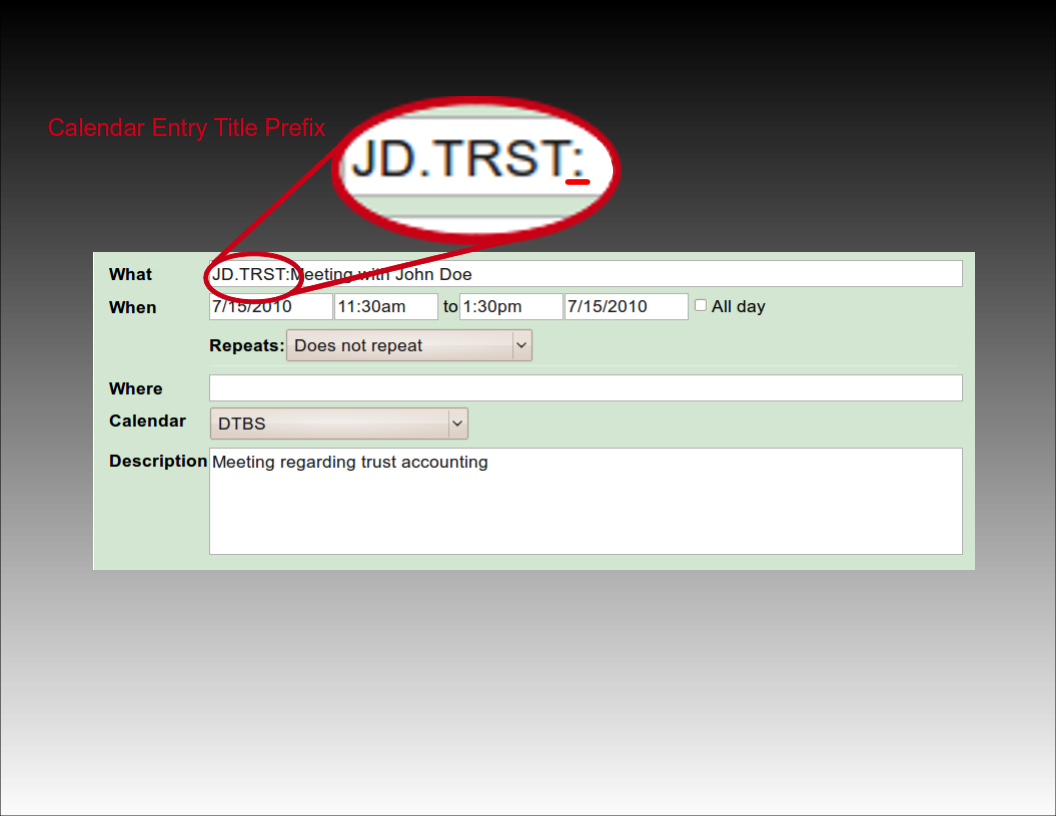
Using Client and Matter Codes
The most basic way to associate a client and matter is to provide the client and matter codes as they appear in LAWS/Pro, separated by a period. For example, if you have a client by the name of John Doe with a client code of 'J D', and a trust matter for John with matter code 'T R S T', you would prefix the title of your calendar entry with, 'J D dot T R S T', followed by a colon. LAWS/Pro will use this to fill in the client and matter, and that entry will be ready for billing on your calendar.
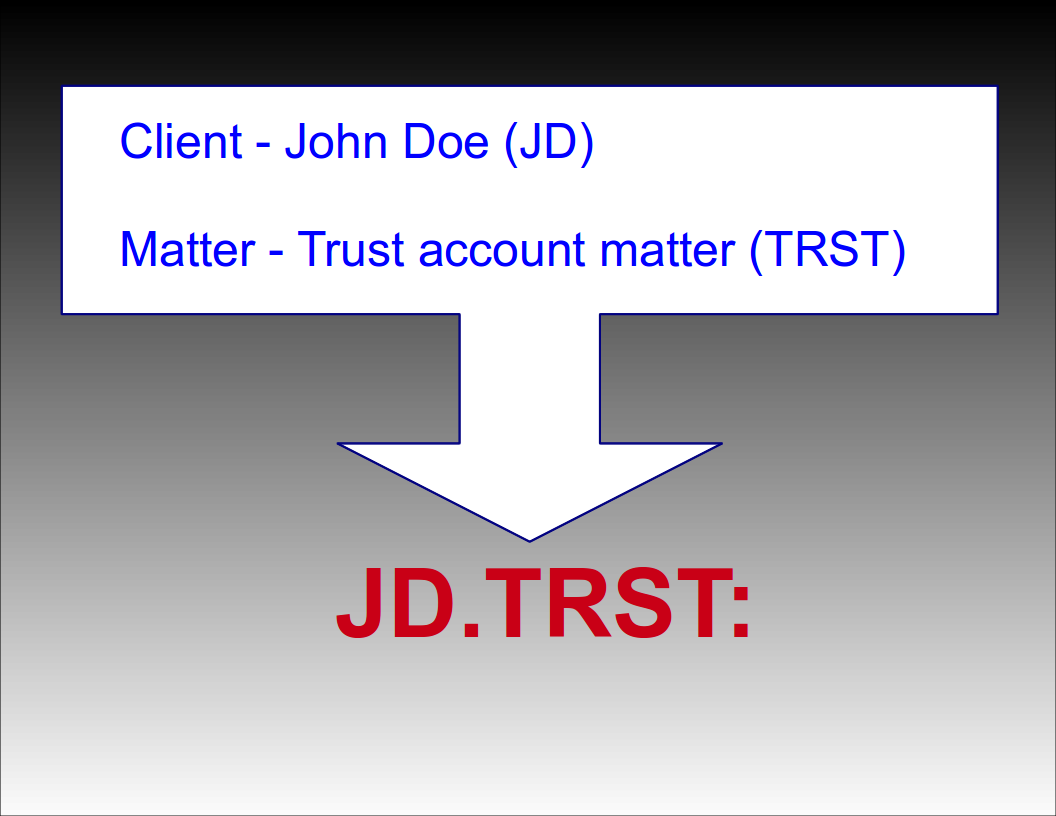
Automatic Selection
Automatic Selection
Automatic Matter Code Selection
If a client only has one matter, you can prefix your calendar entry with just the client code followed by a colon. For example, if your client John Doe (JD) only has one matter (TRST), then prefixing the title of your calendar entry with 'JD:' will result in a WIP entry in your LAWS/Pro calendar associated with client code 'JD' and their only matter code 'TRST'. If the client has more than one matter (or no matters defined), only the client field will be filled in for the WIP entry.
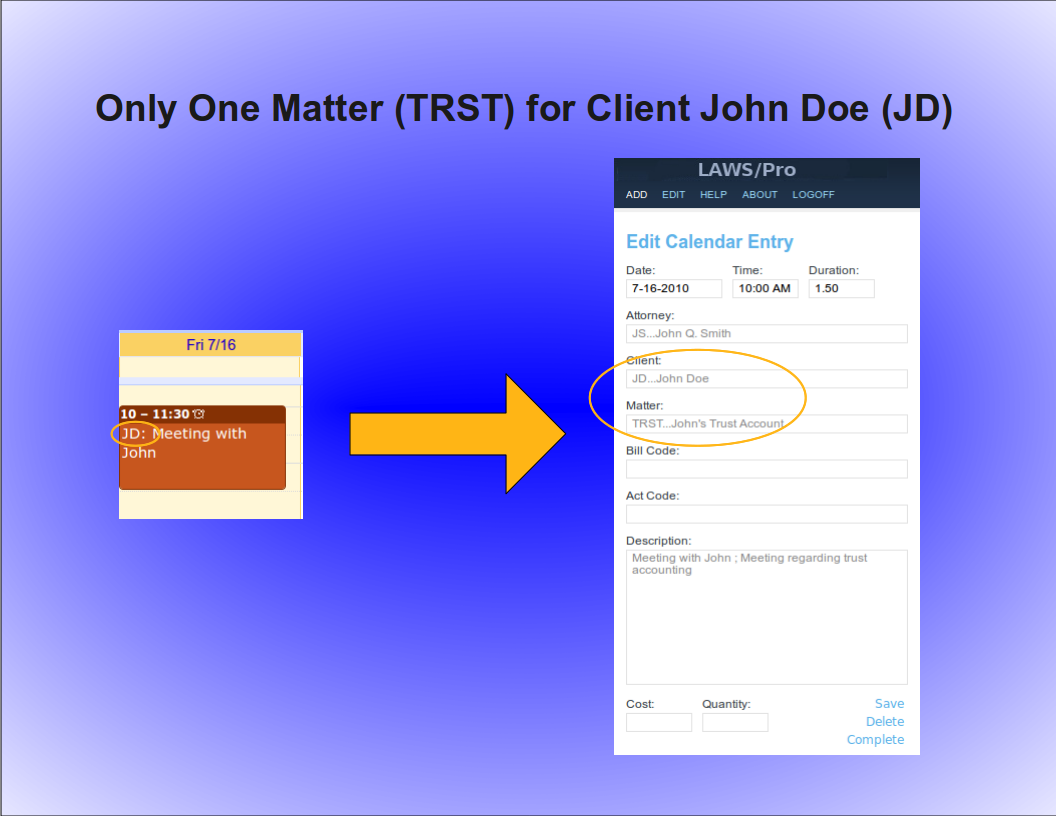
Automatic Client Code Selection
Similarly, a unique matter code will automatically be associated with a client. For example, if the matter code, 'TRST', for client John Doe with client code, 'JD', is the only matter in your firm with the code ,'TRST', then prefixing your calendar entry title with, 'TRST' followed by a colon, will result in a Wip entry associated with client code, 'JD', and matter code, 'TRST'. Again, the entry is ready for billing for that particular client and matter in LAWS/Pro.
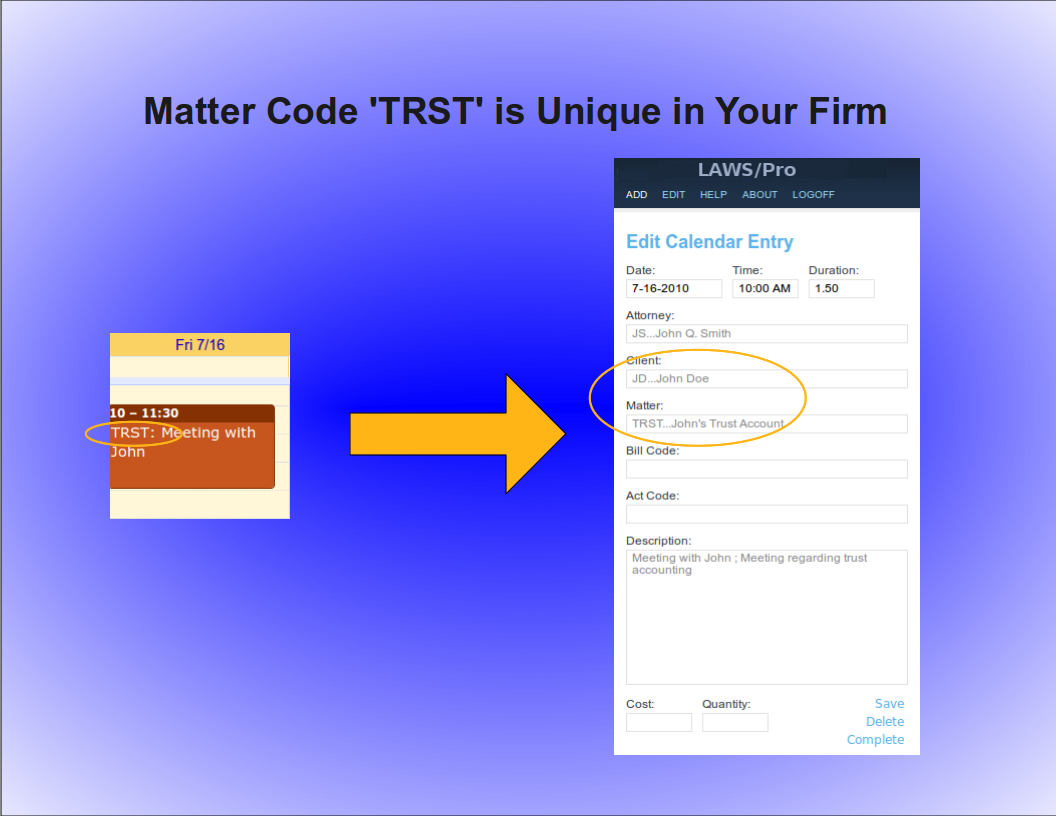
Keyword Selection
Keyword Selection
Keyword Code Selection
Of course, not everyone in a firm has all of the client and matter codes memorized. In some firms, the client and matter codes are numeric. If you know the name of the client you wish to associate with a calendar entry, or you know something specific about the description of the matter you are doing work for, you can use that information in the same way as you would use the client and matter codes in the previous examples.

Keyword Example
For our John Doe client and the trust matter, a calendar entry with a title prefix of, 'John Doe, dot, Trust' followed by a colon, could be entered. If there is only one client with the words, 'John', and, 'Doe', in the name (even if it is stored as ,'Doe comma John'), LAWS/Pro will find it and proceed to check for matters that have something to do with 'Trust'. If that client has only one matter with a match, it will use that matter code. Otherwise, only the client code field will be filled in on your LAWS/Pro calendar entry.

LAWS/Pro View
LAWS/Pro View
The Entry in LAWS/Pro Calendar
In the LAWS/Pro extended calendar, an entry pulled in from your external calendar will show the start date and time you set in your external calendar, along with the duration of the entry in the Hours column. The Wip will be associated with the person who's external calendar the entry was pulled from, and the description will be made up of the title and the description, separated by a semicolon. For these entries, if a match was made on a client or matter, the respective columns will be filled in with the matched codes.
Users can enter a client and matter using almost any combination of codes or any portion of words.

Last Resort
Have the user understand that entering client matter can be entered in a wide variety of ways.
In the case that LAWS/Pro is unable to come up with a match on client or matter, the information in the calendar entry title will be placed as is in the WIP description within LAWS/Pro. The entry can then be changed within LAWS/Pro and associated with the intended client and matter.

Summary
Summay
Imagine the Possibilities
There are too many situations to give examples for, but here's a list of a few possibilities:
- enter a unique matter code or part of the matter description and LAWS/Pro will match client and matter.
- enter a unique client code or part of the client name, and we'll match that client. In addition, if the client only has one matter, we'll match that as well.
- enter any information you can come up with for the client and/or matter for which at least one is unique and we'll fill in any client and matter matches we can find.
- in each case that a match is found, the prefix to the calendar entry title will be updated to reflect the matches if necessary. This feature acts as a sort of confirmation that LAWS/Pro received and properly entered your valuable time.

Conclusion
The External calendar feature is just one of the many ways LAWS/Pro can increase your efficiency. You can enter billable time out of the office from your mobile phone. No more having to go to the office and enter your time. This is one more way that LAWS/Pro gives you more time to get things done.

Calendar Setup
External Calendar Setup
In order to enter remote calendar entries, your mobile device will need to be defined within LAWS/Pro. You can learn how to set this up by viewing the External Calendar Synchronization tutorial. Once you have set up your Google Calendar in the LAWS/Pro preferences and set up Google Sync with your mobile device, you can make calendar entries in your mobile calendar application that appear in the LAWS/Pro calendar, and have a client and matter associated with them.
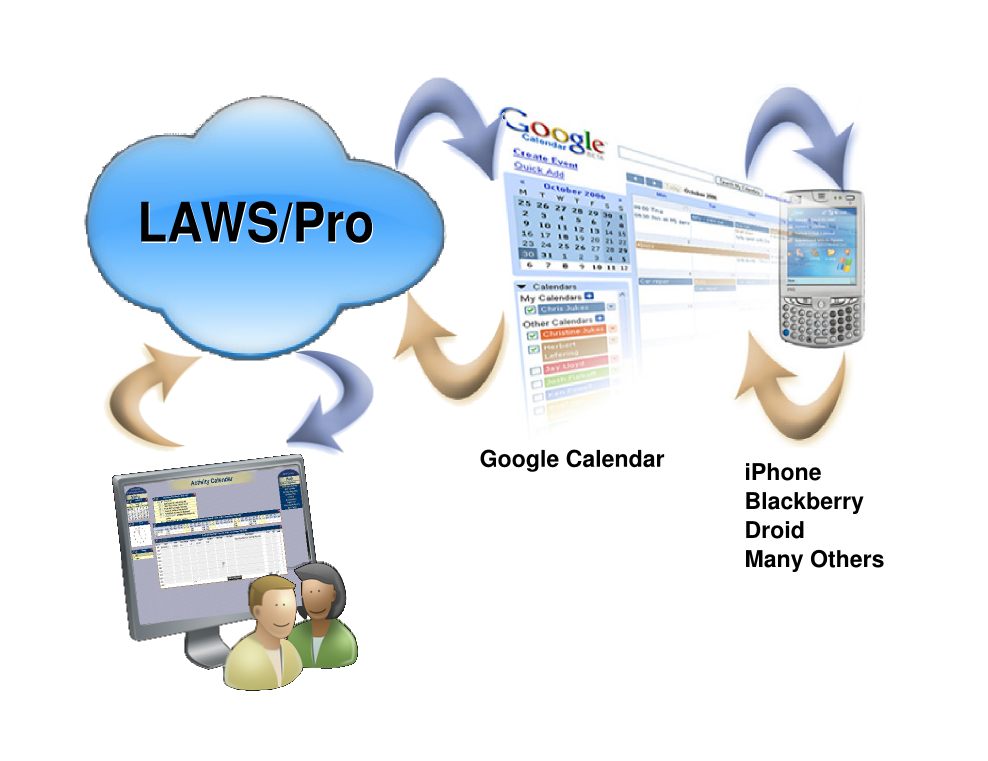
Basic Usage
Fundamentals
Standard Calendar Entries
Using the LAWS/Pro external calendar synchronization feature, you can create entries on your LAWS/Pro calendar from your mobile device. Any entry you place on your external calendar will appear in your LAWS/Pro calendar. The start time and end time are used to compute the hours worked in the LAWS/Pro entry.
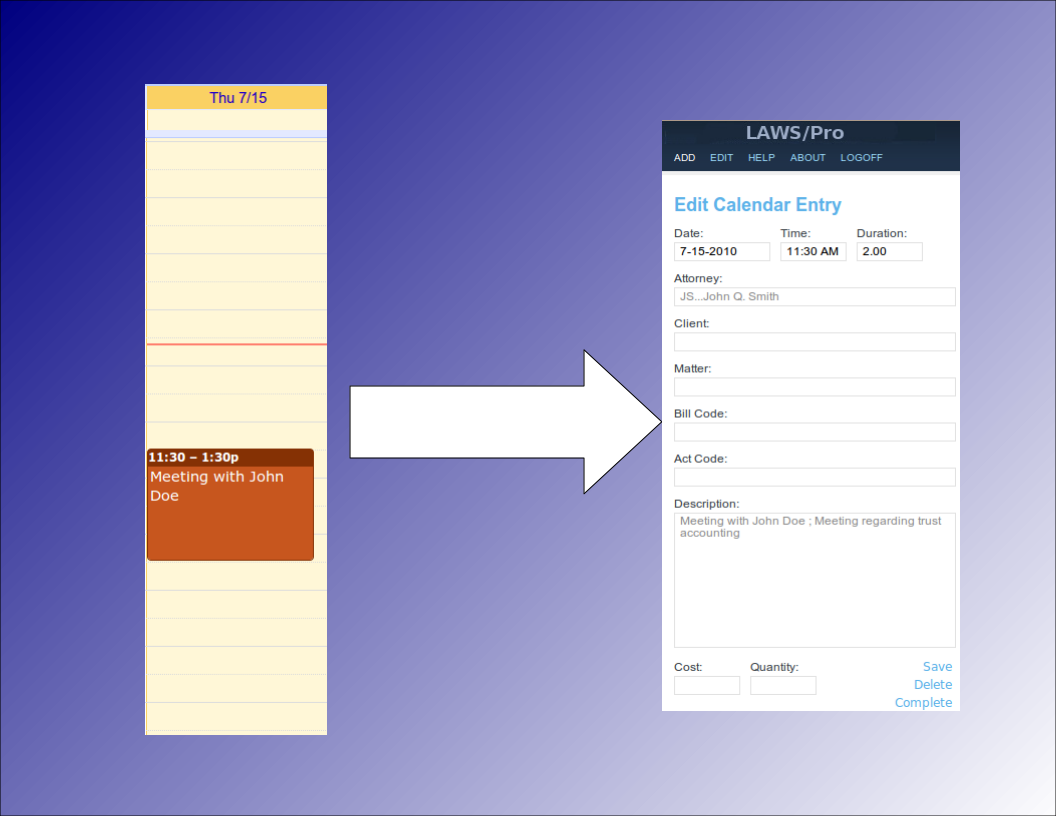
Associating Clients and Matters
Selecting Clients, Matters
Special Title Format
When receiving calendar entries from a remote source, LAWS/Pro looks for a colon in the title. If it is found then the text prior to the colon is analyzed to try and obtain a client and matter for that entry. These can be entered in any mix of upper and lower case as the case is ignored when processing.
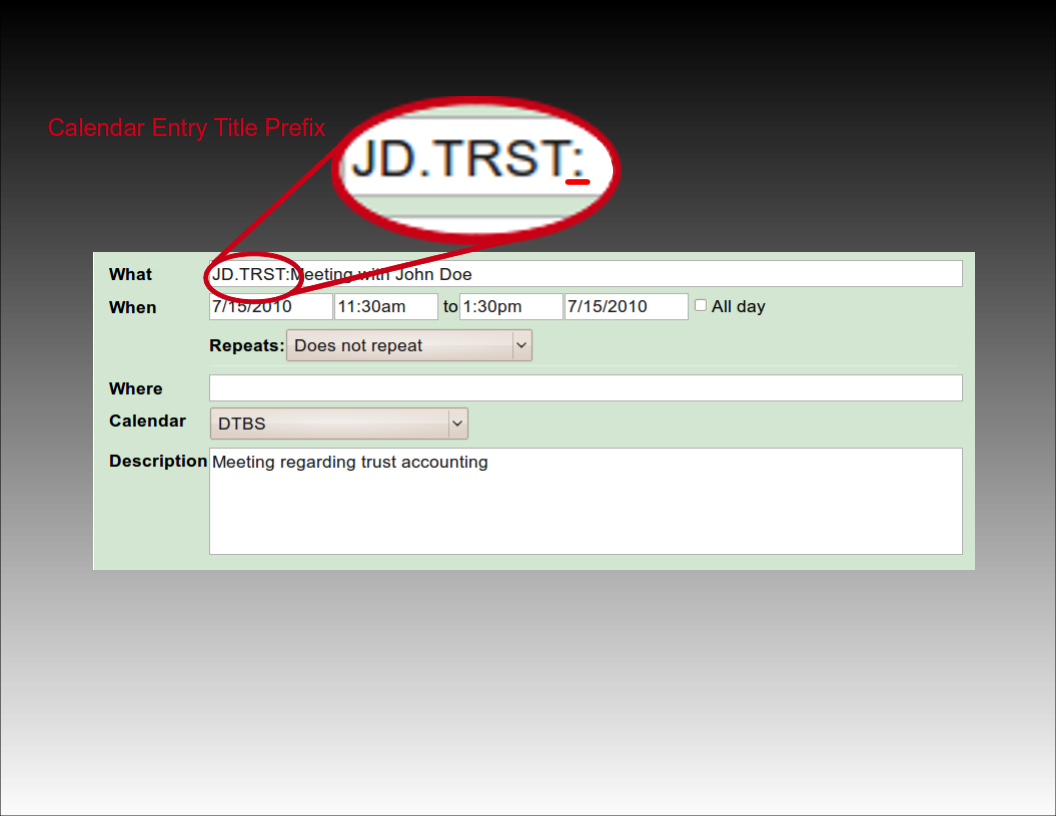
Using Client and Matter Codes
The most basic way to associate a client and matter is to provide the client and matter codes as they appear in LAWS/Pro, separated by a period. For example, if you have a client by the name of John Doe with a client code of 'J D', and a trust matter for John with matter code 'T R S T', you would prefix the title of your calendar entry with, 'J D dot T R S T', followed by a colon. LAWS/Pro will use this to fill in the client and matter, and that entry will be ready for billing on your calendar.
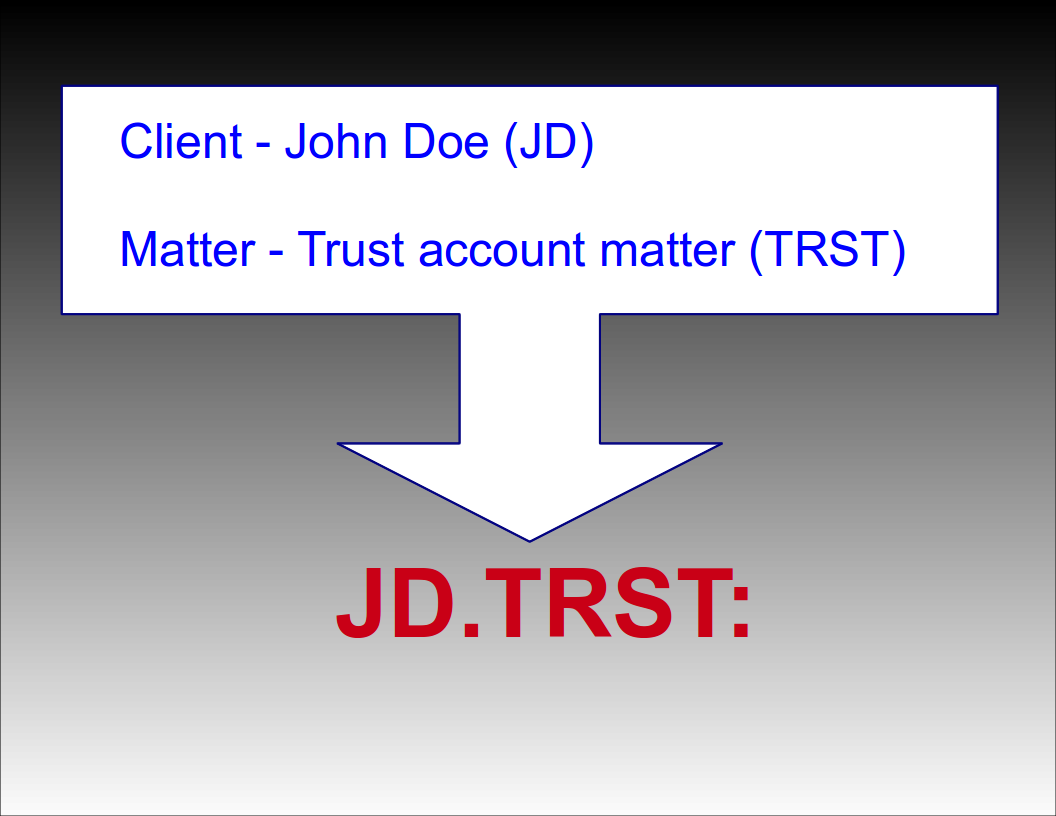
Automatic Selection
Automatic Selection
Automatic Matter Code Selection
If a client only has one matter, you can prefix your calendar entry with just the client code followed by a colon. For example, if your client John Doe (JD) only has one matter (TRST), then prefixing the title of your calendar entry with 'JD:' will result in a WIP entry in your LAWS/Pro calendar associated with client code 'JD' and their only matter code 'TRST'. If the client has more than one matter (or no matters defined), only the client field will be filled in for the WIP entry.
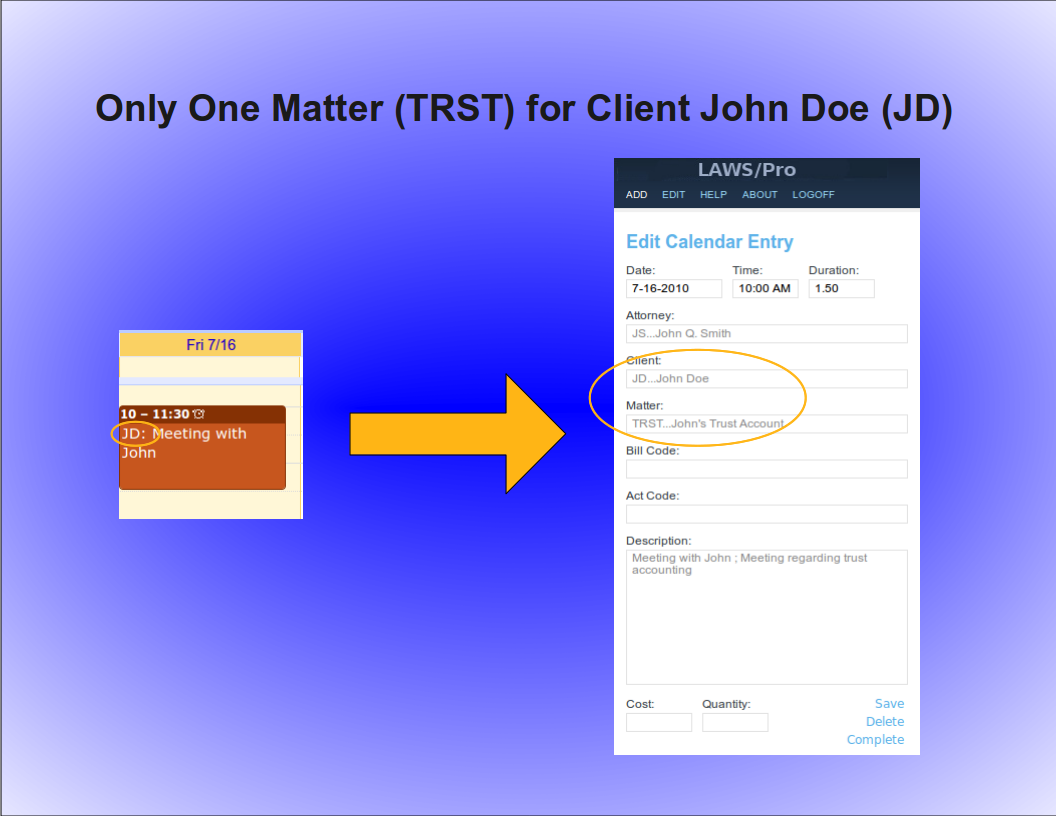
Automatic Client Code Selection
Similarly, a unique matter code will automatically be associated with a client. For example, if the matter code, 'TRST', for client John Doe with client code, 'JD', is the only matter in your firm with the code ,'TRST', then prefixing your calendar entry title with, 'TRST' followed by a colon, will result in a Wip entry associated with client code, 'JD', and matter code, 'TRST'. Again, the entry is ready for billing for that particular client and matter in LAWS/Pro.
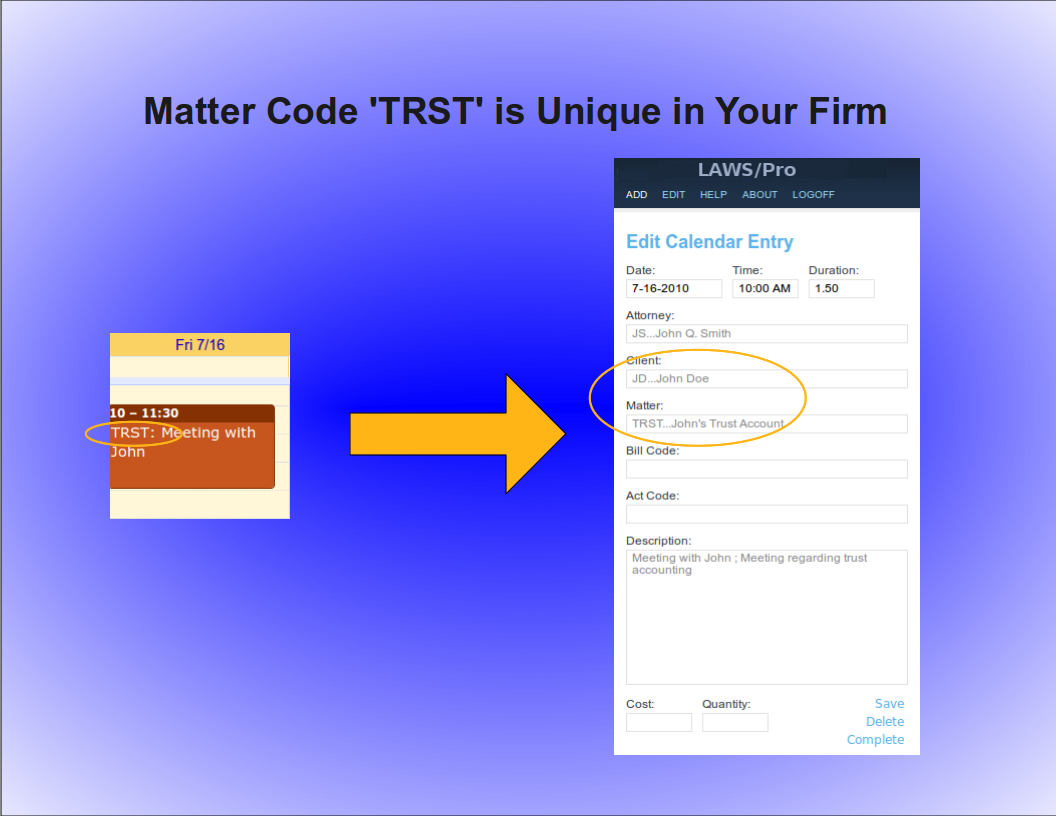
Keyword Selection
Keyword Selection
Keyword Code Selection
Of course, not everyone in a firm has all of the client and matter codes memorized. In some firms, the client and matter codes are numeric. If you know the name of the client you wish to associate with a calendar entry, or you know something specific about the description of the matter you are doing work for, you can use that information in the same way as you would use the client and matter codes in the previous examples.

Keyword Example
For our John Doe client and the trust matter, a calendar entry with a title prefix of, 'John Doe, dot, Trust' followed by a colon, could be entered. If there is only one client with the words, 'John', and, 'Doe', in the name (even if it is stored as ,'Doe comma John'), LAWS/Pro will find it and proceed to check for matters that have something to do with 'Trust'. If that client has only one matter with a match, it will use that matter code. Otherwise, only the client code field will be filled in on your LAWS/Pro calendar entry.

LAWS/Pro View
LAWS/Pro View
The Entry in LAWS/Pro Calendar
In the LAWS/Pro extended calendar, an entry pulled in from your external calendar will show the start date and time you set in your external calendar, along with the duration of the entry in the Hours column. The Wip will be associated with the person who's external calendar the entry was pulled from, and the description will be made up of the title and the description, separated by a semicolon. For these entries, if a match was made on a client or matter, the respective columns will be filled in with the matched codes.
Users can enter a client and matter using almost any combination of codes or any portion of words.

Last Resort
Have the user understand that entering client matter can be entered in a wide variety of ways.
In the case that LAWS/Pro is unable to come up with a match on client or matter, the information in the calendar entry title will be placed as is in the WIP description within LAWS/Pro. The entry can then be changed within LAWS/Pro and associated with the intended client and matter.

Summary
Summay
Imagine the Possibilities
There are too many situations to give examples for, but here's a list of a few possibilities:
- enter a unique matter code or part of the matter description and LAWS/Pro will match client and matter.
- enter a unique client code or part of the client name, and we'll match that client. In addition, if the client only has one matter, we'll match that as well.
- enter any information you can come up with for the client and/or matter for which at least one is unique and we'll fill in any client and matter matches we can find.
- in each case that a match is found, the prefix to the calendar entry title will be updated to reflect the matches if necessary. This feature acts as a sort of confirmation that LAWS/Pro received and properly entered your valuable time.

Conclusion
The External calendar feature is just one of the many ways LAWS/Pro can increase your efficiency. You can enter billable time out of the office from your mobile phone. No more having to go to the office and enter your time. This is one more way that LAWS/Pro gives you more time to get things done.

External Calendar Setup
In order to enter remote calendar entries, your mobile device will need to be defined within LAWS/Pro. You can learn how to set this up by viewing the External Calendar Synchronization tutorial. Once you have set up your Google Calendar in the LAWS/Pro preferences and set up Google Sync with your mobile device, you can make calendar entries in your mobile calendar application that appear in the LAWS/Pro calendar, and have a client and matter associated with them.
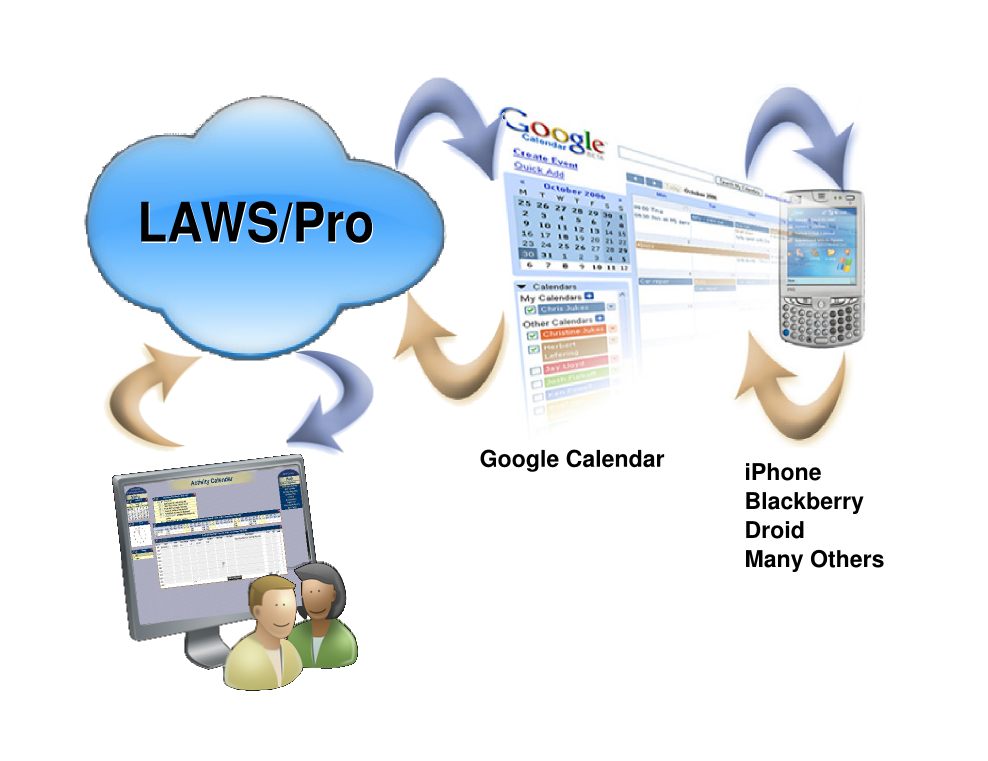
Basic Usage
Fundamentals
Standard Calendar Entries
Using the LAWS/Pro external calendar synchronization feature, you can create entries on your LAWS/Pro calendar from your mobile device. Any entry you place on your external calendar will appear in your LAWS/Pro calendar. The start time and end time are used to compute the hours worked in the LAWS/Pro entry.
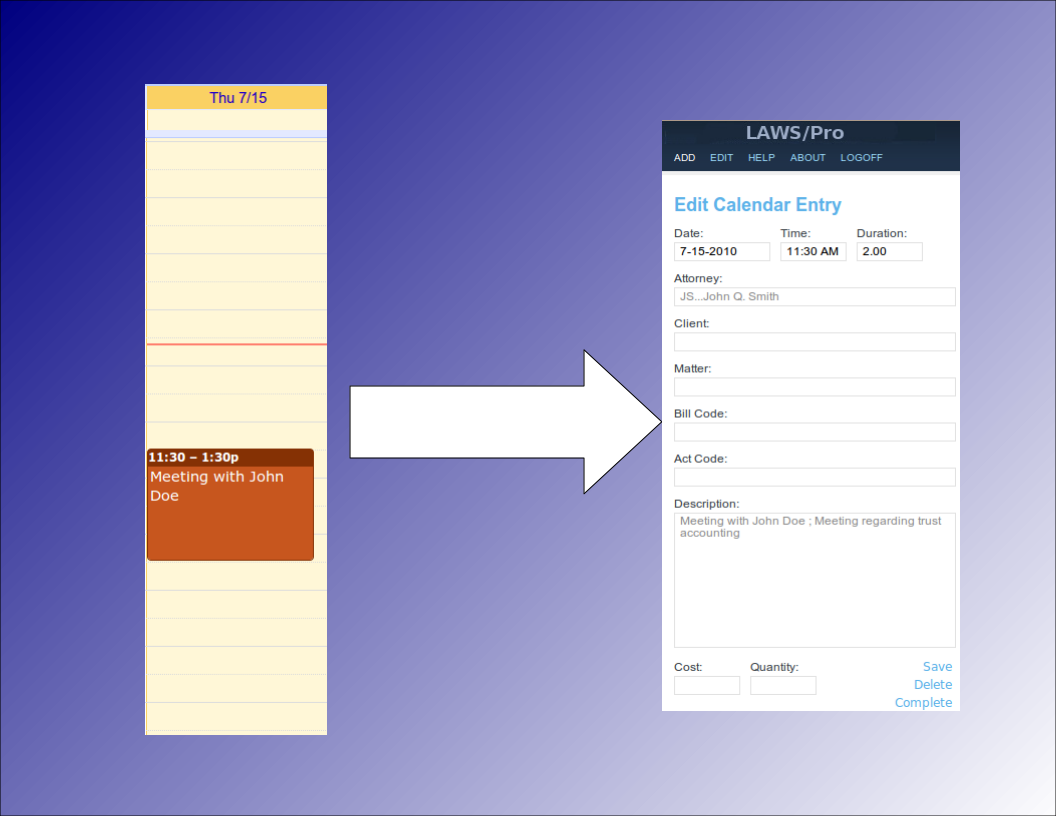
Associating Clients and Matters
Selecting Clients, Matters
Special Title Format
When receiving calendar entries from a remote source, LAWS/Pro looks for a colon in the title. If it is found then the text prior to the colon is analyzed to try and obtain a client and matter for that entry. These can be entered in any mix of upper and lower case as the case is ignored when processing.
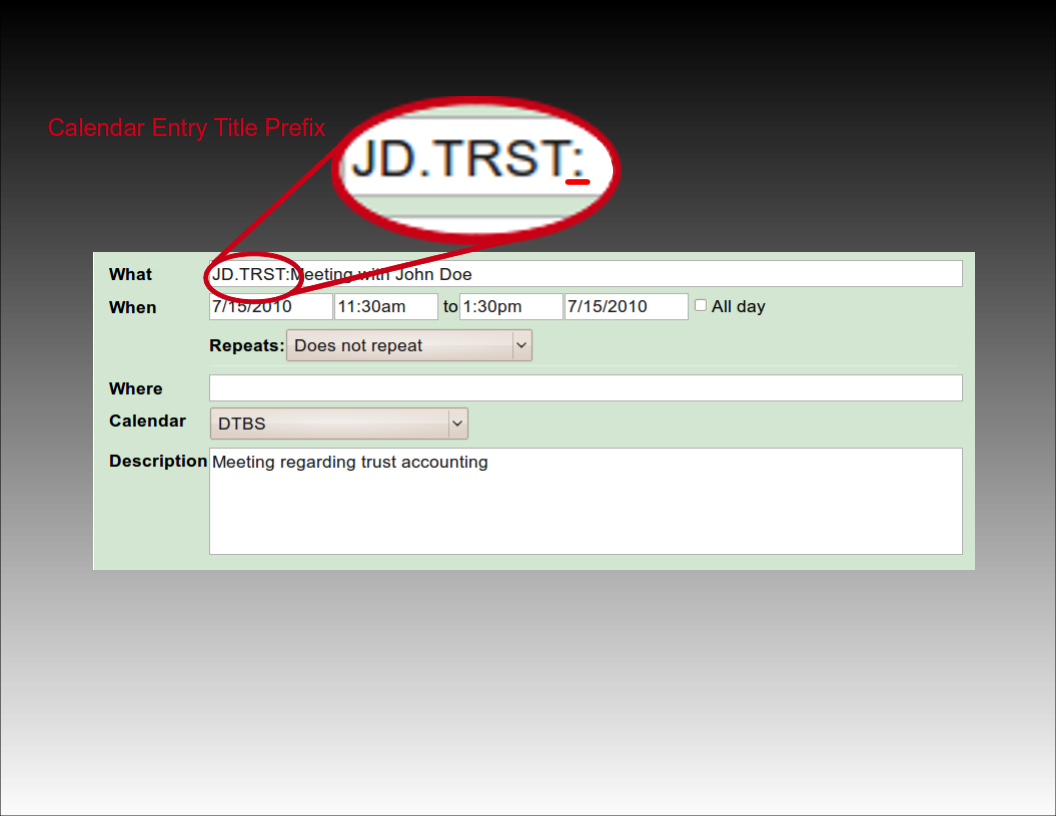
Using Client and Matter Codes
The most basic way to associate a client and matter is to provide the client and matter codes as they appear in LAWS/Pro, separated by a period. For example, if you have a client by the name of John Doe with a client code of 'J D', and a trust matter for John with matter code 'T R S T', you would prefix the title of your calendar entry with, 'J D dot T R S T', followed by a colon. LAWS/Pro will use this to fill in the client and matter, and that entry will be ready for billing on your calendar.
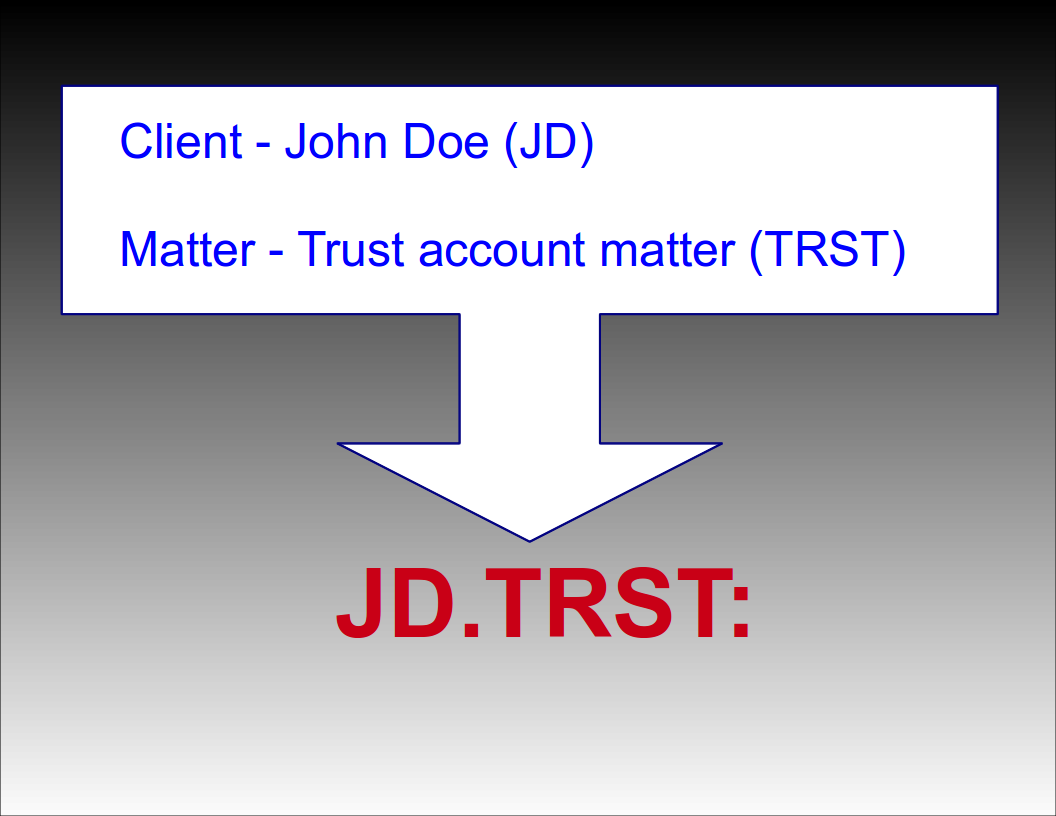
Automatic Selection
Automatic Selection
Automatic Matter Code Selection
If a client only has one matter, you can prefix your calendar entry with just the client code followed by a colon. For example, if your client John Doe (JD) only has one matter (TRST), then prefixing the title of your calendar entry with 'JD:' will result in a WIP entry in your LAWS/Pro calendar associated with client code 'JD' and their only matter code 'TRST'. If the client has more than one matter (or no matters defined), only the client field will be filled in for the WIP entry.
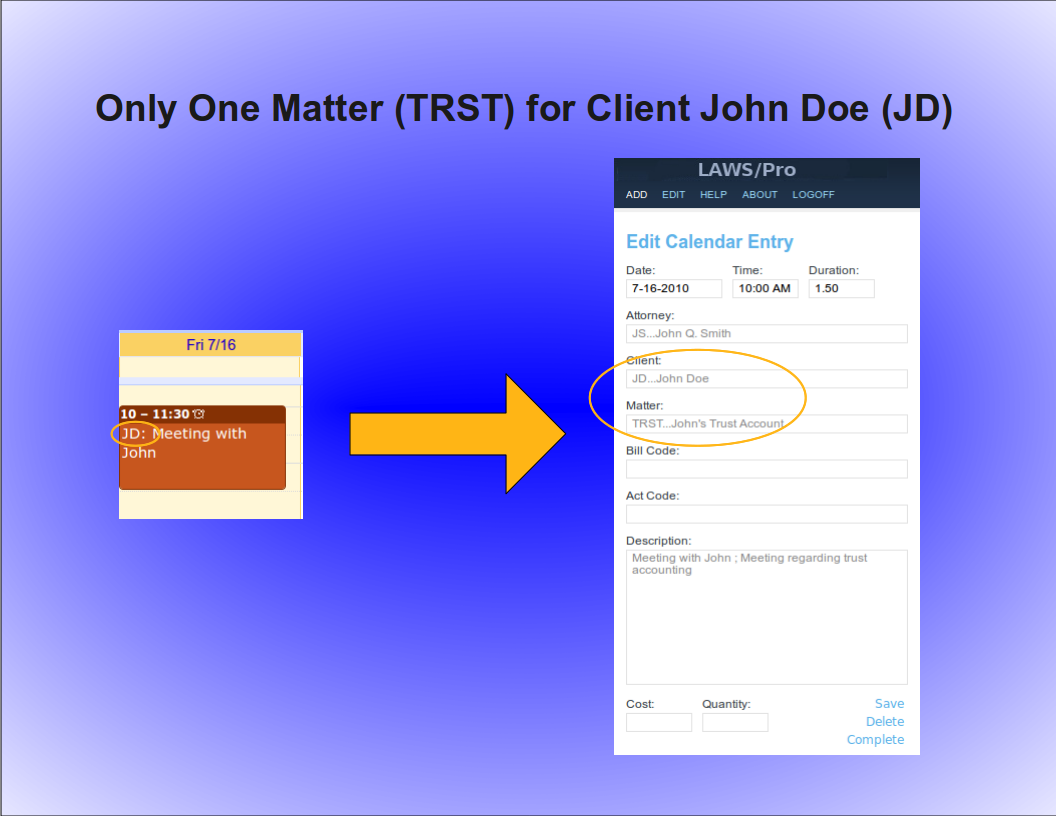
Automatic Client Code Selection
Similarly, a unique matter code will automatically be associated with a client. For example, if the matter code, 'TRST', for client John Doe with client code, 'JD', is the only matter in your firm with the code ,'TRST', then prefixing your calendar entry title with, 'TRST' followed by a colon, will result in a Wip entry associated with client code, 'JD', and matter code, 'TRST'. Again, the entry is ready for billing for that particular client and matter in LAWS/Pro.
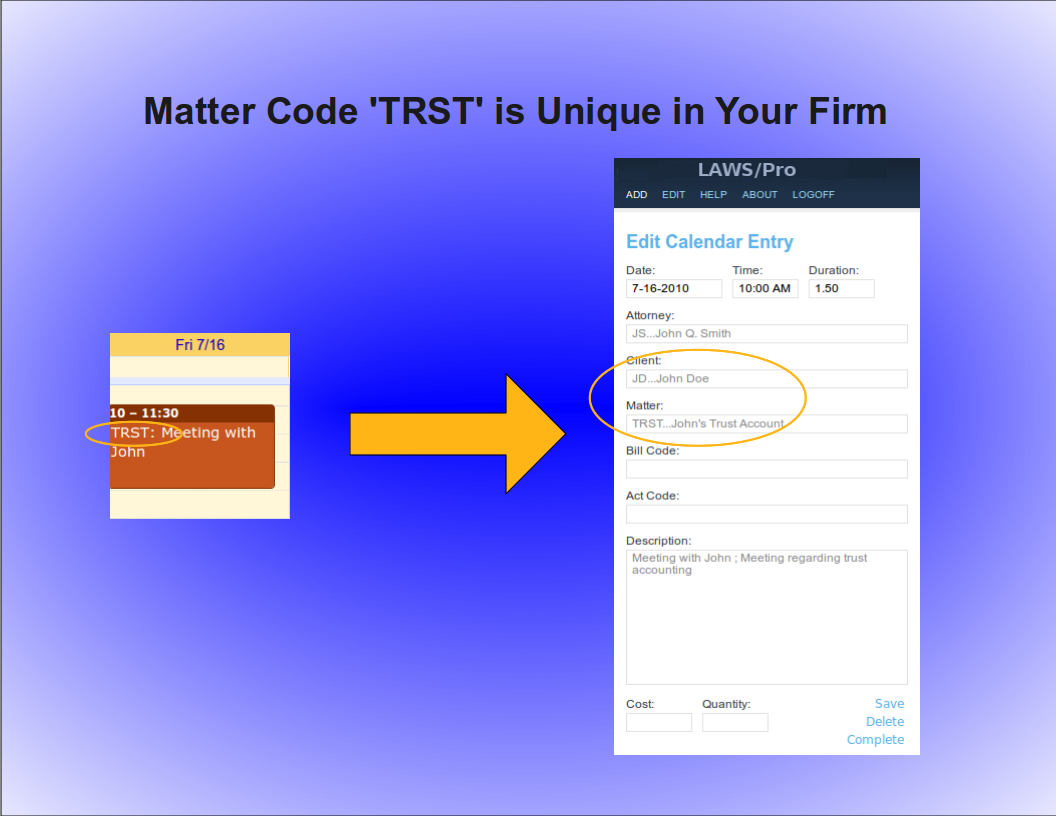
Keyword Selection
Keyword Selection
Keyword Code Selection
Of course, not everyone in a firm has all of the client and matter codes memorized. In some firms, the client and matter codes are numeric. If you know the name of the client you wish to associate with a calendar entry, or you know something specific about the description of the matter you are doing work for, you can use that information in the same way as you would use the client and matter codes in the previous examples.

Keyword Example
For our John Doe client and the trust matter, a calendar entry with a title prefix of, 'John Doe, dot, Trust' followed by a colon, could be entered. If there is only one client with the words, 'John', and, 'Doe', in the name (even if it is stored as ,'Doe comma John'), LAWS/Pro will find it and proceed to check for matters that have something to do with 'Trust'. If that client has only one matter with a match, it will use that matter code. Otherwise, only the client code field will be filled in on your LAWS/Pro calendar entry.

LAWS/Pro View
LAWS/Pro View
The Entry in LAWS/Pro Calendar
In the LAWS/Pro extended calendar, an entry pulled in from your external calendar will show the start date and time you set in your external calendar, along with the duration of the entry in the Hours column. The Wip will be associated with the person who's external calendar the entry was pulled from, and the description will be made up of the title and the description, separated by a semicolon. For these entries, if a match was made on a client or matter, the respective columns will be filled in with the matched codes.
Users can enter a client and matter using almost any combination of codes or any portion of words.

Last Resort
Have the user understand that entering client matter can be entered in a wide variety of ways.
In the case that LAWS/Pro is unable to come up with a match on client or matter, the information in the calendar entry title will be placed as is in the WIP description within LAWS/Pro. The entry can then be changed within LAWS/Pro and associated with the intended client and matter.

Summary
Summay
Imagine the Possibilities
There are too many situations to give examples for, but here's a list of a few possibilities:
- enter a unique matter code or part of the matter description and LAWS/Pro will match client and matter.
- enter a unique client code or part of the client name, and we'll match that client. In addition, if the client only has one matter, we'll match that as well.
- enter any information you can come up with for the client and/or matter for which at least one is unique and we'll fill in any client and matter matches we can find.
- in each case that a match is found, the prefix to the calendar entry title will be updated to reflect the matches if necessary. This feature acts as a sort of confirmation that LAWS/Pro received and properly entered your valuable time.

Conclusion
The External calendar feature is just one of the many ways LAWS/Pro can increase your efficiency. You can enter billable time out of the office from your mobile phone. No more having to go to the office and enter your time. This is one more way that LAWS/Pro gives you more time to get things done.

In order to enter remote calendar entries, your mobile device will need to be defined within LAWS/Pro. You can learn how to set this up by viewing the External Calendar Synchronization tutorial. Once you have set up your Google Calendar in the LAWS/Pro preferences and set up Google Sync with your mobile device, you can make calendar entries in your mobile calendar application that appear in the LAWS/Pro calendar, and have a client and matter associated with them.
Basic Usage
Fundamentals
Standard Calendar Entries
Using the LAWS/Pro external calendar synchronization feature, you can create entries on your LAWS/Pro calendar from your mobile device. Any entry you place on your external calendar will appear in your LAWS/Pro calendar. The start time and end time are used to compute the hours worked in the LAWS/Pro entry.
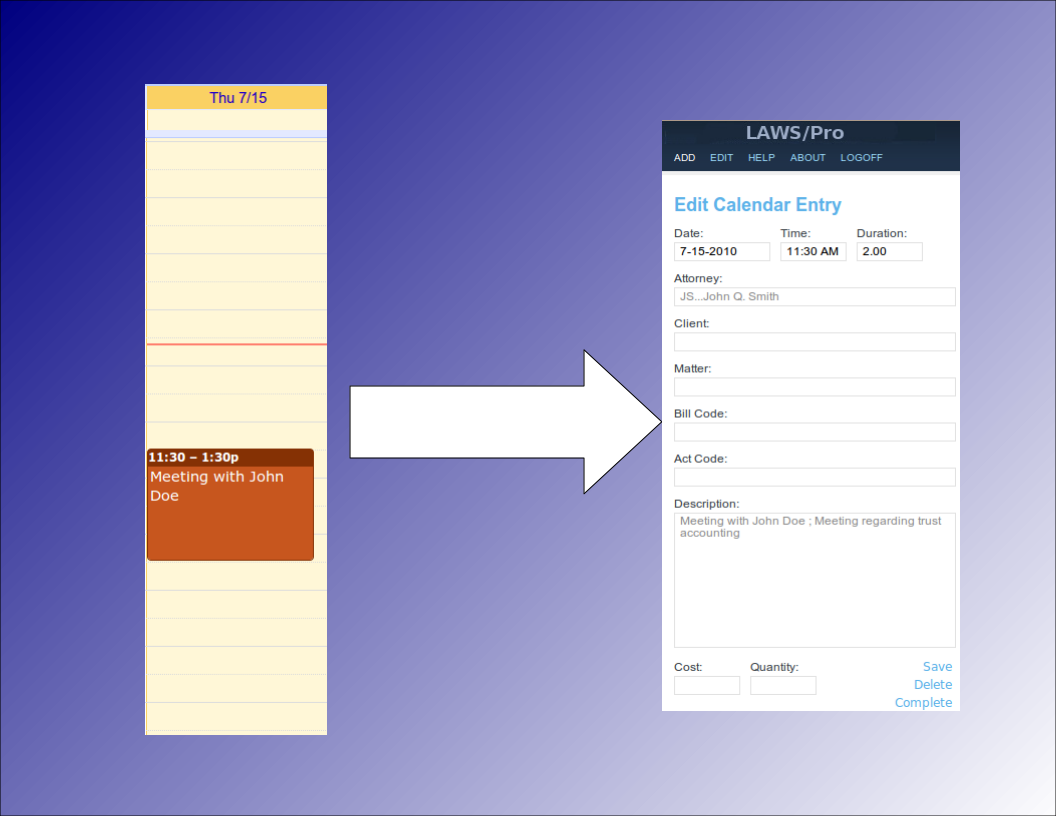
Associating Clients and Matters
Selecting Clients, Matters
Special Title Format
When receiving calendar entries from a remote source, LAWS/Pro looks for a colon in the title. If it is found then the text prior to the colon is analyzed to try and obtain a client and matter for that entry. These can be entered in any mix of upper and lower case as the case is ignored when processing.
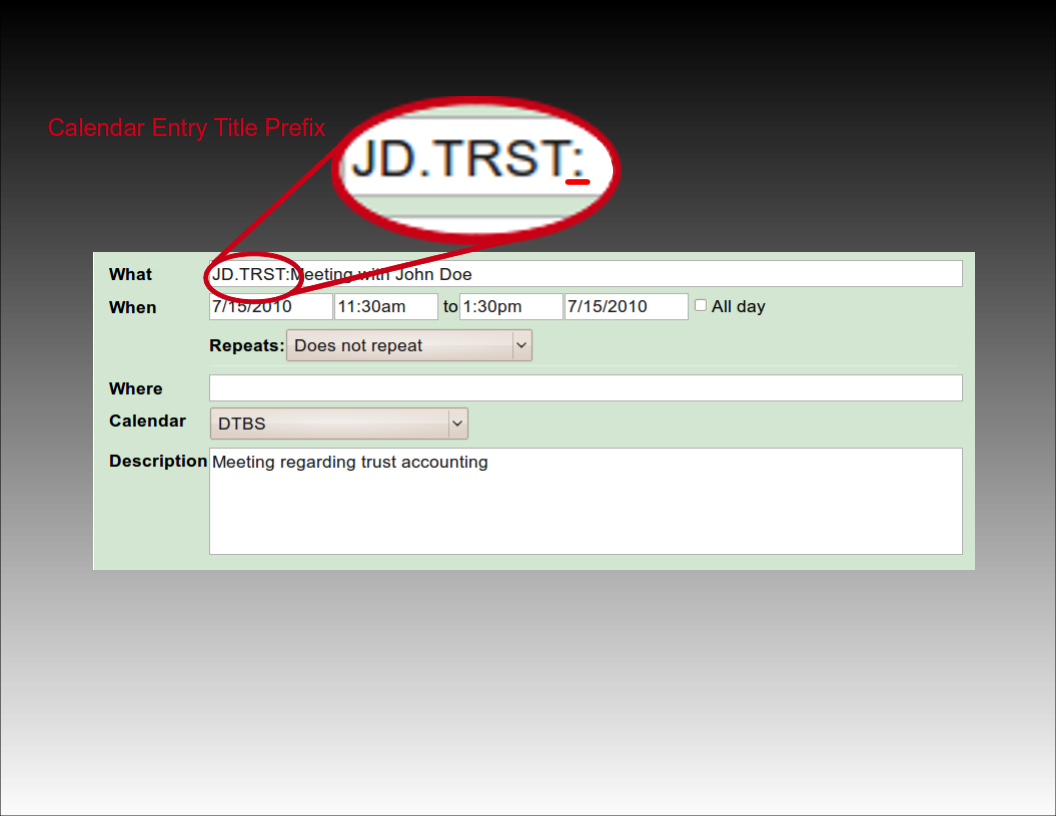
Using Client and Matter Codes
The most basic way to associate a client and matter is to provide the client and matter codes as they appear in LAWS/Pro, separated by a period. For example, if you have a client by the name of John Doe with a client code of 'J D', and a trust matter for John with matter code 'T R S T', you would prefix the title of your calendar entry with, 'J D dot T R S T', followed by a colon. LAWS/Pro will use this to fill in the client and matter, and that entry will be ready for billing on your calendar.
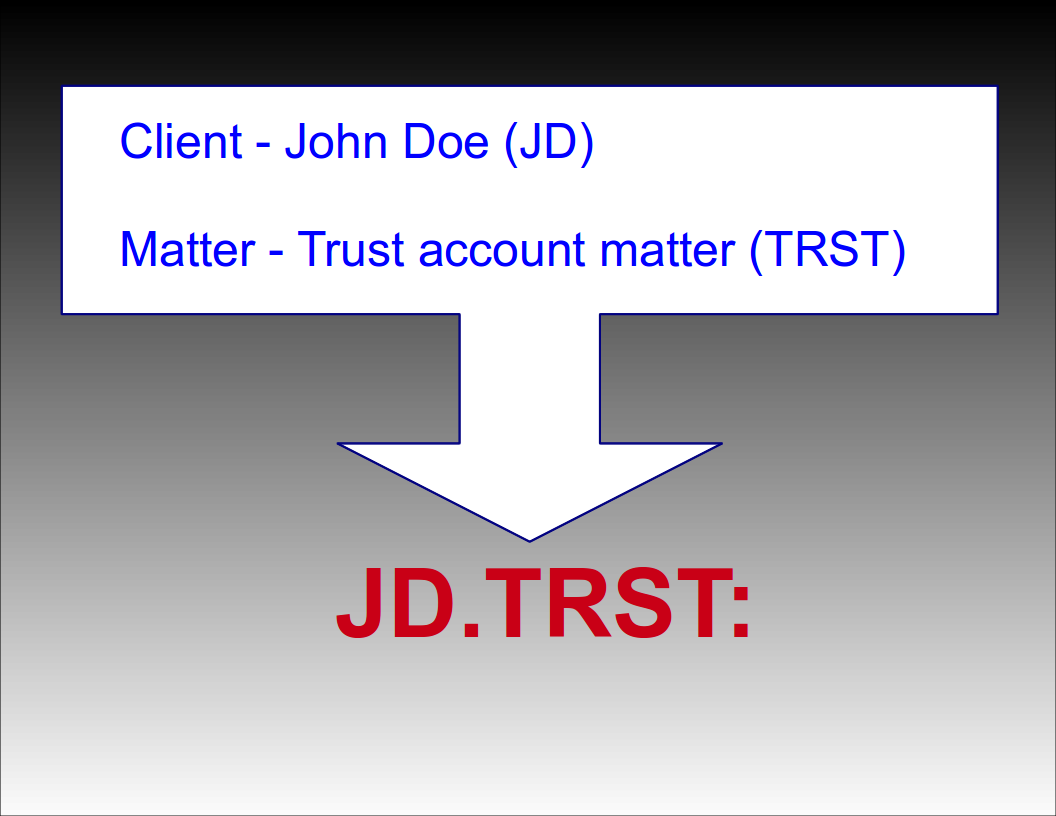
Automatic Selection
Automatic Selection
Automatic Matter Code Selection
If a client only has one matter, you can prefix your calendar entry with just the client code followed by a colon. For example, if your client John Doe (JD) only has one matter (TRST), then prefixing the title of your calendar entry with 'JD:' will result in a WIP entry in your LAWS/Pro calendar associated with client code 'JD' and their only matter code 'TRST'. If the client has more than one matter (or no matters defined), only the client field will be filled in for the WIP entry.
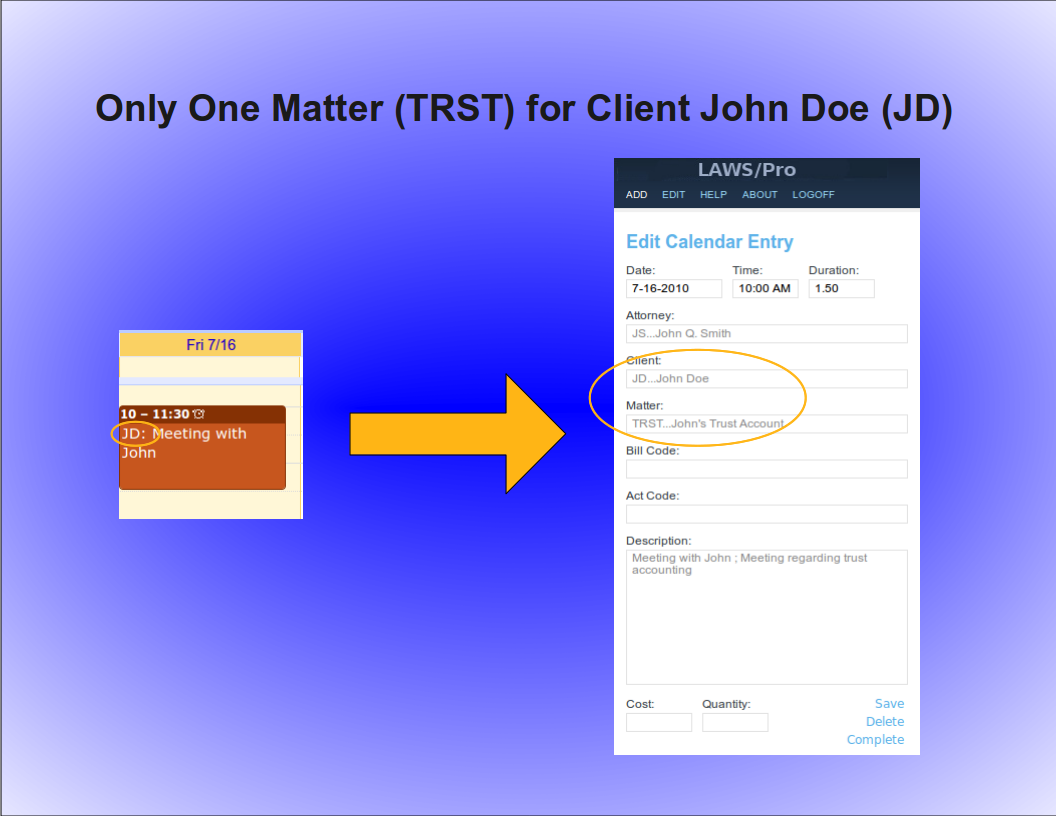
Automatic Client Code Selection
Similarly, a unique matter code will automatically be associated with a client. For example, if the matter code, 'TRST', for client John Doe with client code, 'JD', is the only matter in your firm with the code ,'TRST', then prefixing your calendar entry title with, 'TRST' followed by a colon, will result in a Wip entry associated with client code, 'JD', and matter code, 'TRST'. Again, the entry is ready for billing for that particular client and matter in LAWS/Pro.
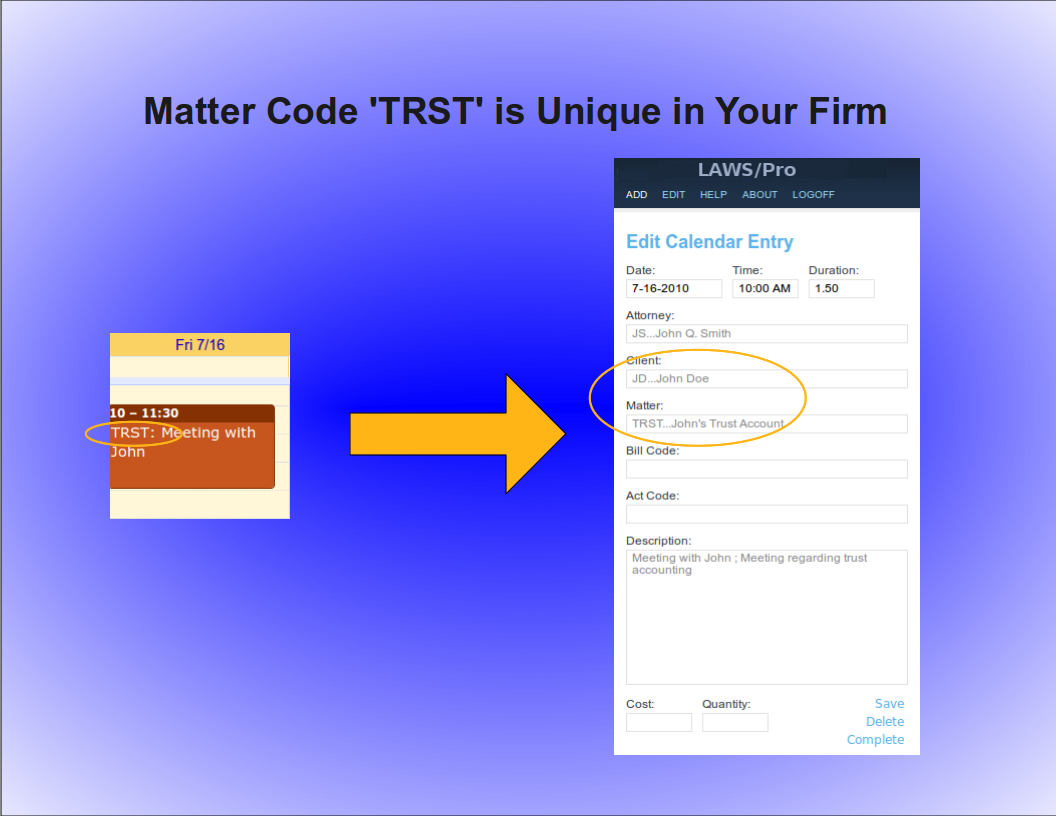
Keyword Selection
Keyword Selection
Keyword Code Selection
Of course, not everyone in a firm has all of the client and matter codes memorized. In some firms, the client and matter codes are numeric. If you know the name of the client you wish to associate with a calendar entry, or you know something specific about the description of the matter you are doing work for, you can use that information in the same way as you would use the client and matter codes in the previous examples.

Keyword Example
For our John Doe client and the trust matter, a calendar entry with a title prefix of, 'John Doe, dot, Trust' followed by a colon, could be entered. If there is only one client with the words, 'John', and, 'Doe', in the name (even if it is stored as ,'Doe comma John'), LAWS/Pro will find it and proceed to check for matters that have something to do with 'Trust'. If that client has only one matter with a match, it will use that matter code. Otherwise, only the client code field will be filled in on your LAWS/Pro calendar entry.

LAWS/Pro View
LAWS/Pro View
The Entry in LAWS/Pro Calendar
In the LAWS/Pro extended calendar, an entry pulled in from your external calendar will show the start date and time you set in your external calendar, along with the duration of the entry in the Hours column. The Wip will be associated with the person who's external calendar the entry was pulled from, and the description will be made up of the title and the description, separated by a semicolon. For these entries, if a match was made on a client or matter, the respective columns will be filled in with the matched codes.
Users can enter a client and matter using almost any combination of codes or any portion of words.

Last Resort
Have the user understand that entering client matter can be entered in a wide variety of ways.
In the case that LAWS/Pro is unable to come up with a match on client or matter, the information in the calendar entry title will be placed as is in the WIP description within LAWS/Pro. The entry can then be changed within LAWS/Pro and associated with the intended client and matter.

Summary
Summay
Imagine the Possibilities
There are too many situations to give examples for, but here's a list of a few possibilities:
- enter a unique matter code or part of the matter description and LAWS/Pro will match client and matter.
- enter a unique client code or part of the client name, and we'll match that client. In addition, if the client only has one matter, we'll match that as well.
- enter any information you can come up with for the client and/or matter for which at least one is unique and we'll fill in any client and matter matches we can find.
- in each case that a match is found, the prefix to the calendar entry title will be updated to reflect the matches if necessary. This feature acts as a sort of confirmation that LAWS/Pro received and properly entered your valuable time.

Conclusion
The External calendar feature is just one of the many ways LAWS/Pro can increase your efficiency. You can enter billable time out of the office from your mobile phone. No more having to go to the office and enter your time. This is one more way that LAWS/Pro gives you more time to get things done.

Fundamentals
Standard Calendar Entries
Using the LAWS/Pro external calendar synchronization feature, you can create entries on your LAWS/Pro calendar from your mobile device. Any entry you place on your external calendar will appear in your LAWS/Pro calendar. The start time and end time are used to compute the hours worked in the LAWS/Pro entry.
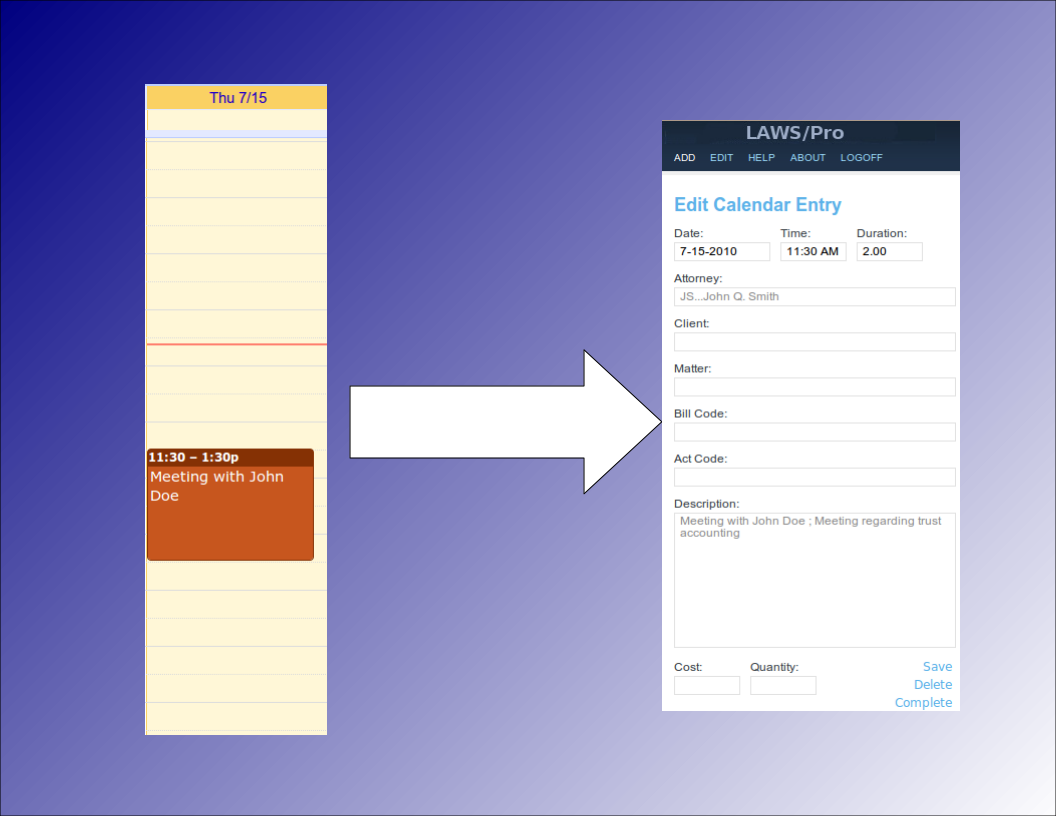
Associating Clients and Matters
Selecting Clients, Matters
Special Title Format
When receiving calendar entries from a remote source, LAWS/Pro looks for a colon in the title. If it is found then the text prior to the colon is analyzed to try and obtain a client and matter for that entry. These can be entered in any mix of upper and lower case as the case is ignored when processing.
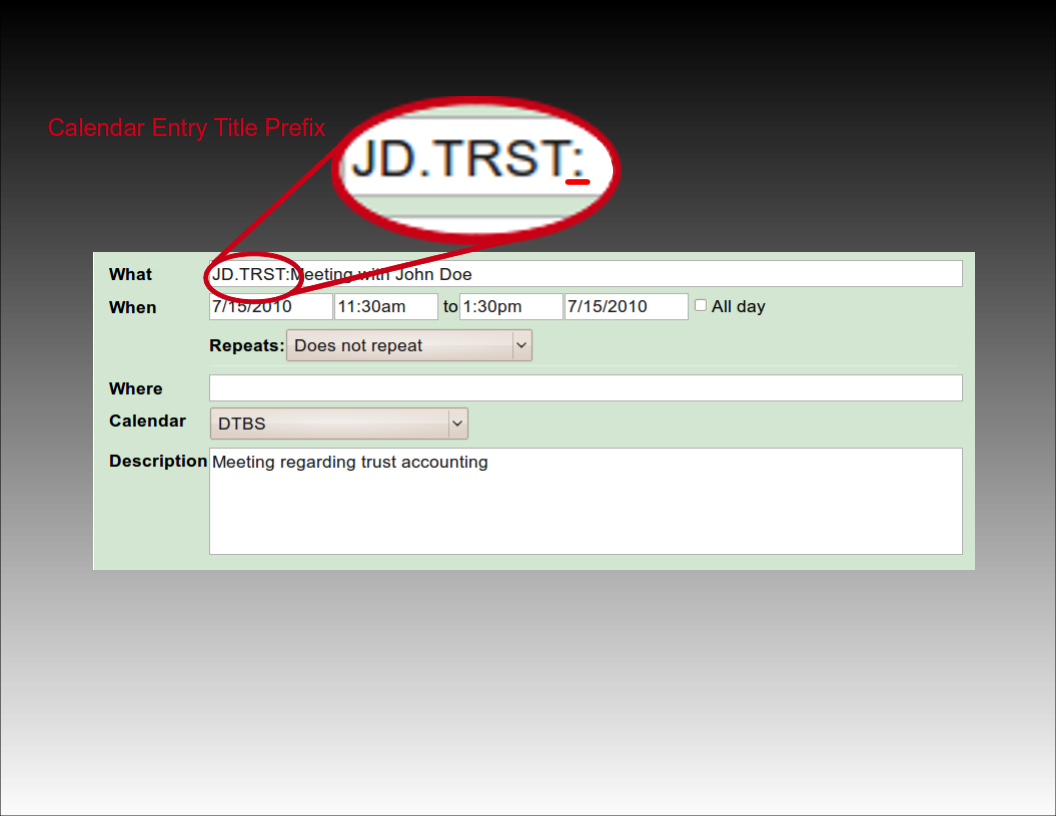
Using Client and Matter Codes
The most basic way to associate a client and matter is to provide the client and matter codes as they appear in LAWS/Pro, separated by a period. For example, if you have a client by the name of John Doe with a client code of 'J D', and a trust matter for John with matter code 'T R S T', you would prefix the title of your calendar entry with, 'J D dot T R S T', followed by a colon. LAWS/Pro will use this to fill in the client and matter, and that entry will be ready for billing on your calendar.
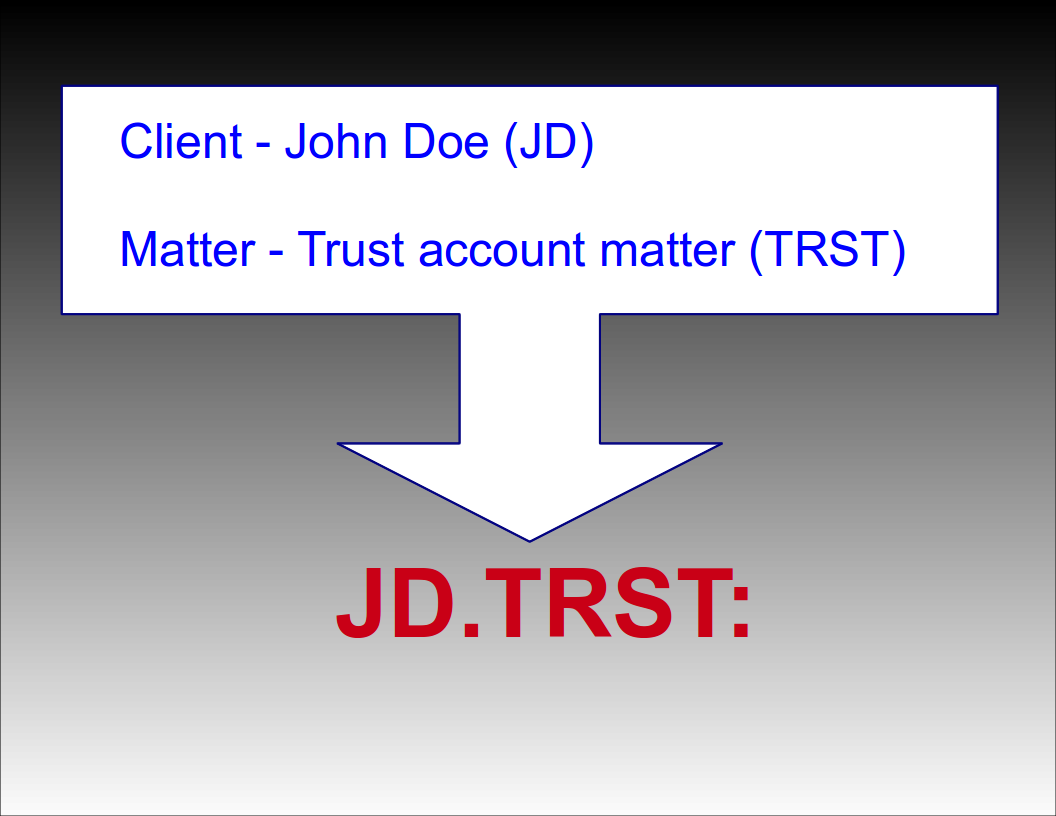
Automatic Selection
Automatic Selection
Automatic Matter Code Selection
If a client only has one matter, you can prefix your calendar entry with just the client code followed by a colon. For example, if your client John Doe (JD) only has one matter (TRST), then prefixing the title of your calendar entry with 'JD:' will result in a WIP entry in your LAWS/Pro calendar associated with client code 'JD' and their only matter code 'TRST'. If the client has more than one matter (or no matters defined), only the client field will be filled in for the WIP entry.
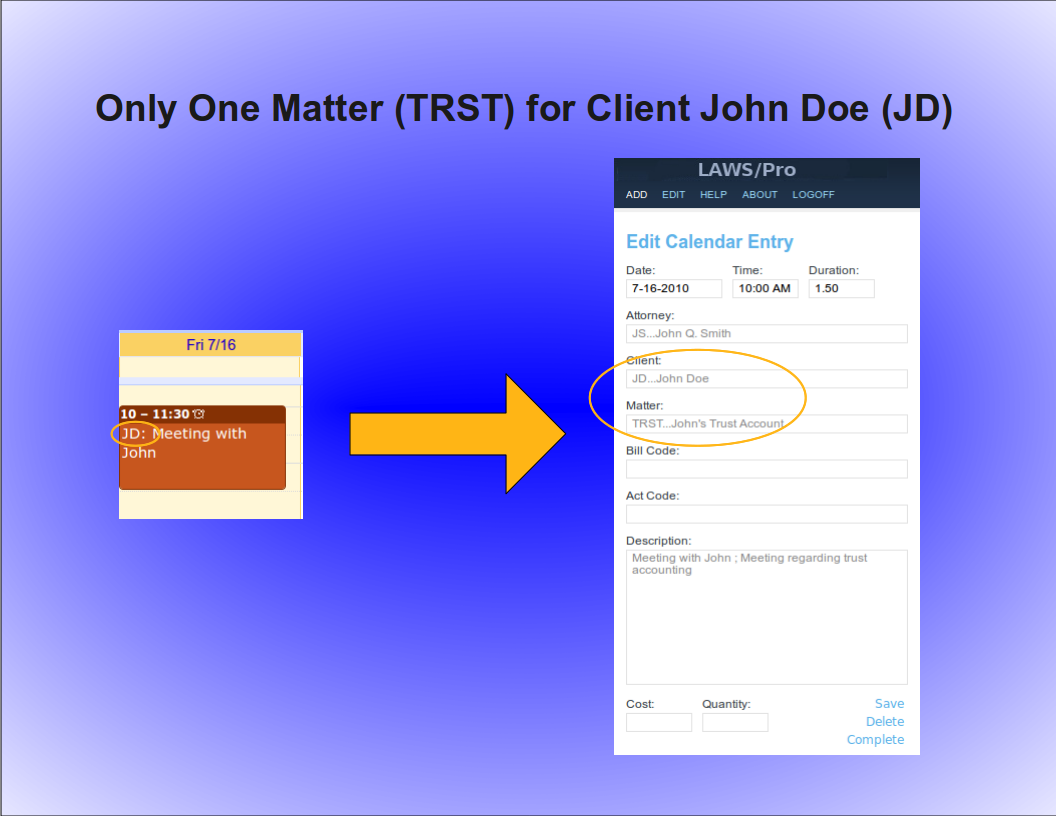
Automatic Client Code Selection
Similarly, a unique matter code will automatically be associated with a client. For example, if the matter code, 'TRST', for client John Doe with client code, 'JD', is the only matter in your firm with the code ,'TRST', then prefixing your calendar entry title with, 'TRST' followed by a colon, will result in a Wip entry associated with client code, 'JD', and matter code, 'TRST'. Again, the entry is ready for billing for that particular client and matter in LAWS/Pro.
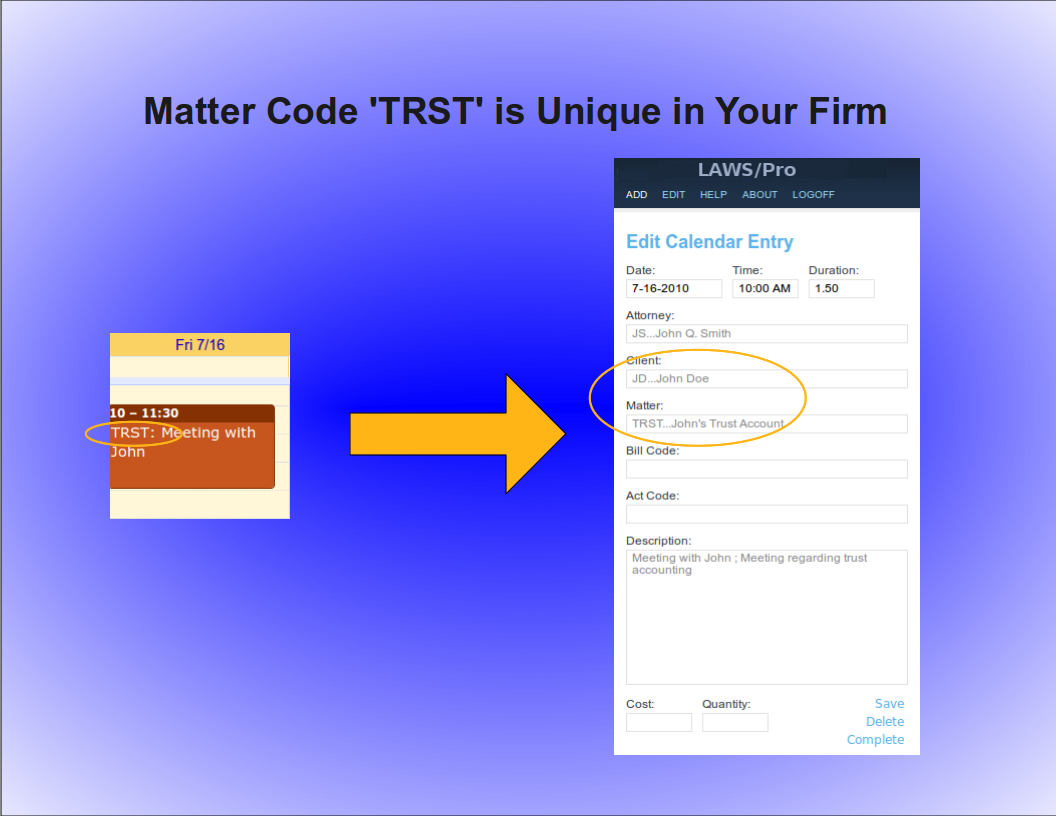
Keyword Selection
Keyword Selection
Keyword Code Selection
Of course, not everyone in a firm has all of the client and matter codes memorized. In some firms, the client and matter codes are numeric. If you know the name of the client you wish to associate with a calendar entry, or you know something specific about the description of the matter you are doing work for, you can use that information in the same way as you would use the client and matter codes in the previous examples.

Keyword Example
For our John Doe client and the trust matter, a calendar entry with a title prefix of, 'John Doe, dot, Trust' followed by a colon, could be entered. If there is only one client with the words, 'John', and, 'Doe', in the name (even if it is stored as ,'Doe comma John'), LAWS/Pro will find it and proceed to check for matters that have something to do with 'Trust'. If that client has only one matter with a match, it will use that matter code. Otherwise, only the client code field will be filled in on your LAWS/Pro calendar entry.

LAWS/Pro View
LAWS/Pro View
The Entry in LAWS/Pro Calendar
In the LAWS/Pro extended calendar, an entry pulled in from your external calendar will show the start date and time you set in your external calendar, along with the duration of the entry in the Hours column. The Wip will be associated with the person who's external calendar the entry was pulled from, and the description will be made up of the title and the description, separated by a semicolon. For these entries, if a match was made on a client or matter, the respective columns will be filled in with the matched codes.
Users can enter a client and matter using almost any combination of codes or any portion of words.

Last Resort
Have the user understand that entering client matter can be entered in a wide variety of ways.
In the case that LAWS/Pro is unable to come up with a match on client or matter, the information in the calendar entry title will be placed as is in the WIP description within LAWS/Pro. The entry can then be changed within LAWS/Pro and associated with the intended client and matter.

Summary
Summay
Imagine the Possibilities
There are too many situations to give examples for, but here's a list of a few possibilities:
- enter a unique matter code or part of the matter description and LAWS/Pro will match client and matter.
- enter a unique client code or part of the client name, and we'll match that client. In addition, if the client only has one matter, we'll match that as well.
- enter any information you can come up with for the client and/or matter for which at least one is unique and we'll fill in any client and matter matches we can find.
- in each case that a match is found, the prefix to the calendar entry title will be updated to reflect the matches if necessary. This feature acts as a sort of confirmation that LAWS/Pro received and properly entered your valuable time.

Conclusion
The External calendar feature is just one of the many ways LAWS/Pro can increase your efficiency. You can enter billable time out of the office from your mobile phone. No more having to go to the office and enter your time. This is one more way that LAWS/Pro gives you more time to get things done.

Standard Calendar Entries
Using the LAWS/Pro external calendar synchronization feature, you can create entries on your LAWS/Pro calendar from your mobile device. Any entry you place on your external calendar will appear in your LAWS/Pro calendar. The start time and end time are used to compute the hours worked in the LAWS/Pro entry.
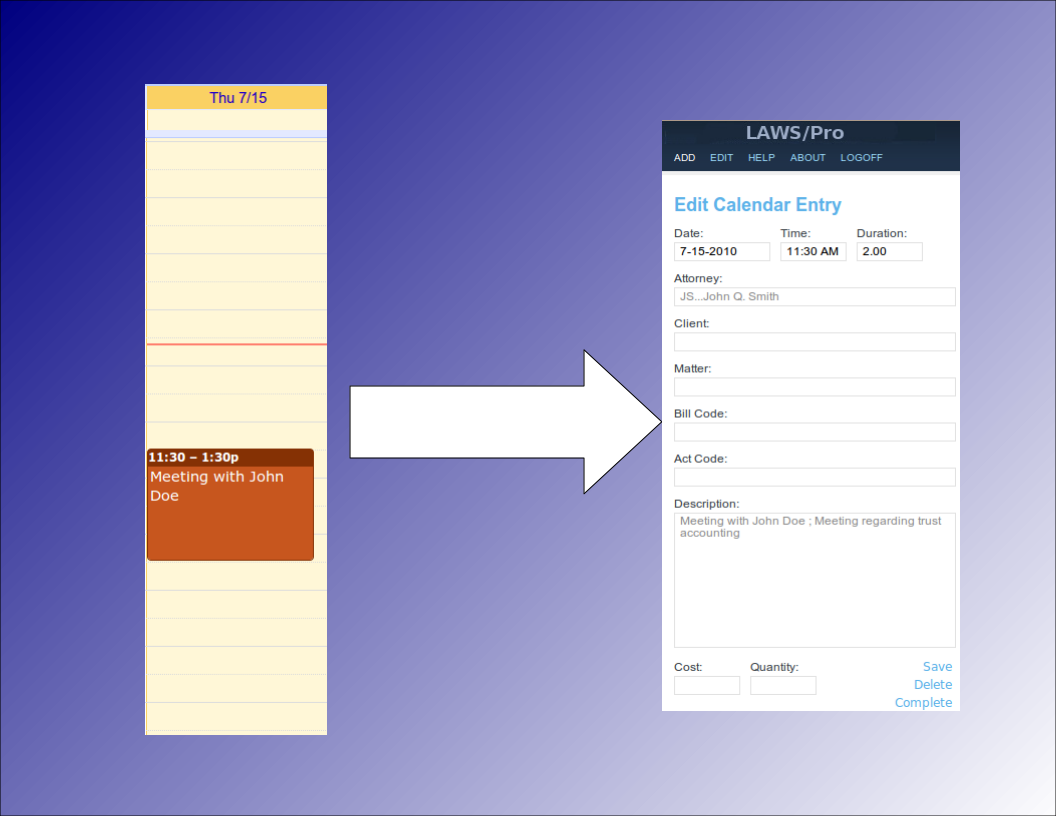
Associating Clients and Matters
Selecting Clients, Matters
Special Title Format
When receiving calendar entries from a remote source, LAWS/Pro looks for a colon in the title. If it is found then the text prior to the colon is analyzed to try and obtain a client and matter for that entry. These can be entered in any mix of upper and lower case as the case is ignored when processing.
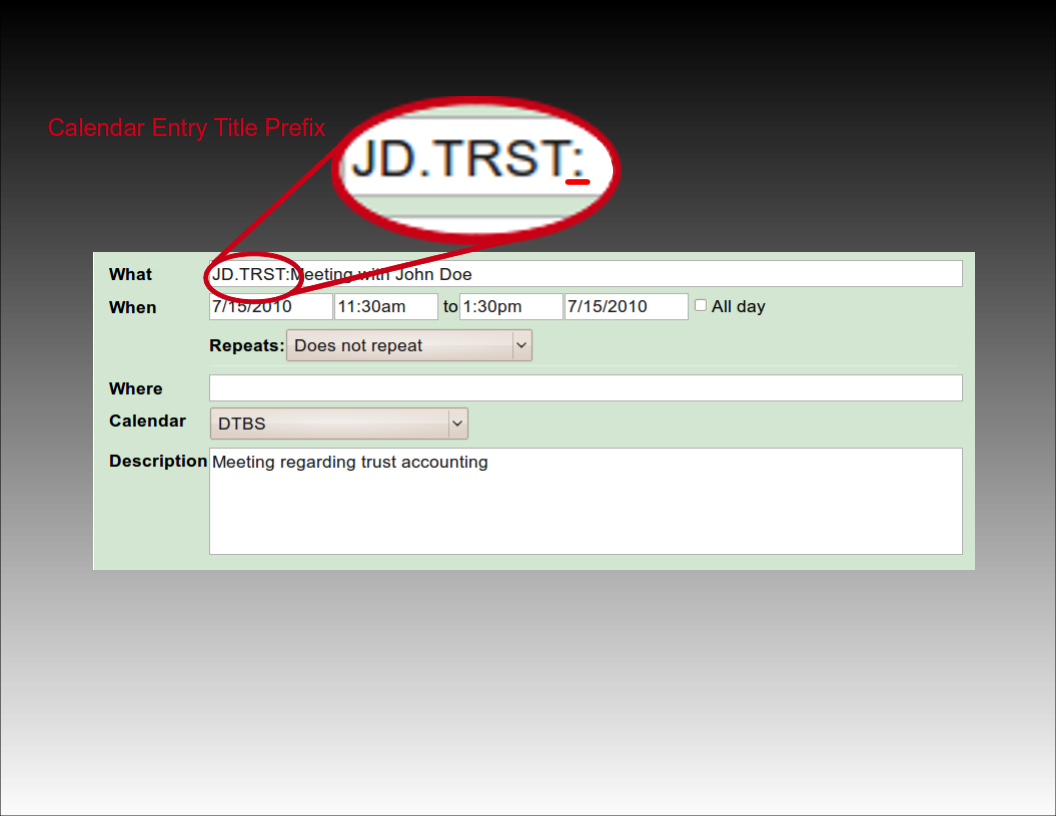
Using Client and Matter Codes
The most basic way to associate a client and matter is to provide the client and matter codes as they appear in LAWS/Pro, separated by a period. For example, if you have a client by the name of John Doe with a client code of 'J D', and a trust matter for John with matter code 'T R S T', you would prefix the title of your calendar entry with, 'J D dot T R S T', followed by a colon. LAWS/Pro will use this to fill in the client and matter, and that entry will be ready for billing on your calendar.
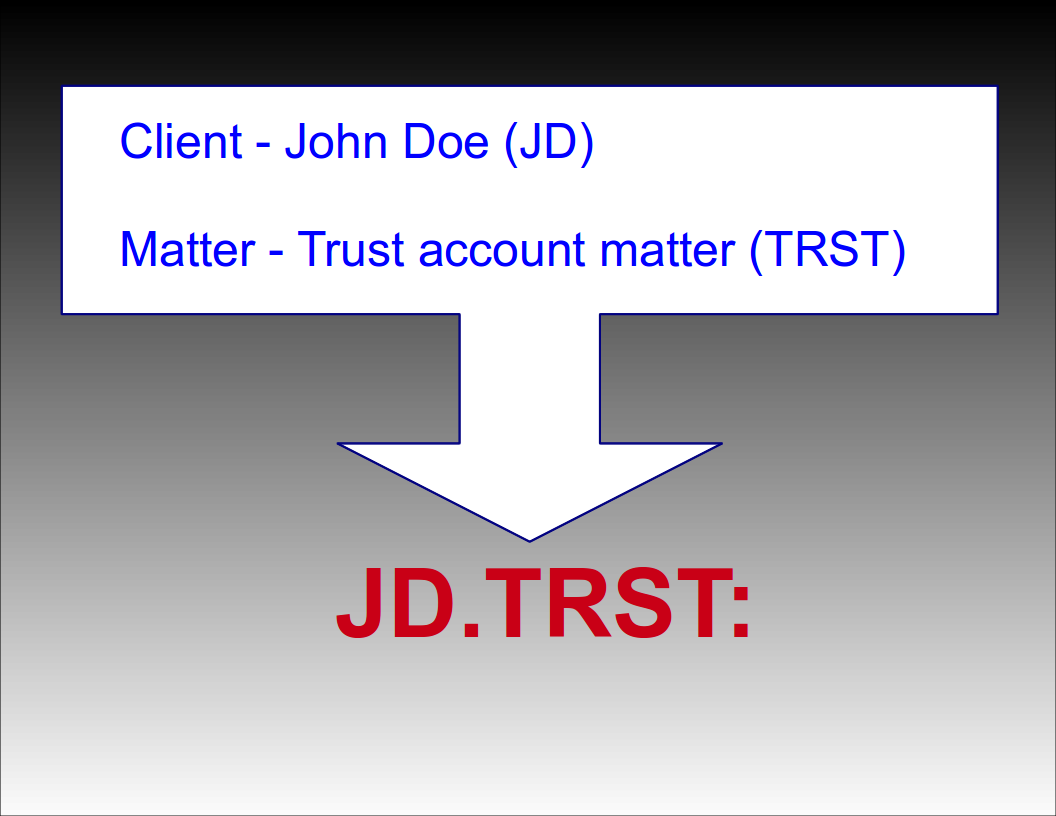
Automatic Selection
Automatic Selection
Automatic Matter Code Selection
If a client only has one matter, you can prefix your calendar entry with just the client code followed by a colon. For example, if your client John Doe (JD) only has one matter (TRST), then prefixing the title of your calendar entry with 'JD:' will result in a WIP entry in your LAWS/Pro calendar associated with client code 'JD' and their only matter code 'TRST'. If the client has more than one matter (or no matters defined), only the client field will be filled in for the WIP entry.
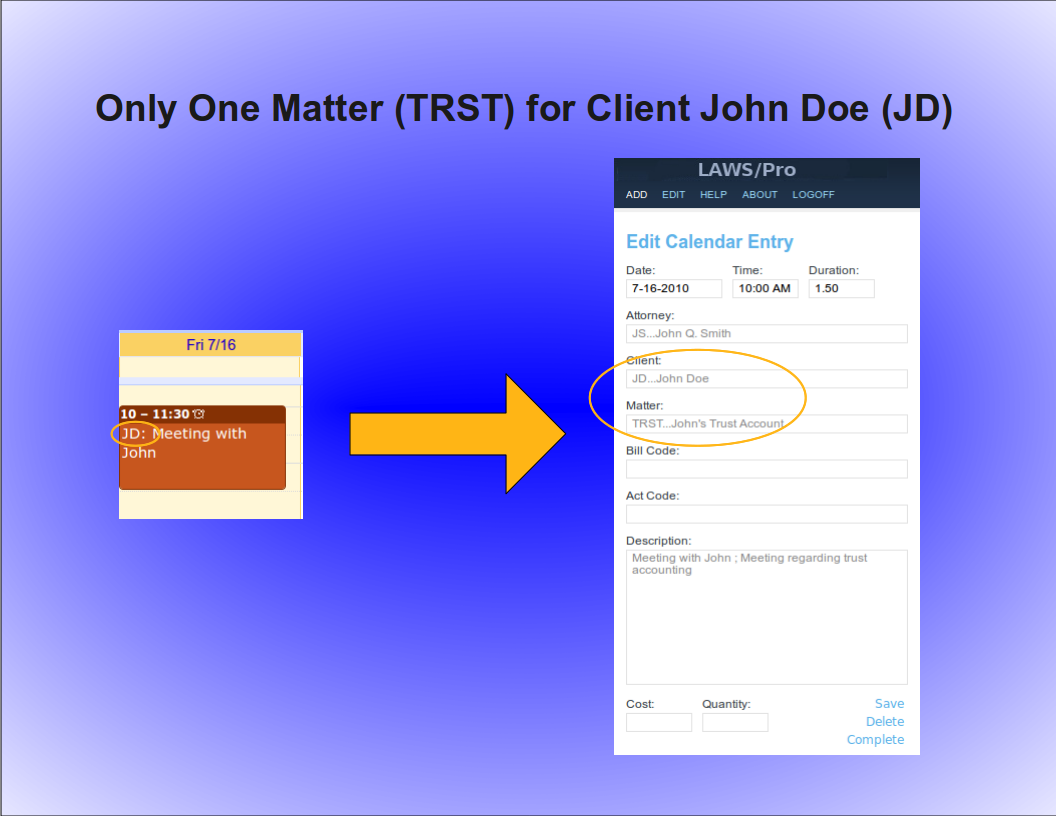
Automatic Client Code Selection
Similarly, a unique matter code will automatically be associated with a client. For example, if the matter code, 'TRST', for client John Doe with client code, 'JD', is the only matter in your firm with the code ,'TRST', then prefixing your calendar entry title with, 'TRST' followed by a colon, will result in a Wip entry associated with client code, 'JD', and matter code, 'TRST'. Again, the entry is ready for billing for that particular client and matter in LAWS/Pro.
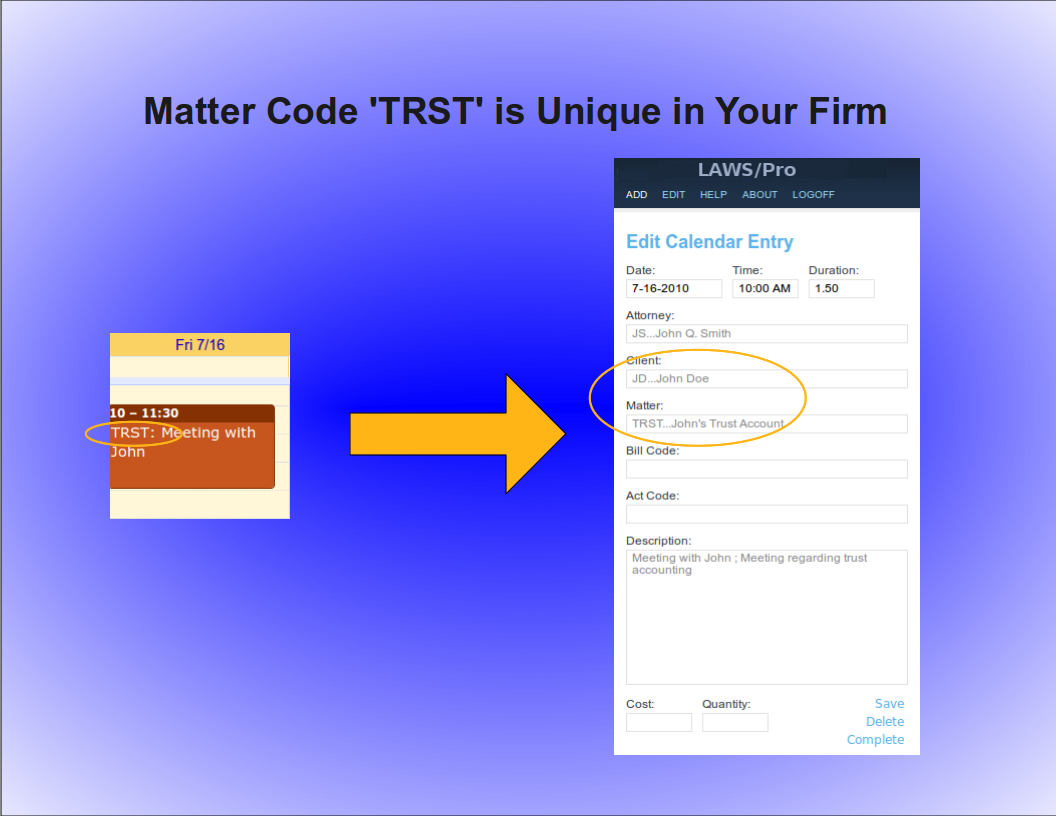
Keyword Selection
Keyword Selection
Keyword Code Selection
Of course, not everyone in a firm has all of the client and matter codes memorized. In some firms, the client and matter codes are numeric. If you know the name of the client you wish to associate with a calendar entry, or you know something specific about the description of the matter you are doing work for, you can use that information in the same way as you would use the client and matter codes in the previous examples.

Keyword Example
For our John Doe client and the trust matter, a calendar entry with a title prefix of, 'John Doe, dot, Trust' followed by a colon, could be entered. If there is only one client with the words, 'John', and, 'Doe', in the name (even if it is stored as ,'Doe comma John'), LAWS/Pro will find it and proceed to check for matters that have something to do with 'Trust'. If that client has only one matter with a match, it will use that matter code. Otherwise, only the client code field will be filled in on your LAWS/Pro calendar entry.

LAWS/Pro View
LAWS/Pro View
The Entry in LAWS/Pro Calendar
In the LAWS/Pro extended calendar, an entry pulled in from your external calendar will show the start date and time you set in your external calendar, along with the duration of the entry in the Hours column. The Wip will be associated with the person who's external calendar the entry was pulled from, and the description will be made up of the title and the description, separated by a semicolon. For these entries, if a match was made on a client or matter, the respective columns will be filled in with the matched codes.
Users can enter a client and matter using almost any combination of codes or any portion of words.

Last Resort
Have the user understand that entering client matter can be entered in a wide variety of ways.
In the case that LAWS/Pro is unable to come up with a match on client or matter, the information in the calendar entry title will be placed as is in the WIP description within LAWS/Pro. The entry can then be changed within LAWS/Pro and associated with the intended client and matter.

Summary
Summay
Imagine the Possibilities
There are too many situations to give examples for, but here's a list of a few possibilities:
- enter a unique matter code or part of the matter description and LAWS/Pro will match client and matter.
- enter a unique client code or part of the client name, and we'll match that client. In addition, if the client only has one matter, we'll match that as well.
- enter any information you can come up with for the client and/or matter for which at least one is unique and we'll fill in any client and matter matches we can find.
- in each case that a match is found, the prefix to the calendar entry title will be updated to reflect the matches if necessary. This feature acts as a sort of confirmation that LAWS/Pro received and properly entered your valuable time.

Conclusion
The External calendar feature is just one of the many ways LAWS/Pro can increase your efficiency. You can enter billable time out of the office from your mobile phone. No more having to go to the office and enter your time. This is one more way that LAWS/Pro gives you more time to get things done.

Using the LAWS/Pro external calendar synchronization feature, you can create entries on your LAWS/Pro calendar from your mobile device. Any entry you place on your external calendar will appear in your LAWS/Pro calendar. The start time and end time are used to compute the hours worked in the LAWS/Pro entry.
Associating Clients and Matters
Selecting Clients, Matters
Special Title Format
When receiving calendar entries from a remote source, LAWS/Pro looks for a colon in the title. If it is found then the text prior to the colon is analyzed to try and obtain a client and matter for that entry. These can be entered in any mix of upper and lower case as the case is ignored when processing.
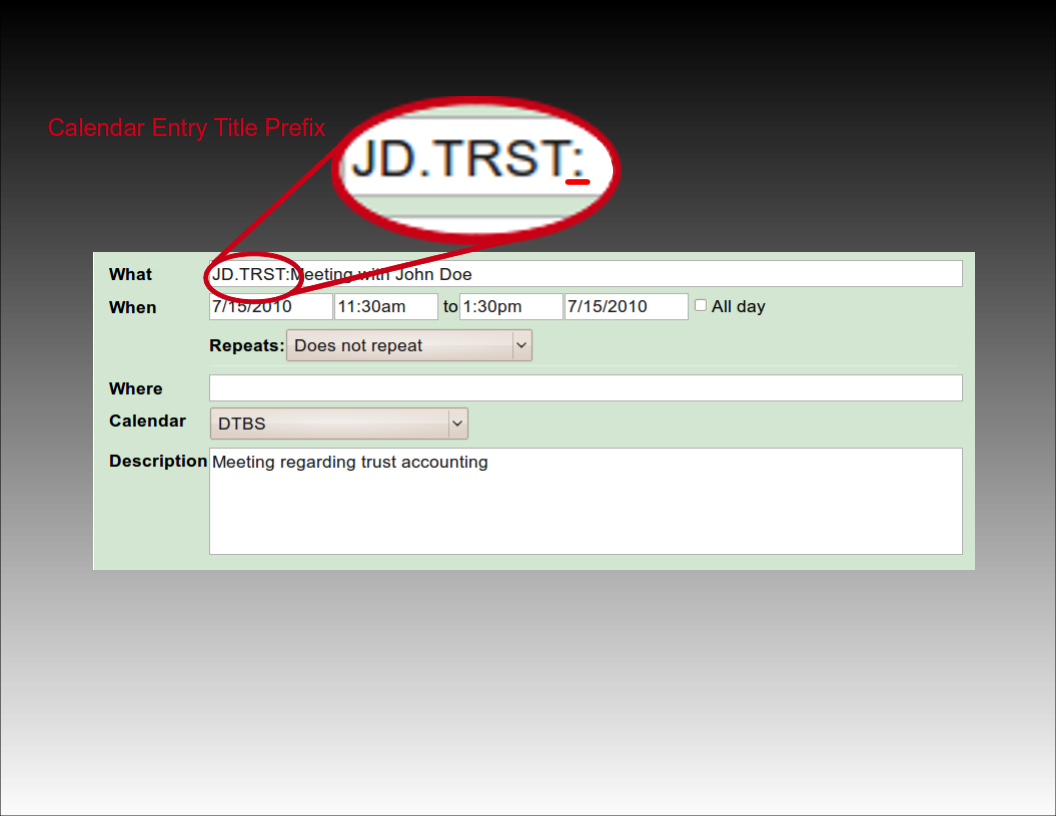
Using Client and Matter Codes
The most basic way to associate a client and matter is to provide the client and matter codes as they appear in LAWS/Pro, separated by a period. For example, if you have a client by the name of John Doe with a client code of 'J D', and a trust matter for John with matter code 'T R S T', you would prefix the title of your calendar entry with, 'J D dot T R S T', followed by a colon. LAWS/Pro will use this to fill in the client and matter, and that entry will be ready for billing on your calendar.
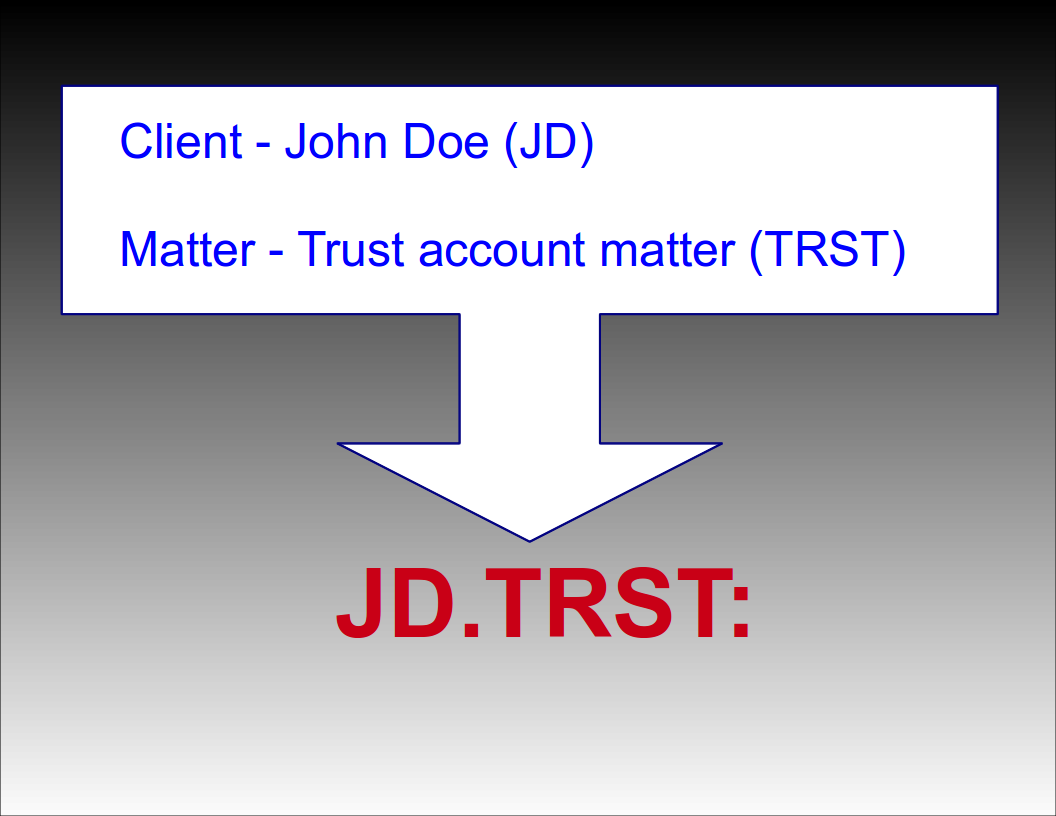
Automatic Selection
Automatic Selection
Automatic Matter Code Selection
If a client only has one matter, you can prefix your calendar entry with just the client code followed by a colon. For example, if your client John Doe (JD) only has one matter (TRST), then prefixing the title of your calendar entry with 'JD:' will result in a WIP entry in your LAWS/Pro calendar associated with client code 'JD' and their only matter code 'TRST'. If the client has more than one matter (or no matters defined), only the client field will be filled in for the WIP entry.
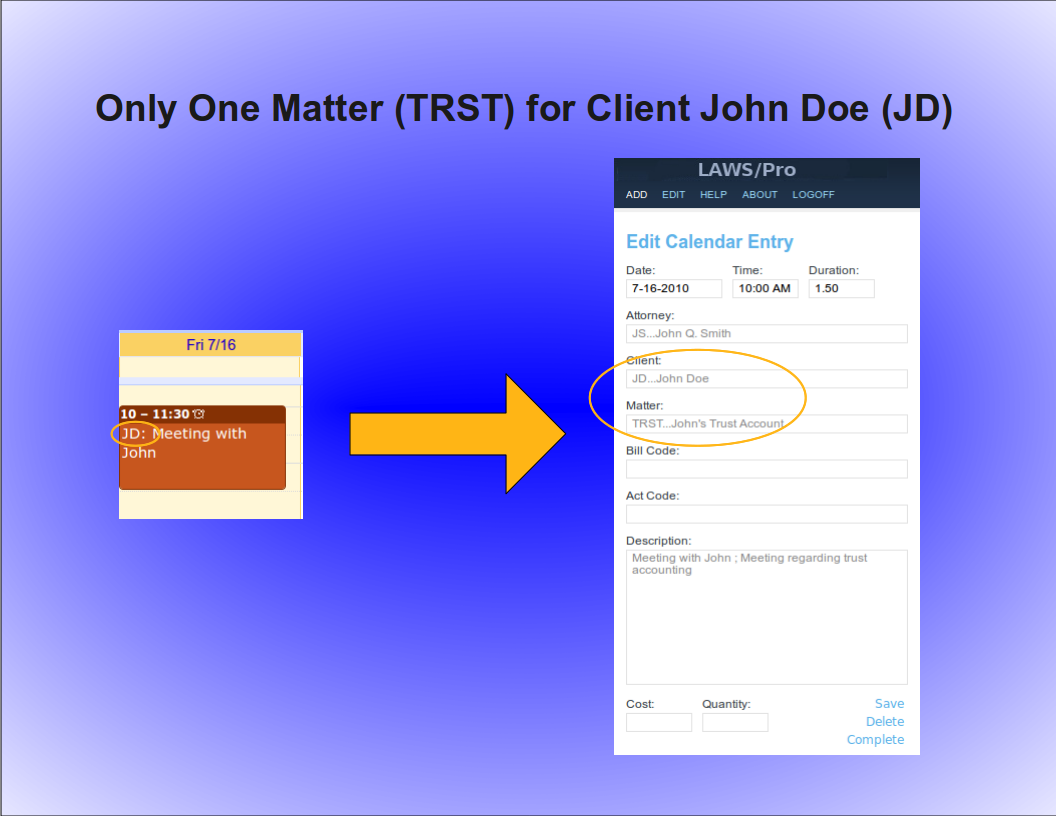
Automatic Client Code Selection
Similarly, a unique matter code will automatically be associated with a client. For example, if the matter code, 'TRST', for client John Doe with client code, 'JD', is the only matter in your firm with the code ,'TRST', then prefixing your calendar entry title with, 'TRST' followed by a colon, will result in a Wip entry associated with client code, 'JD', and matter code, 'TRST'. Again, the entry is ready for billing for that particular client and matter in LAWS/Pro.
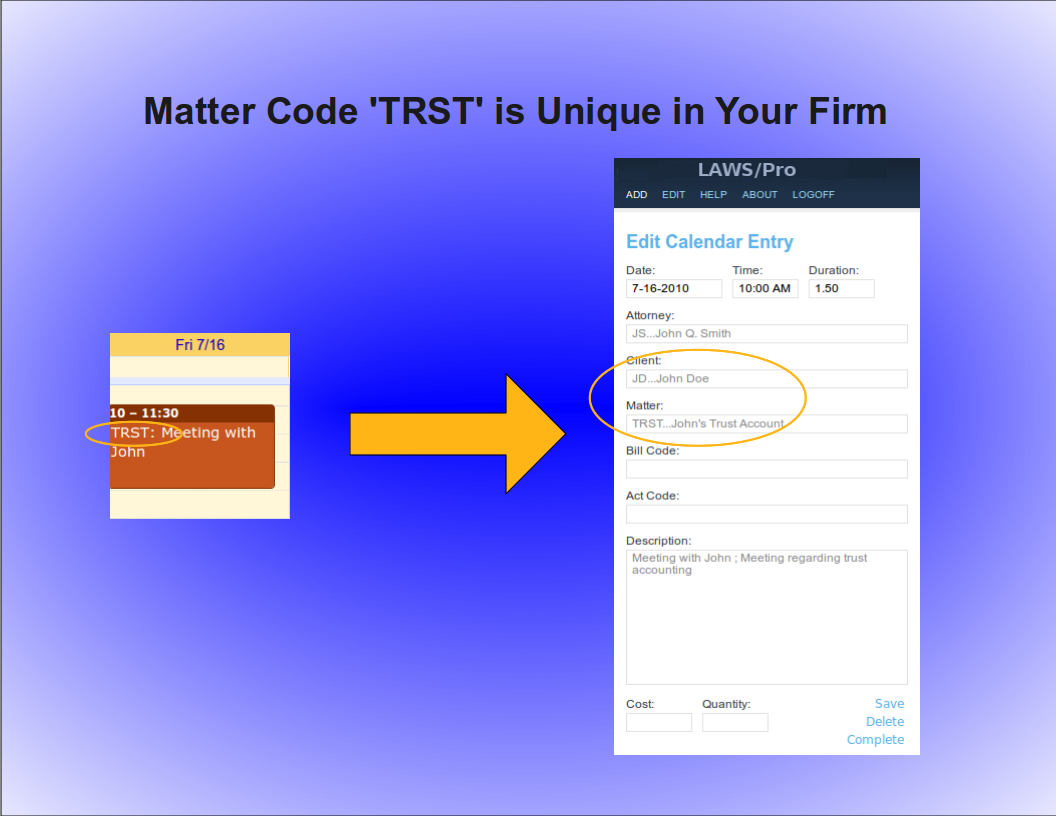
Keyword Selection
Keyword Selection
Keyword Code Selection
Of course, not everyone in a firm has all of the client and matter codes memorized. In some firms, the client and matter codes are numeric. If you know the name of the client you wish to associate with a calendar entry, or you know something specific about the description of the matter you are doing work for, you can use that information in the same way as you would use the client and matter codes in the previous examples.

Keyword Example
For our John Doe client and the trust matter, a calendar entry with a title prefix of, 'John Doe, dot, Trust' followed by a colon, could be entered. If there is only one client with the words, 'John', and, 'Doe', in the name (even if it is stored as ,'Doe comma John'), LAWS/Pro will find it and proceed to check for matters that have something to do with 'Trust'. If that client has only one matter with a match, it will use that matter code. Otherwise, only the client code field will be filled in on your LAWS/Pro calendar entry.

LAWS/Pro View
LAWS/Pro View
The Entry in LAWS/Pro Calendar
In the LAWS/Pro extended calendar, an entry pulled in from your external calendar will show the start date and time you set in your external calendar, along with the duration of the entry in the Hours column. The Wip will be associated with the person who's external calendar the entry was pulled from, and the description will be made up of the title and the description, separated by a semicolon. For these entries, if a match was made on a client or matter, the respective columns will be filled in with the matched codes.
Users can enter a client and matter using almost any combination of codes or any portion of words.

Last Resort
Have the user understand that entering client matter can be entered in a wide variety of ways.
In the case that LAWS/Pro is unable to come up with a match on client or matter, the information in the calendar entry title will be placed as is in the WIP description within LAWS/Pro. The entry can then be changed within LAWS/Pro and associated with the intended client and matter.

Summary
Summay
Imagine the Possibilities
There are too many situations to give examples for, but here's a list of a few possibilities:
- enter a unique matter code or part of the matter description and LAWS/Pro will match client and matter.
- enter a unique client code or part of the client name, and we'll match that client. In addition, if the client only has one matter, we'll match that as well.
- enter any information you can come up with for the client and/or matter for which at least one is unique and we'll fill in any client and matter matches we can find.
- in each case that a match is found, the prefix to the calendar entry title will be updated to reflect the matches if necessary. This feature acts as a sort of confirmation that LAWS/Pro received and properly entered your valuable time.

Conclusion
The External calendar feature is just one of the many ways LAWS/Pro can increase your efficiency. You can enter billable time out of the office from your mobile phone. No more having to go to the office and enter your time. This is one more way that LAWS/Pro gives you more time to get things done.

Selecting Clients, Matters
Special Title Format
When receiving calendar entries from a remote source, LAWS/Pro looks for a colon in the title. If it is found then the text prior to the colon is analyzed to try and obtain a client and matter for that entry. These can be entered in any mix of upper and lower case as the case is ignored when processing.
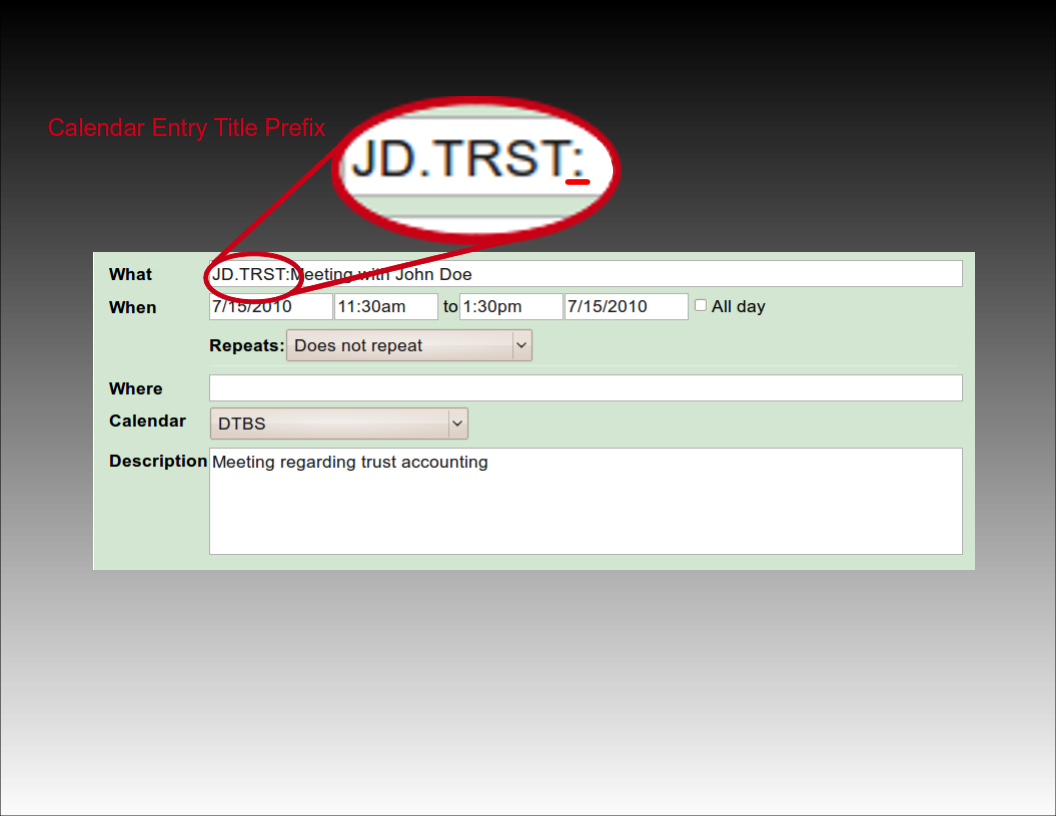
Using Client and Matter Codes
The most basic way to associate a client and matter is to provide the client and matter codes as they appear in LAWS/Pro, separated by a period. For example, if you have a client by the name of John Doe with a client code of 'J D', and a trust matter for John with matter code 'T R S T', you would prefix the title of your calendar entry with, 'J D dot T R S T', followed by a colon. LAWS/Pro will use this to fill in the client and matter, and that entry will be ready for billing on your calendar.
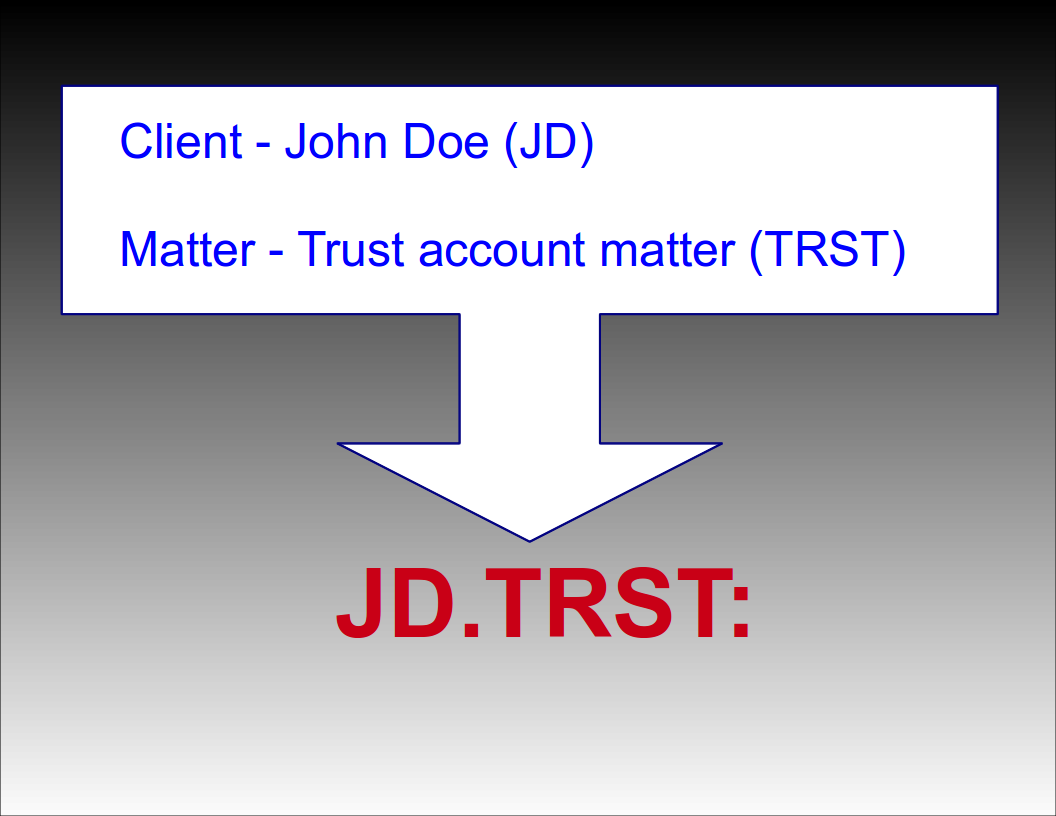
Automatic Selection
Automatic Selection
Automatic Matter Code Selection
If a client only has one matter, you can prefix your calendar entry with just the client code followed by a colon. For example, if your client John Doe (JD) only has one matter (TRST), then prefixing the title of your calendar entry with 'JD:' will result in a WIP entry in your LAWS/Pro calendar associated with client code 'JD' and their only matter code 'TRST'. If the client has more than one matter (or no matters defined), only the client field will be filled in for the WIP entry.
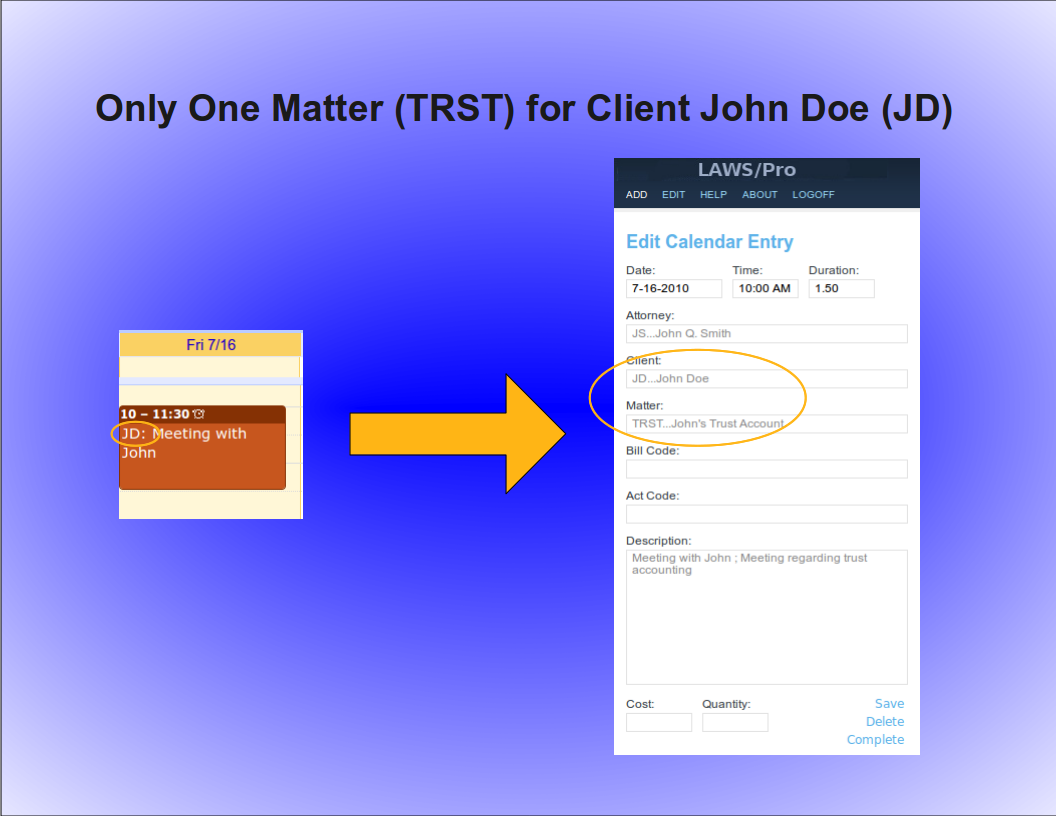
Automatic Client Code Selection
Similarly, a unique matter code will automatically be associated with a client. For example, if the matter code, 'TRST', for client John Doe with client code, 'JD', is the only matter in your firm with the code ,'TRST', then prefixing your calendar entry title with, 'TRST' followed by a colon, will result in a Wip entry associated with client code, 'JD', and matter code, 'TRST'. Again, the entry is ready for billing for that particular client and matter in LAWS/Pro.
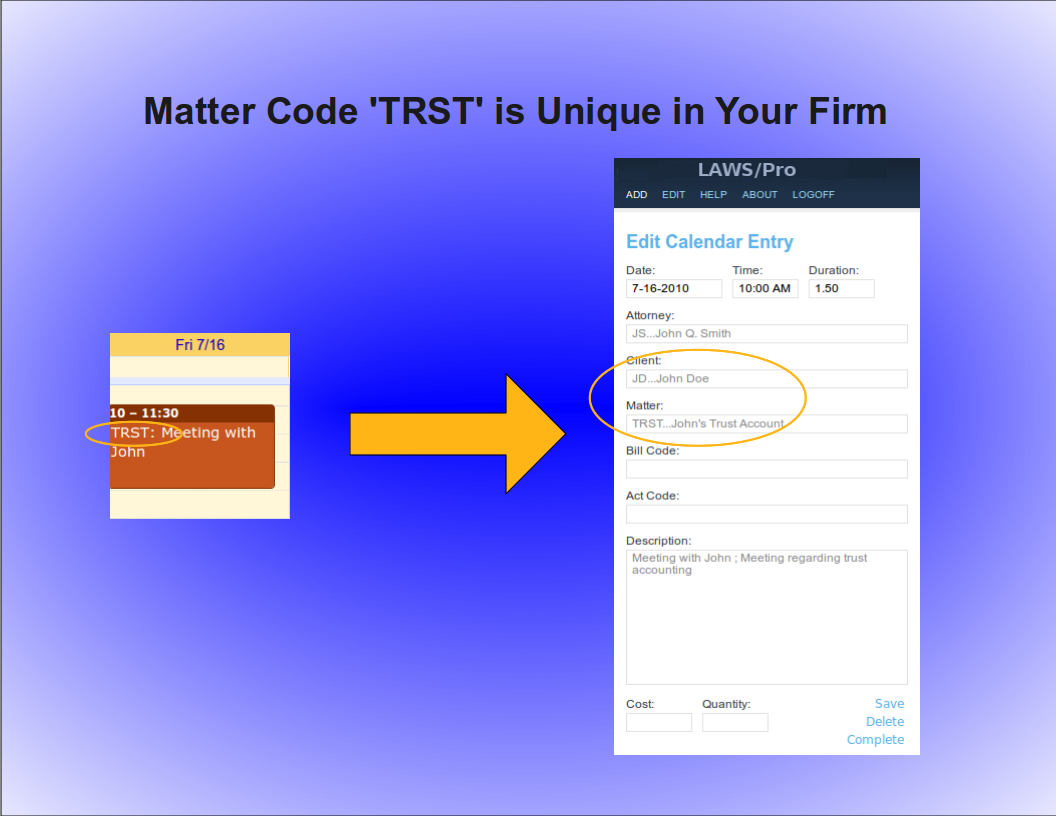
Keyword Selection
Keyword Selection
Keyword Code Selection
Of course, not everyone in a firm has all of the client and matter codes memorized. In some firms, the client and matter codes are numeric. If you know the name of the client you wish to associate with a calendar entry, or you know something specific about the description of the matter you are doing work for, you can use that information in the same way as you would use the client and matter codes in the previous examples.

Keyword Example
For our John Doe client and the trust matter, a calendar entry with a title prefix of, 'John Doe, dot, Trust' followed by a colon, could be entered. If there is only one client with the words, 'John', and, 'Doe', in the name (even if it is stored as ,'Doe comma John'), LAWS/Pro will find it and proceed to check for matters that have something to do with 'Trust'. If that client has only one matter with a match, it will use that matter code. Otherwise, only the client code field will be filled in on your LAWS/Pro calendar entry.

LAWS/Pro View
LAWS/Pro View
The Entry in LAWS/Pro Calendar
In the LAWS/Pro extended calendar, an entry pulled in from your external calendar will show the start date and time you set in your external calendar, along with the duration of the entry in the Hours column. The Wip will be associated with the person who's external calendar the entry was pulled from, and the description will be made up of the title and the description, separated by a semicolon. For these entries, if a match was made on a client or matter, the respective columns will be filled in with the matched codes.
Users can enter a client and matter using almost any combination of codes or any portion of words.

Last Resort
Have the user understand that entering client matter can be entered in a wide variety of ways.
In the case that LAWS/Pro is unable to come up with a match on client or matter, the information in the calendar entry title will be placed as is in the WIP description within LAWS/Pro. The entry can then be changed within LAWS/Pro and associated with the intended client and matter.

Summary
Summay
Imagine the Possibilities
There are too many situations to give examples for, but here's a list of a few possibilities:
- enter a unique matter code or part of the matter description and LAWS/Pro will match client and matter.
- enter a unique client code or part of the client name, and we'll match that client. In addition, if the client only has one matter, we'll match that as well.
- enter any information you can come up with for the client and/or matter for which at least one is unique and we'll fill in any client and matter matches we can find.
- in each case that a match is found, the prefix to the calendar entry title will be updated to reflect the matches if necessary. This feature acts as a sort of confirmation that LAWS/Pro received and properly entered your valuable time.

Conclusion
The External calendar feature is just one of the many ways LAWS/Pro can increase your efficiency. You can enter billable time out of the office from your mobile phone. No more having to go to the office and enter your time. This is one more way that LAWS/Pro gives you more time to get things done.

Special Title Format
When receiving calendar entries from a remote source, LAWS/Pro looks for a colon in the title. If it is found then the text prior to the colon is analyzed to try and obtain a client and matter for that entry. These can be entered in any mix of upper and lower case as the case is ignored when processing.
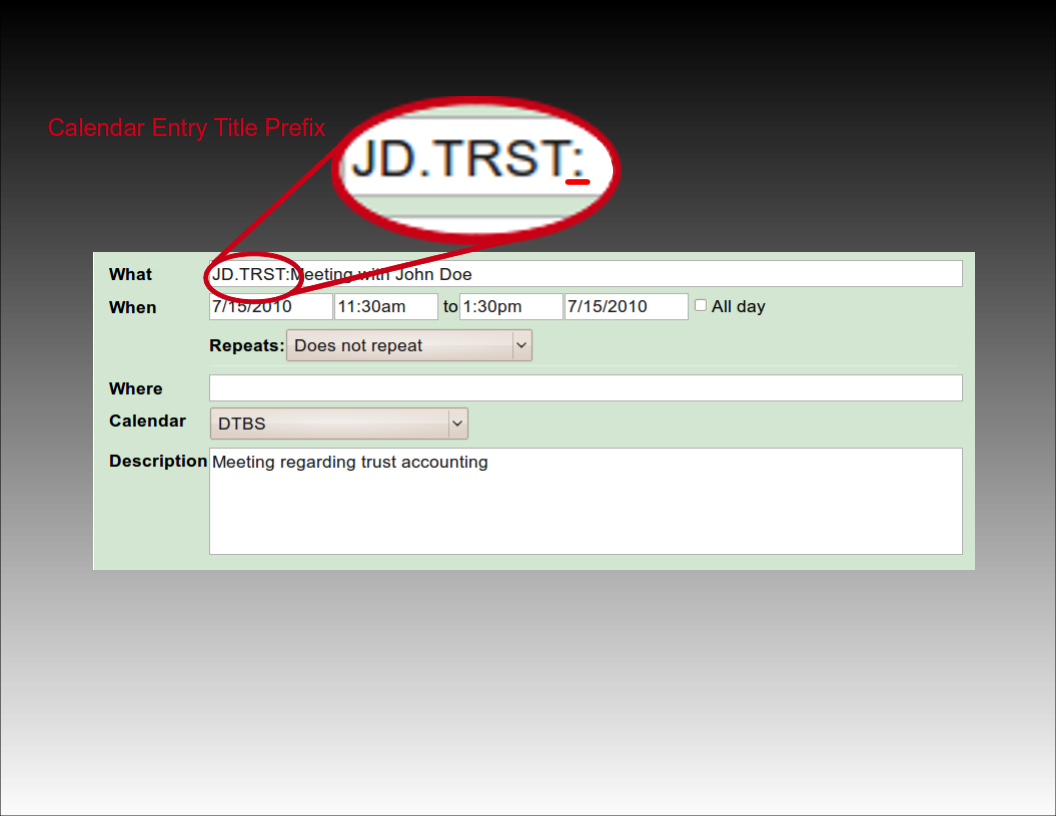
Using Client and Matter Codes
The most basic way to associate a client and matter is to provide the client and matter codes as they appear in LAWS/Pro, separated by a period. For example, if you have a client by the name of John Doe with a client code of 'J D', and a trust matter for John with matter code 'T R S T', you would prefix the title of your calendar entry with, 'J D dot T R S T', followed by a colon. LAWS/Pro will use this to fill in the client and matter, and that entry will be ready for billing on your calendar.
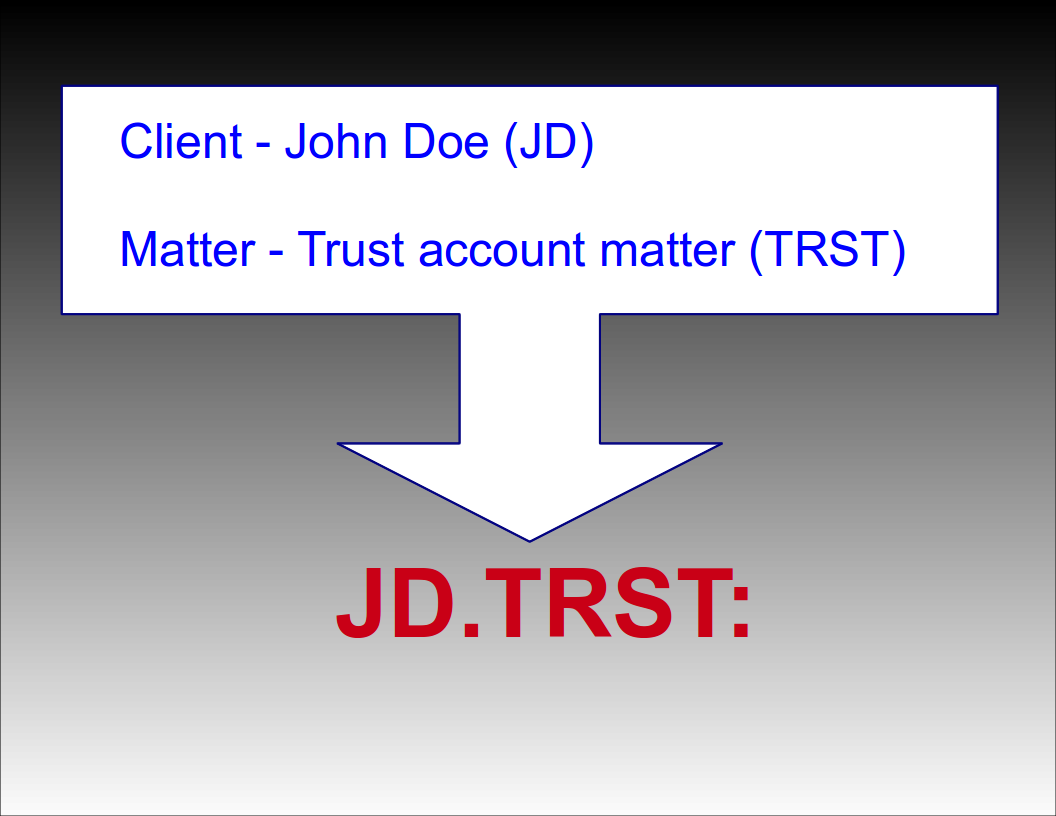
Automatic Selection
Automatic Selection
Automatic Matter Code Selection
If a client only has one matter, you can prefix your calendar entry with just the client code followed by a colon. For example, if your client John Doe (JD) only has one matter (TRST), then prefixing the title of your calendar entry with 'JD:' will result in a WIP entry in your LAWS/Pro calendar associated with client code 'JD' and their only matter code 'TRST'. If the client has more than one matter (or no matters defined), only the client field will be filled in for the WIP entry.
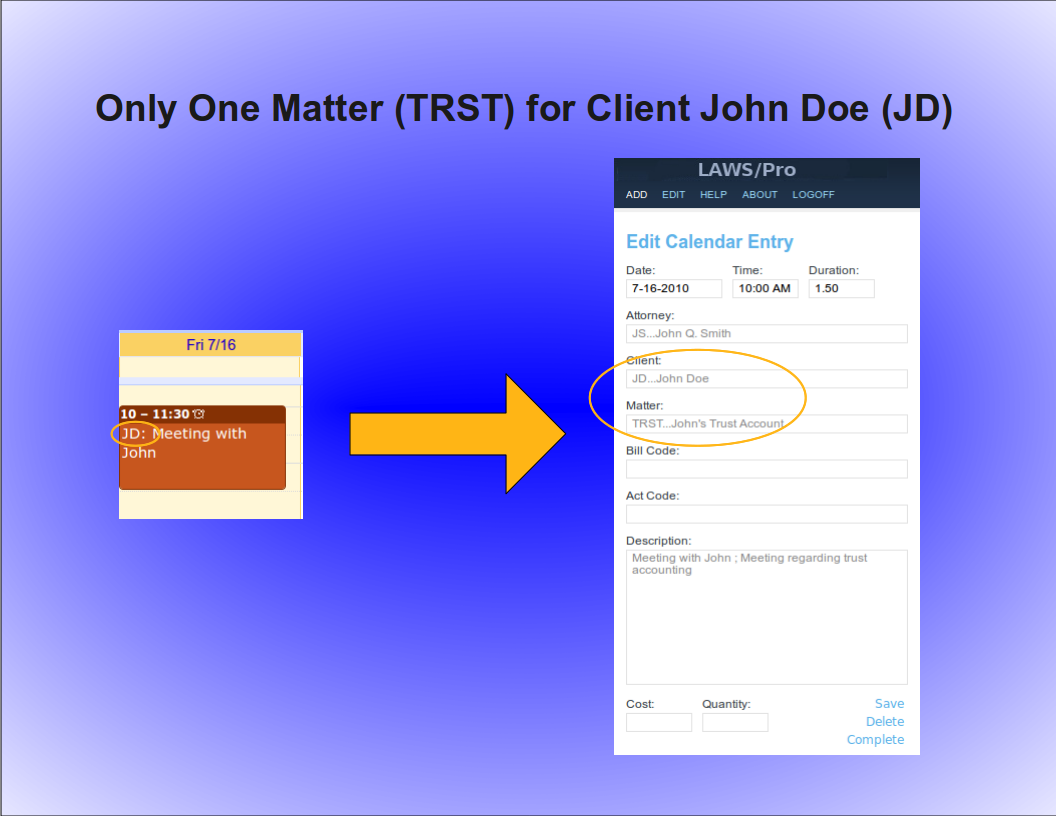
Automatic Client Code Selection
Similarly, a unique matter code will automatically be associated with a client. For example, if the matter code, 'TRST', for client John Doe with client code, 'JD', is the only matter in your firm with the code ,'TRST', then prefixing your calendar entry title with, 'TRST' followed by a colon, will result in a Wip entry associated with client code, 'JD', and matter code, 'TRST'. Again, the entry is ready for billing for that particular client and matter in LAWS/Pro.
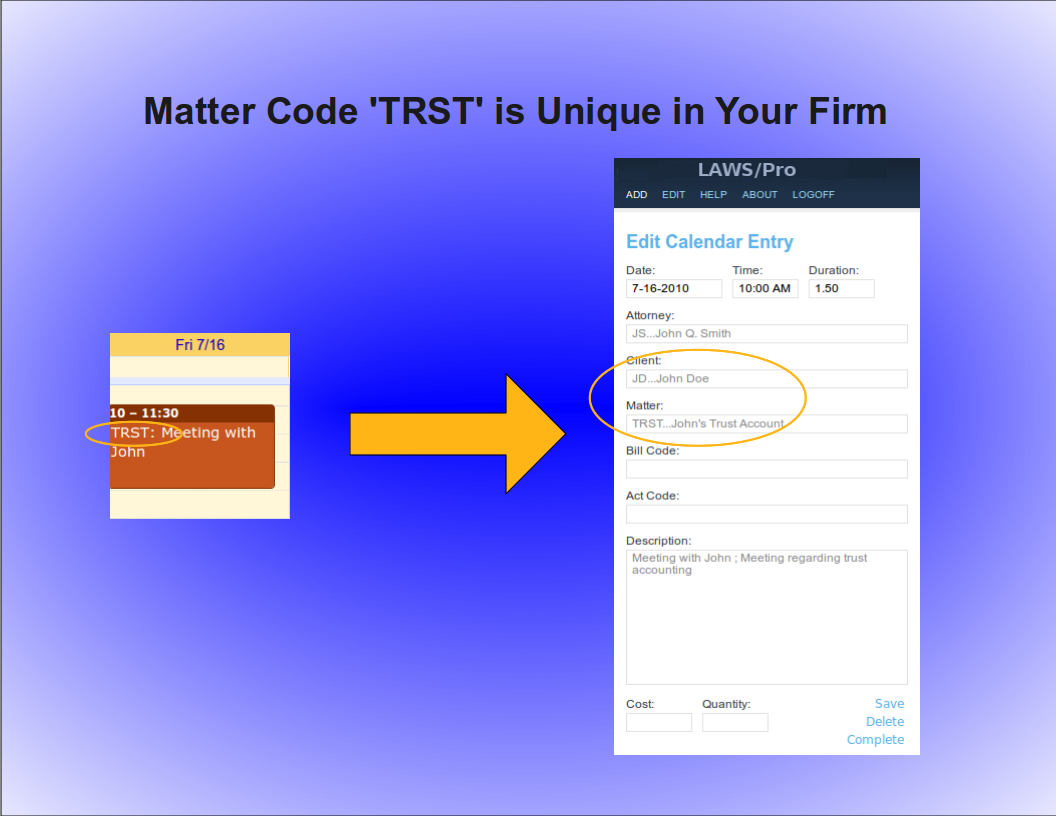
Keyword Selection
Keyword Selection
Keyword Code Selection
Of course, not everyone in a firm has all of the client and matter codes memorized. In some firms, the client and matter codes are numeric. If you know the name of the client you wish to associate with a calendar entry, or you know something specific about the description of the matter you are doing work for, you can use that information in the same way as you would use the client and matter codes in the previous examples.

Keyword Example
For our John Doe client and the trust matter, a calendar entry with a title prefix of, 'John Doe, dot, Trust' followed by a colon, could be entered. If there is only one client with the words, 'John', and, 'Doe', in the name (even if it is stored as ,'Doe comma John'), LAWS/Pro will find it and proceed to check for matters that have something to do with 'Trust'. If that client has only one matter with a match, it will use that matter code. Otherwise, only the client code field will be filled in on your LAWS/Pro calendar entry.

LAWS/Pro View
LAWS/Pro View
The Entry in LAWS/Pro Calendar
In the LAWS/Pro extended calendar, an entry pulled in from your external calendar will show the start date and time you set in your external calendar, along with the duration of the entry in the Hours column. The Wip will be associated with the person who's external calendar the entry was pulled from, and the description will be made up of the title and the description, separated by a semicolon. For these entries, if a match was made on a client or matter, the respective columns will be filled in with the matched codes.
Users can enter a client and matter using almost any combination of codes or any portion of words.

Last Resort
Have the user understand that entering client matter can be entered in a wide variety of ways.
In the case that LAWS/Pro is unable to come up with a match on client or matter, the information in the calendar entry title will be placed as is in the WIP description within LAWS/Pro. The entry can then be changed within LAWS/Pro and associated with the intended client and matter.

Summary
Summay
Imagine the Possibilities
There are too many situations to give examples for, but here's a list of a few possibilities:
- enter a unique matter code or part of the matter description and LAWS/Pro will match client and matter.
- enter a unique client code or part of the client name, and we'll match that client. In addition, if the client only has one matter, we'll match that as well.
- enter any information you can come up with for the client and/or matter for which at least one is unique and we'll fill in any client and matter matches we can find.
- in each case that a match is found, the prefix to the calendar entry title will be updated to reflect the matches if necessary. This feature acts as a sort of confirmation that LAWS/Pro received and properly entered your valuable time.

Conclusion
The External calendar feature is just one of the many ways LAWS/Pro can increase your efficiency. You can enter billable time out of the office from your mobile phone. No more having to go to the office and enter your time. This is one more way that LAWS/Pro gives you more time to get things done.

When receiving calendar entries from a remote source, LAWS/Pro looks for a colon in the title. If it is found then the text prior to the colon is analyzed to try and obtain a client and matter for that entry. These can be entered in any mix of upper and lower case as the case is ignored when processing.
Using Client and Matter Codes
The most basic way to associate a client and matter is to provide the client and matter codes as they appear in LAWS/Pro, separated by a period. For example, if you have a client by the name of John Doe with a client code of 'J D', and a trust matter for John with matter code 'T R S T', you would prefix the title of your calendar entry with, 'J D dot T R S T', followed by a colon. LAWS/Pro will use this to fill in the client and matter, and that entry will be ready for billing on your calendar.
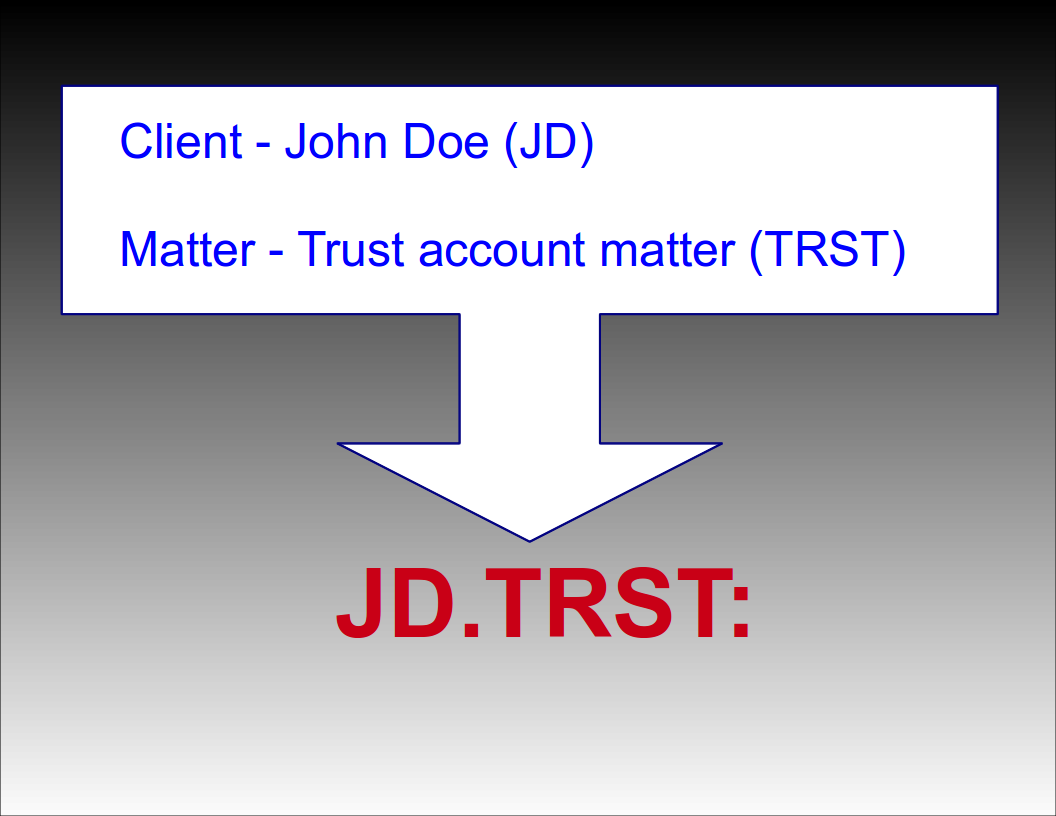
Automatic Selection
Automatic Selection
Automatic Matter Code Selection
If a client only has one matter, you can prefix your calendar entry with just the client code followed by a colon. For example, if your client John Doe (JD) only has one matter (TRST), then prefixing the title of your calendar entry with 'JD:' will result in a WIP entry in your LAWS/Pro calendar associated with client code 'JD' and their only matter code 'TRST'. If the client has more than one matter (or no matters defined), only the client field will be filled in for the WIP entry.
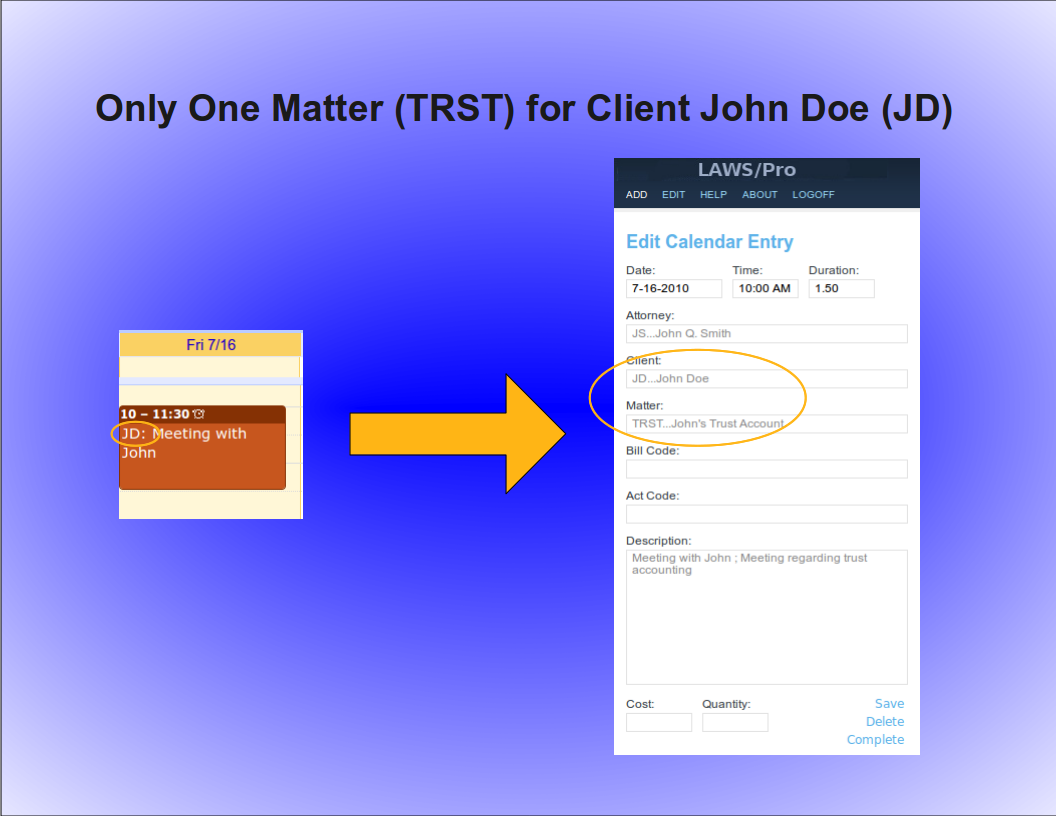
Automatic Client Code Selection
Similarly, a unique matter code will automatically be associated with a client. For example, if the matter code, 'TRST', for client John Doe with client code, 'JD', is the only matter in your firm with the code ,'TRST', then prefixing your calendar entry title with, 'TRST' followed by a colon, will result in a Wip entry associated with client code, 'JD', and matter code, 'TRST'. Again, the entry is ready for billing for that particular client and matter in LAWS/Pro.
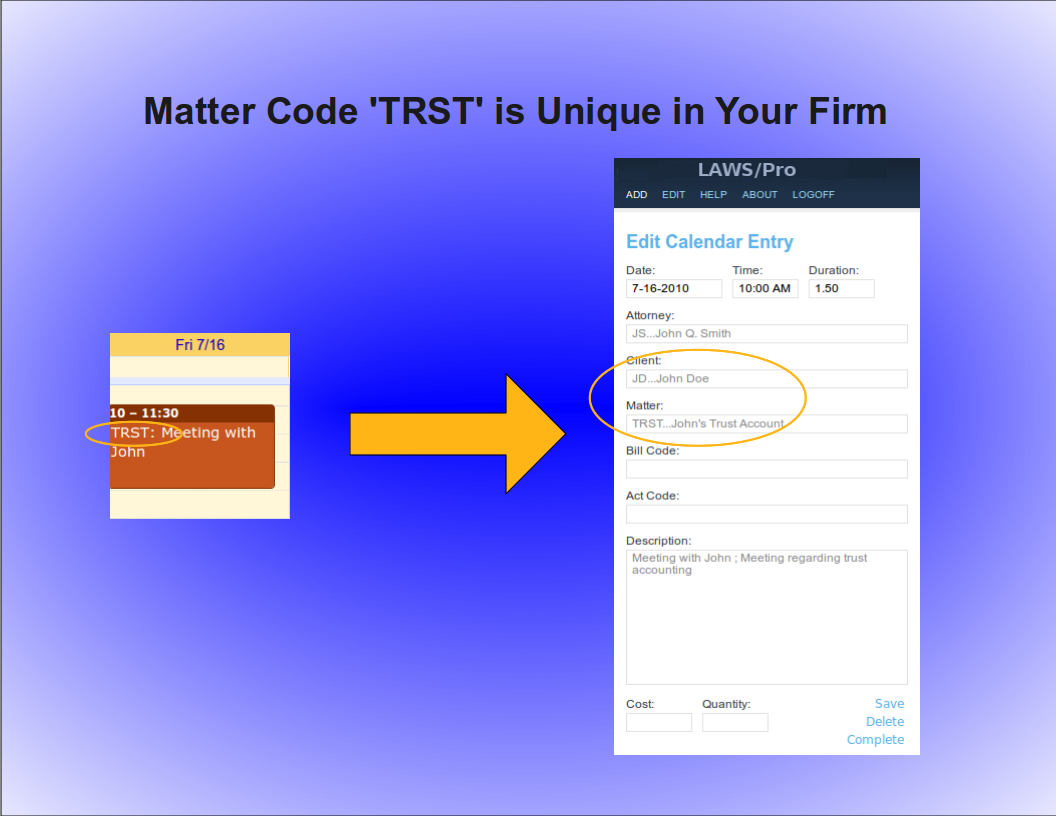
Keyword Selection
Keyword Selection
Keyword Code Selection
Of course, not everyone in a firm has all of the client and matter codes memorized. In some firms, the client and matter codes are numeric. If you know the name of the client you wish to associate with a calendar entry, or you know something specific about the description of the matter you are doing work for, you can use that information in the same way as you would use the client and matter codes in the previous examples.

Keyword Example
For our John Doe client and the trust matter, a calendar entry with a title prefix of, 'John Doe, dot, Trust' followed by a colon, could be entered. If there is only one client with the words, 'John', and, 'Doe', in the name (even if it is stored as ,'Doe comma John'), LAWS/Pro will find it and proceed to check for matters that have something to do with 'Trust'. If that client has only one matter with a match, it will use that matter code. Otherwise, only the client code field will be filled in on your LAWS/Pro calendar entry.

LAWS/Pro View
LAWS/Pro View
The Entry in LAWS/Pro Calendar
In the LAWS/Pro extended calendar, an entry pulled in from your external calendar will show the start date and time you set in your external calendar, along with the duration of the entry in the Hours column. The Wip will be associated with the person who's external calendar the entry was pulled from, and the description will be made up of the title and the description, separated by a semicolon. For these entries, if a match was made on a client or matter, the respective columns will be filled in with the matched codes.
Users can enter a client and matter using almost any combination of codes or any portion of words.

Last Resort
Have the user understand that entering client matter can be entered in a wide variety of ways.
In the case that LAWS/Pro is unable to come up with a match on client or matter, the information in the calendar entry title will be placed as is in the WIP description within LAWS/Pro. The entry can then be changed within LAWS/Pro and associated with the intended client and matter.

Summary
Summay
Imagine the Possibilities
There are too many situations to give examples for, but here's a list of a few possibilities:
- enter a unique matter code or part of the matter description and LAWS/Pro will match client and matter.
- enter a unique client code or part of the client name, and we'll match that client. In addition, if the client only has one matter, we'll match that as well.
- enter any information you can come up with for the client and/or matter for which at least one is unique and we'll fill in any client and matter matches we can find.
- in each case that a match is found, the prefix to the calendar entry title will be updated to reflect the matches if necessary. This feature acts as a sort of confirmation that LAWS/Pro received and properly entered your valuable time.

Conclusion
The External calendar feature is just one of the many ways LAWS/Pro can increase your efficiency. You can enter billable time out of the office from your mobile phone. No more having to go to the office and enter your time. This is one more way that LAWS/Pro gives you more time to get things done.

The most basic way to associate a client and matter is to provide the client and matter codes as they appear in LAWS/Pro, separated by a period. For example, if you have a client by the name of John Doe with a client code of 'J D', and a trust matter for John with matter code 'T R S T', you would prefix the title of your calendar entry with, 'J D dot T R S T', followed by a colon. LAWS/Pro will use this to fill in the client and matter, and that entry will be ready for billing on your calendar.
Automatic Selection
Automatic Selection
Automatic Matter Code Selection
If a client only has one matter, you can prefix your calendar entry with just the client code followed by a colon. For example, if your client John Doe (JD) only has one matter (TRST), then prefixing the title of your calendar entry with 'JD:' will result in a WIP entry in your LAWS/Pro calendar associated with client code 'JD' and their only matter code 'TRST'. If the client has more than one matter (or no matters defined), only the client field will be filled in for the WIP entry.
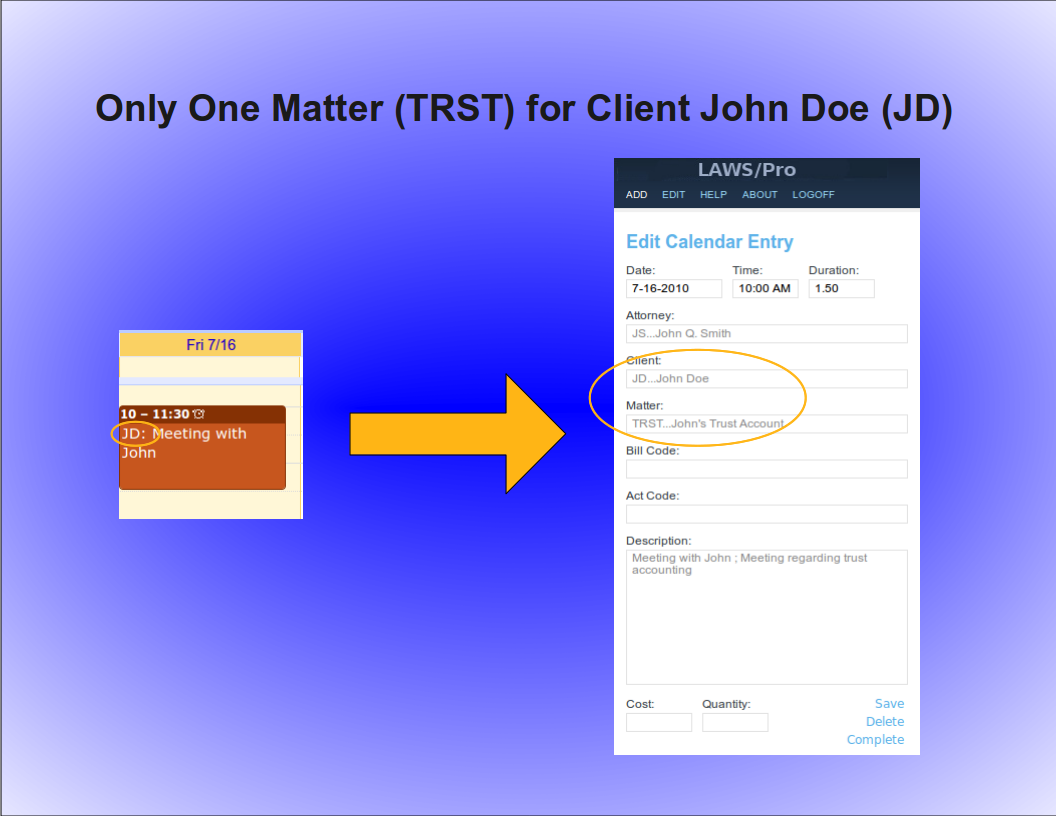
Automatic Client Code Selection
Similarly, a unique matter code will automatically be associated with a client. For example, if the matter code, 'TRST', for client John Doe with client code, 'JD', is the only matter in your firm with the code ,'TRST', then prefixing your calendar entry title with, 'TRST' followed by a colon, will result in a Wip entry associated with client code, 'JD', and matter code, 'TRST'. Again, the entry is ready for billing for that particular client and matter in LAWS/Pro.
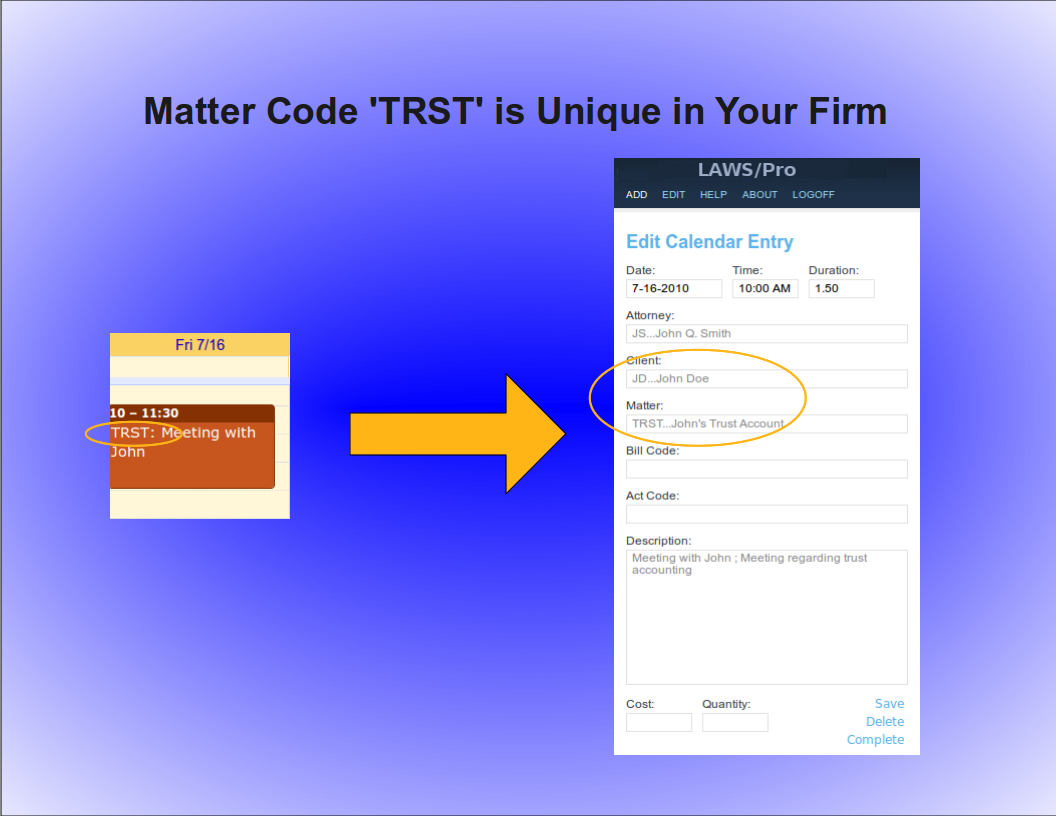
Keyword Selection
Keyword Selection
Keyword Code Selection
Of course, not everyone in a firm has all of the client and matter codes memorized. In some firms, the client and matter codes are numeric. If you know the name of the client you wish to associate with a calendar entry, or you know something specific about the description of the matter you are doing work for, you can use that information in the same way as you would use the client and matter codes in the previous examples.

Keyword Example
For our John Doe client and the trust matter, a calendar entry with a title prefix of, 'John Doe, dot, Trust' followed by a colon, could be entered. If there is only one client with the words, 'John', and, 'Doe', in the name (even if it is stored as ,'Doe comma John'), LAWS/Pro will find it and proceed to check for matters that have something to do with 'Trust'. If that client has only one matter with a match, it will use that matter code. Otherwise, only the client code field will be filled in on your LAWS/Pro calendar entry.

LAWS/Pro View
LAWS/Pro View
The Entry in LAWS/Pro Calendar
In the LAWS/Pro extended calendar, an entry pulled in from your external calendar will show the start date and time you set in your external calendar, along with the duration of the entry in the Hours column. The Wip will be associated with the person who's external calendar the entry was pulled from, and the description will be made up of the title and the description, separated by a semicolon. For these entries, if a match was made on a client or matter, the respective columns will be filled in with the matched codes.
Users can enter a client and matter using almost any combination of codes or any portion of words.

Last Resort
Have the user understand that entering client matter can be entered in a wide variety of ways.
In the case that LAWS/Pro is unable to come up with a match on client or matter, the information in the calendar entry title will be placed as is in the WIP description within LAWS/Pro. The entry can then be changed within LAWS/Pro and associated with the intended client and matter.

Summary
Summay
Imagine the Possibilities
There are too many situations to give examples for, but here's a list of a few possibilities:
- enter a unique matter code or part of the matter description and LAWS/Pro will match client and matter.
- enter a unique client code or part of the client name, and we'll match that client. In addition, if the client only has one matter, we'll match that as well.
- enter any information you can come up with for the client and/or matter for which at least one is unique and we'll fill in any client and matter matches we can find.
- in each case that a match is found, the prefix to the calendar entry title will be updated to reflect the matches if necessary. This feature acts as a sort of confirmation that LAWS/Pro received and properly entered your valuable time.

Conclusion
The External calendar feature is just one of the many ways LAWS/Pro can increase your efficiency. You can enter billable time out of the office from your mobile phone. No more having to go to the office and enter your time. This is one more way that LAWS/Pro gives you more time to get things done.

Automatic Selection
Automatic Matter Code Selection
If a client only has one matter, you can prefix your calendar entry with just the client code followed by a colon. For example, if your client John Doe (JD) only has one matter (TRST), then prefixing the title of your calendar entry with 'JD:' will result in a WIP entry in your LAWS/Pro calendar associated with client code 'JD' and their only matter code 'TRST'. If the client has more than one matter (or no matters defined), only the client field will be filled in for the WIP entry.
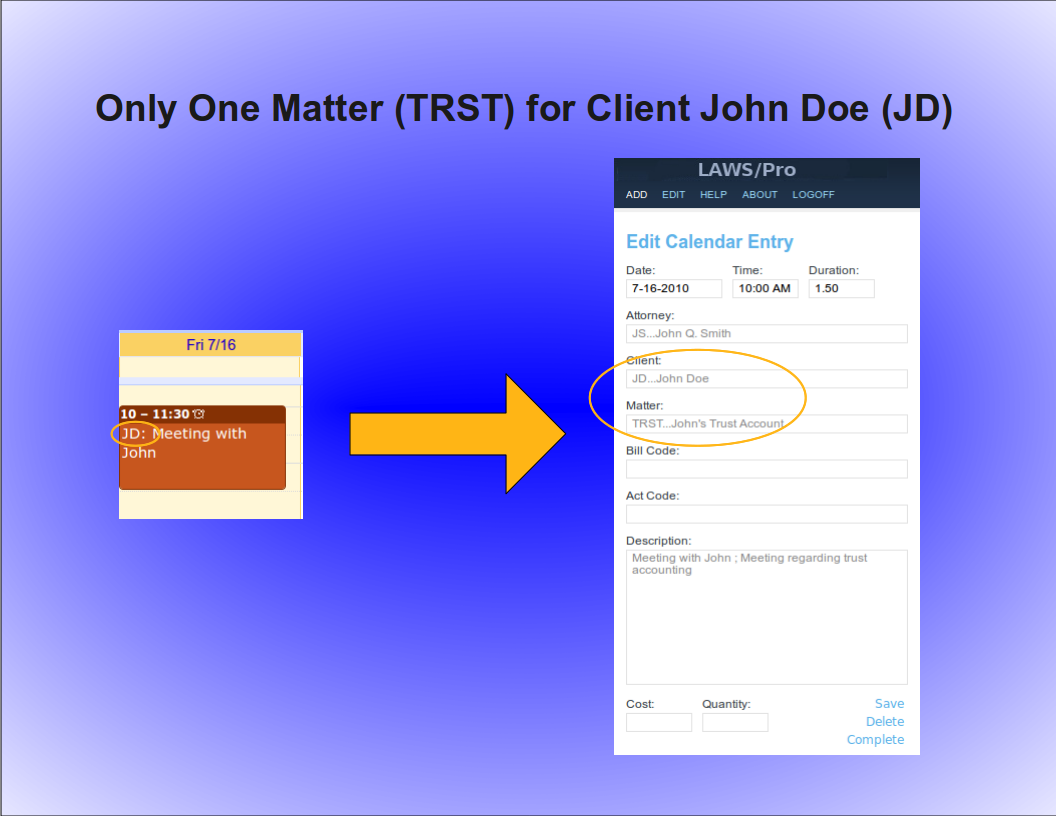
Automatic Client Code Selection
Similarly, a unique matter code will automatically be associated with a client. For example, if the matter code, 'TRST', for client John Doe with client code, 'JD', is the only matter in your firm with the code ,'TRST', then prefixing your calendar entry title with, 'TRST' followed by a colon, will result in a Wip entry associated with client code, 'JD', and matter code, 'TRST'. Again, the entry is ready for billing for that particular client and matter in LAWS/Pro.
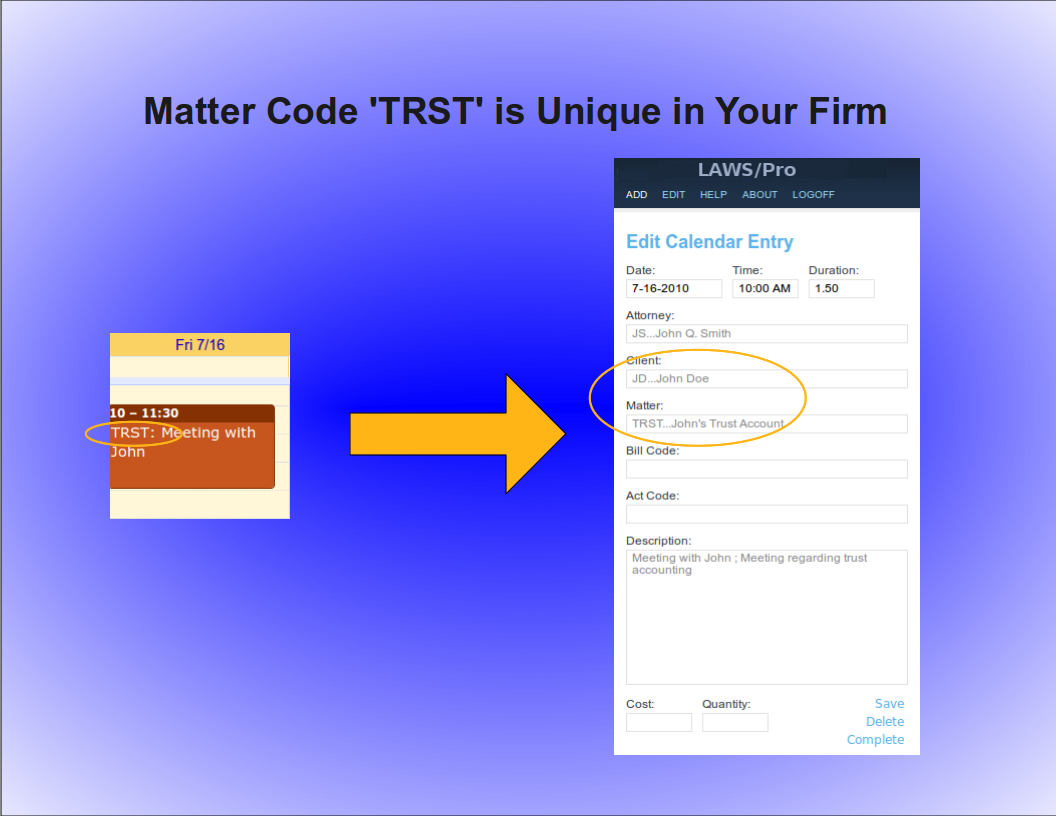
Keyword Selection
Keyword Selection
Keyword Code Selection
Of course, not everyone in a firm has all of the client and matter codes memorized. In some firms, the client and matter codes are numeric. If you know the name of the client you wish to associate with a calendar entry, or you know something specific about the description of the matter you are doing work for, you can use that information in the same way as you would use the client and matter codes in the previous examples.

Keyword Example
For our John Doe client and the trust matter, a calendar entry with a title prefix of, 'John Doe, dot, Trust' followed by a colon, could be entered. If there is only one client with the words, 'John', and, 'Doe', in the name (even if it is stored as ,'Doe comma John'), LAWS/Pro will find it and proceed to check for matters that have something to do with 'Trust'. If that client has only one matter with a match, it will use that matter code. Otherwise, only the client code field will be filled in on your LAWS/Pro calendar entry.

LAWS/Pro View
LAWS/Pro View
The Entry in LAWS/Pro Calendar
In the LAWS/Pro extended calendar, an entry pulled in from your external calendar will show the start date and time you set in your external calendar, along with the duration of the entry in the Hours column. The Wip will be associated with the person who's external calendar the entry was pulled from, and the description will be made up of the title and the description, separated by a semicolon. For these entries, if a match was made on a client or matter, the respective columns will be filled in with the matched codes.
Users can enter a client and matter using almost any combination of codes or any portion of words.

Last Resort
Have the user understand that entering client matter can be entered in a wide variety of ways.
In the case that LAWS/Pro is unable to come up with a match on client or matter, the information in the calendar entry title will be placed as is in the WIP description within LAWS/Pro. The entry can then be changed within LAWS/Pro and associated with the intended client and matter.

Summary
Summay
Imagine the Possibilities
There are too many situations to give examples for, but here's a list of a few possibilities:
- enter a unique matter code or part of the matter description and LAWS/Pro will match client and matter.
- enter a unique client code or part of the client name, and we'll match that client. In addition, if the client only has one matter, we'll match that as well.
- enter any information you can come up with for the client and/or matter for which at least one is unique and we'll fill in any client and matter matches we can find.
- in each case that a match is found, the prefix to the calendar entry title will be updated to reflect the matches if necessary. This feature acts as a sort of confirmation that LAWS/Pro received and properly entered your valuable time.

Conclusion
The External calendar feature is just one of the many ways LAWS/Pro can increase your efficiency. You can enter billable time out of the office from your mobile phone. No more having to go to the office and enter your time. This is one more way that LAWS/Pro gives you more time to get things done.

Automatic Matter Code Selection
If a client only has one matter, you can prefix your calendar entry with just the client code followed by a colon. For example, if your client John Doe (JD) only has one matter (TRST), then prefixing the title of your calendar entry with 'JD:' will result in a WIP entry in your LAWS/Pro calendar associated with client code 'JD' and their only matter code 'TRST'. If the client has more than one matter (or no matters defined), only the client field will be filled in for the WIP entry.
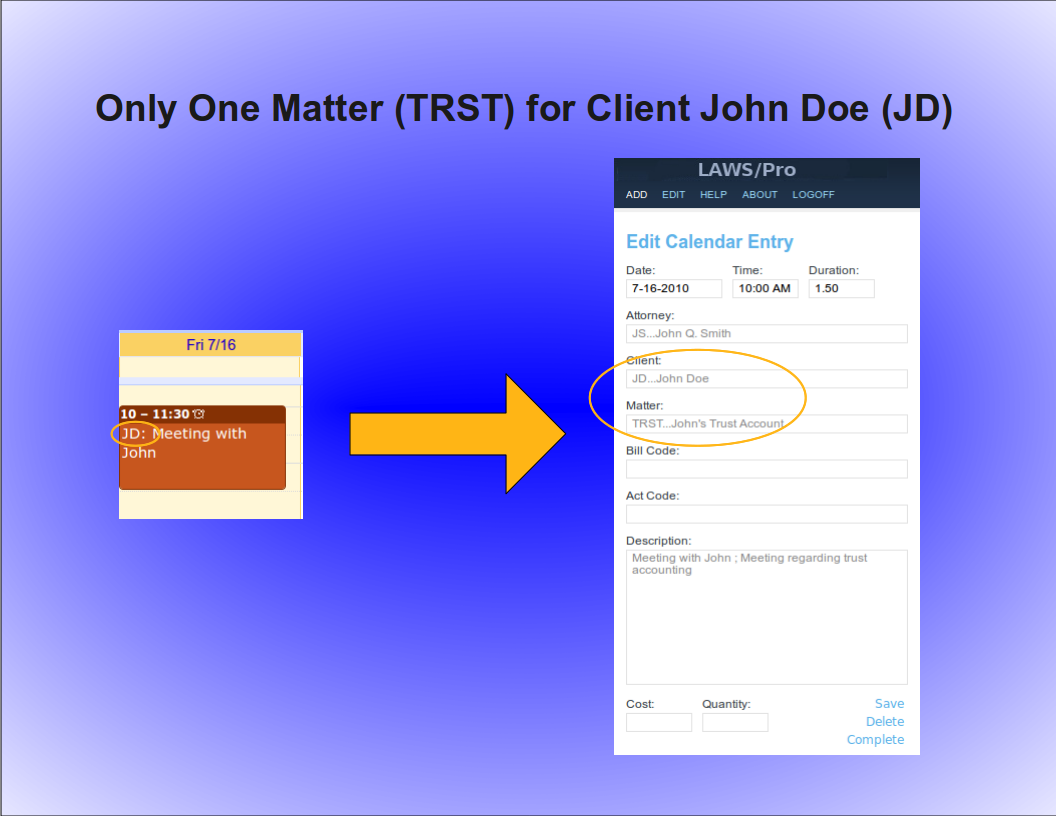
Automatic Client Code Selection
Similarly, a unique matter code will automatically be associated with a client. For example, if the matter code, 'TRST', for client John Doe with client code, 'JD', is the only matter in your firm with the code ,'TRST', then prefixing your calendar entry title with, 'TRST' followed by a colon, will result in a Wip entry associated with client code, 'JD', and matter code, 'TRST'. Again, the entry is ready for billing for that particular client and matter in LAWS/Pro.
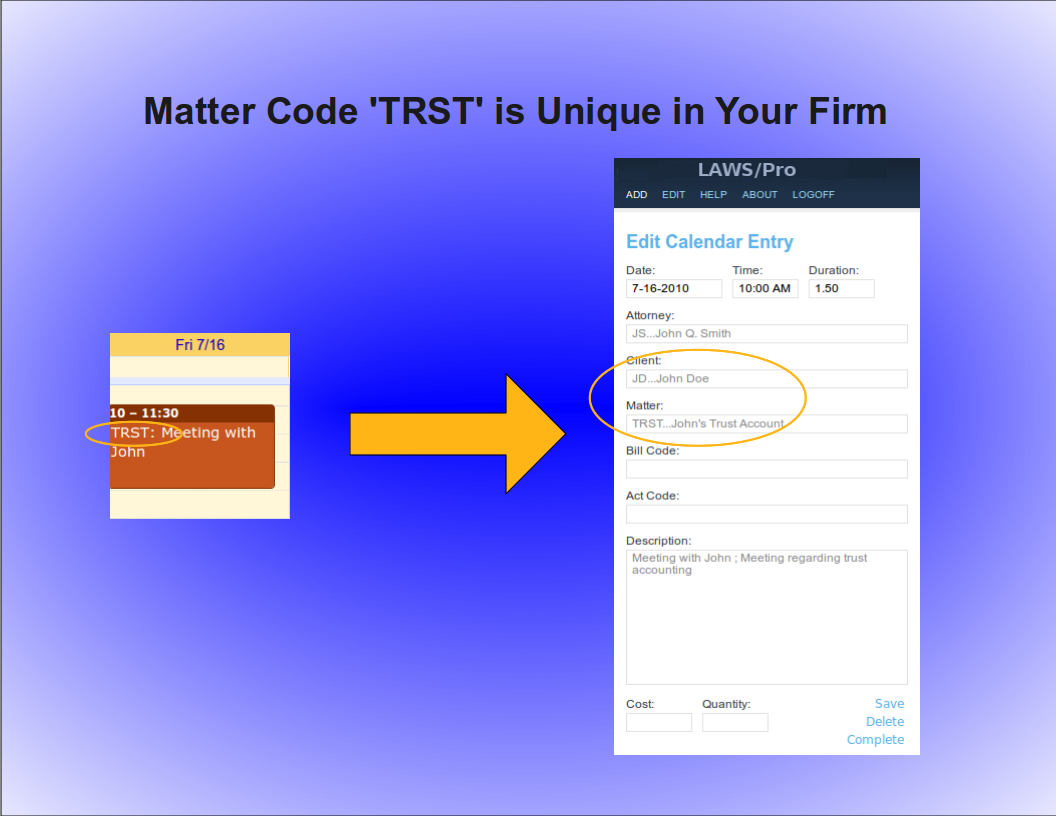
Keyword Selection
Keyword Selection
Keyword Code Selection
Of course, not everyone in a firm has all of the client and matter codes memorized. In some firms, the client and matter codes are numeric. If you know the name of the client you wish to associate with a calendar entry, or you know something specific about the description of the matter you are doing work for, you can use that information in the same way as you would use the client and matter codes in the previous examples.

Keyword Example
For our John Doe client and the trust matter, a calendar entry with a title prefix of, 'John Doe, dot, Trust' followed by a colon, could be entered. If there is only one client with the words, 'John', and, 'Doe', in the name (even if it is stored as ,'Doe comma John'), LAWS/Pro will find it and proceed to check for matters that have something to do with 'Trust'. If that client has only one matter with a match, it will use that matter code. Otherwise, only the client code field will be filled in on your LAWS/Pro calendar entry.

LAWS/Pro View
LAWS/Pro View
The Entry in LAWS/Pro Calendar
In the LAWS/Pro extended calendar, an entry pulled in from your external calendar will show the start date and time you set in your external calendar, along with the duration of the entry in the Hours column. The Wip will be associated with the person who's external calendar the entry was pulled from, and the description will be made up of the title and the description, separated by a semicolon. For these entries, if a match was made on a client or matter, the respective columns will be filled in with the matched codes.
Users can enter a client and matter using almost any combination of codes or any portion of words.

Last Resort
Have the user understand that entering client matter can be entered in a wide variety of ways.
In the case that LAWS/Pro is unable to come up with a match on client or matter, the information in the calendar entry title will be placed as is in the WIP description within LAWS/Pro. The entry can then be changed within LAWS/Pro and associated with the intended client and matter.

Summary
Summay
Imagine the Possibilities
There are too many situations to give examples for, but here's a list of a few possibilities:
- enter a unique matter code or part of the matter description and LAWS/Pro will match client and matter.
- enter a unique client code or part of the client name, and we'll match that client. In addition, if the client only has one matter, we'll match that as well.
- enter any information you can come up with for the client and/or matter for which at least one is unique and we'll fill in any client and matter matches we can find.
- in each case that a match is found, the prefix to the calendar entry title will be updated to reflect the matches if necessary. This feature acts as a sort of confirmation that LAWS/Pro received and properly entered your valuable time.

Conclusion
The External calendar feature is just one of the many ways LAWS/Pro can increase your efficiency. You can enter billable time out of the office from your mobile phone. No more having to go to the office and enter your time. This is one more way that LAWS/Pro gives you more time to get things done.

If a client only has one matter, you can prefix your calendar entry with just the client code followed by a colon. For example, if your client John Doe (JD) only has one matter (TRST), then prefixing the title of your calendar entry with 'JD:' will result in a WIP entry in your LAWS/Pro calendar associated with client code 'JD' and their only matter code 'TRST'. If the client has more than one matter (or no matters defined), only the client field will be filled in for the WIP entry.
Automatic Client Code Selection
Similarly, a unique matter code will automatically be associated with a client. For example, if the matter code, 'TRST', for client John Doe with client code, 'JD', is the only matter in your firm with the code ,'TRST', then prefixing your calendar entry title with, 'TRST' followed by a colon, will result in a Wip entry associated with client code, 'JD', and matter code, 'TRST'. Again, the entry is ready for billing for that particular client and matter in LAWS/Pro.
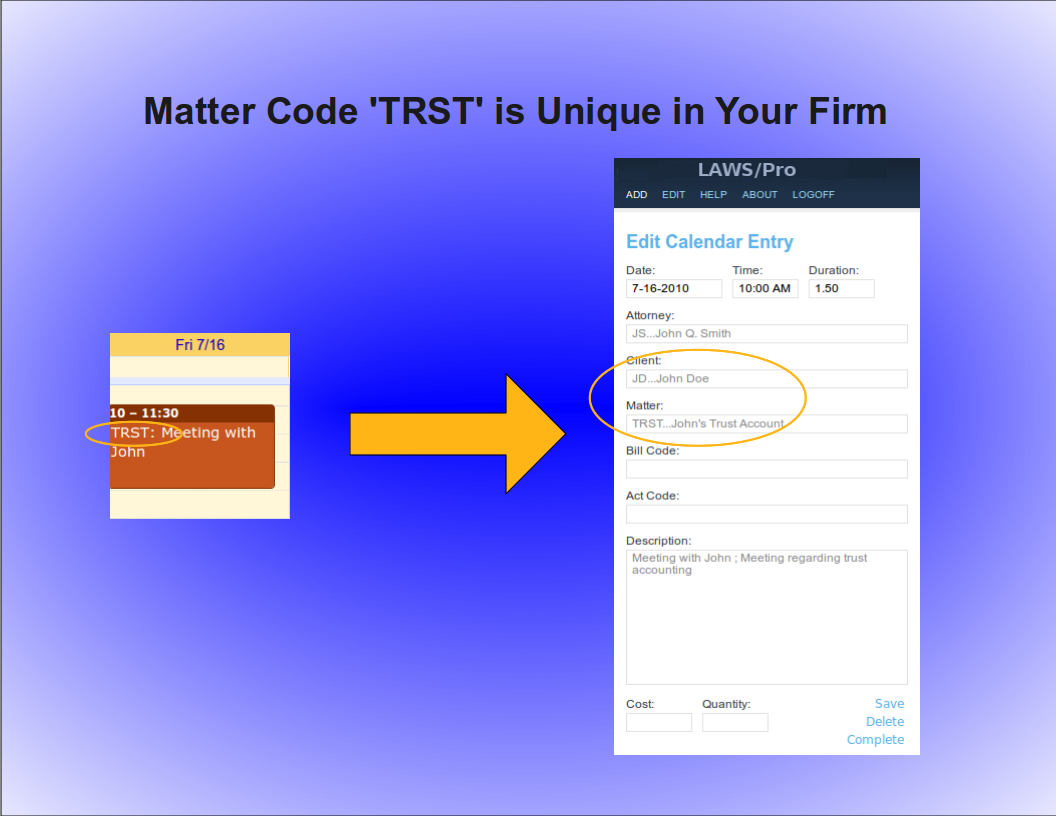
Keyword Selection
Keyword Selection
Keyword Code Selection
Of course, not everyone in a firm has all of the client and matter codes memorized. In some firms, the client and matter codes are numeric. If you know the name of the client you wish to associate with a calendar entry, or you know something specific about the description of the matter you are doing work for, you can use that information in the same way as you would use the client and matter codes in the previous examples.

Keyword Example
For our John Doe client and the trust matter, a calendar entry with a title prefix of, 'John Doe, dot, Trust' followed by a colon, could be entered. If there is only one client with the words, 'John', and, 'Doe', in the name (even if it is stored as ,'Doe comma John'), LAWS/Pro will find it and proceed to check for matters that have something to do with 'Trust'. If that client has only one matter with a match, it will use that matter code. Otherwise, only the client code field will be filled in on your LAWS/Pro calendar entry.

LAWS/Pro View
LAWS/Pro View
The Entry in LAWS/Pro Calendar
In the LAWS/Pro extended calendar, an entry pulled in from your external calendar will show the start date and time you set in your external calendar, along with the duration of the entry in the Hours column. The Wip will be associated with the person who's external calendar the entry was pulled from, and the description will be made up of the title and the description, separated by a semicolon. For these entries, if a match was made on a client or matter, the respective columns will be filled in with the matched codes.
Users can enter a client and matter using almost any combination of codes or any portion of words.

Last Resort
Have the user understand that entering client matter can be entered in a wide variety of ways.
In the case that LAWS/Pro is unable to come up with a match on client or matter, the information in the calendar entry title will be placed as is in the WIP description within LAWS/Pro. The entry can then be changed within LAWS/Pro and associated with the intended client and matter.

Summary
Summay
Imagine the Possibilities
There are too many situations to give examples for, but here's a list of a few possibilities:
- enter a unique matter code or part of the matter description and LAWS/Pro will match client and matter.
- enter a unique client code or part of the client name, and we'll match that client. In addition, if the client only has one matter, we'll match that as well.
- enter any information you can come up with for the client and/or matter for which at least one is unique and we'll fill in any client and matter matches we can find.
- in each case that a match is found, the prefix to the calendar entry title will be updated to reflect the matches if necessary. This feature acts as a sort of confirmation that LAWS/Pro received and properly entered your valuable time.

Conclusion
The External calendar feature is just one of the many ways LAWS/Pro can increase your efficiency. You can enter billable time out of the office from your mobile phone. No more having to go to the office and enter your time. This is one more way that LAWS/Pro gives you more time to get things done.

Similarly, a unique matter code will automatically be associated with a client. For example, if the matter code, 'TRST', for client John Doe with client code, 'JD', is the only matter in your firm with the code ,'TRST', then prefixing your calendar entry title with, 'TRST' followed by a colon, will result in a Wip entry associated with client code, 'JD', and matter code, 'TRST'. Again, the entry is ready for billing for that particular client and matter in LAWS/Pro.
Keyword Selection
Keyword Selection
Keyword Code Selection
Of course, not everyone in a firm has all of the client and matter codes memorized. In some firms, the client and matter codes are numeric. If you know the name of the client you wish to associate with a calendar entry, or you know something specific about the description of the matter you are doing work for, you can use that information in the same way as you would use the client and matter codes in the previous examples.

Keyword Example
For our John Doe client and the trust matter, a calendar entry with a title prefix of, 'John Doe, dot, Trust' followed by a colon, could be entered. If there is only one client with the words, 'John', and, 'Doe', in the name (even if it is stored as ,'Doe comma John'), LAWS/Pro will find it and proceed to check for matters that have something to do with 'Trust'. If that client has only one matter with a match, it will use that matter code. Otherwise, only the client code field will be filled in on your LAWS/Pro calendar entry.

LAWS/Pro View
LAWS/Pro View
The Entry in LAWS/Pro Calendar
In the LAWS/Pro extended calendar, an entry pulled in from your external calendar will show the start date and time you set in your external calendar, along with the duration of the entry in the Hours column. The Wip will be associated with the person who's external calendar the entry was pulled from, and the description will be made up of the title and the description, separated by a semicolon. For these entries, if a match was made on a client or matter, the respective columns will be filled in with the matched codes.
Users can enter a client and matter using almost any combination of codes or any portion of words.

Last Resort
Have the user understand that entering client matter can be entered in a wide variety of ways.
In the case that LAWS/Pro is unable to come up with a match on client or matter, the information in the calendar entry title will be placed as is in the WIP description within LAWS/Pro. The entry can then be changed within LAWS/Pro and associated with the intended client and matter.

Summary
Summay
Imagine the Possibilities
There are too many situations to give examples for, but here's a list of a few possibilities:
- enter a unique matter code or part of the matter description and LAWS/Pro will match client and matter.
- enter a unique client code or part of the client name, and we'll match that client. In addition, if the client only has one matter, we'll match that as well.
- enter any information you can come up with for the client and/or matter for which at least one is unique and we'll fill in any client and matter matches we can find.
- in each case that a match is found, the prefix to the calendar entry title will be updated to reflect the matches if necessary. This feature acts as a sort of confirmation that LAWS/Pro received and properly entered your valuable time.

Conclusion
The External calendar feature is just one of the many ways LAWS/Pro can increase your efficiency. You can enter billable time out of the office from your mobile phone. No more having to go to the office and enter your time. This is one more way that LAWS/Pro gives you more time to get things done.

Keyword Selection
Keyword Code Selection
Of course, not everyone in a firm has all of the client and matter codes memorized. In some firms, the client and matter codes are numeric. If you know the name of the client you wish to associate with a calendar entry, or you know something specific about the description of the matter you are doing work for, you can use that information in the same way as you would use the client and matter codes in the previous examples.

Keyword Example
For our John Doe client and the trust matter, a calendar entry with a title prefix of, 'John Doe, dot, Trust' followed by a colon, could be entered. If there is only one client with the words, 'John', and, 'Doe', in the name (even if it is stored as ,'Doe comma John'), LAWS/Pro will find it and proceed to check for matters that have something to do with 'Trust'. If that client has only one matter with a match, it will use that matter code. Otherwise, only the client code field will be filled in on your LAWS/Pro calendar entry.

LAWS/Pro View
LAWS/Pro View
The Entry in LAWS/Pro Calendar
In the LAWS/Pro extended calendar, an entry pulled in from your external calendar will show the start date and time you set in your external calendar, along with the duration of the entry in the Hours column. The Wip will be associated with the person who's external calendar the entry was pulled from, and the description will be made up of the title and the description, separated by a semicolon. For these entries, if a match was made on a client or matter, the respective columns will be filled in with the matched codes.
Users can enter a client and matter using almost any combination of codes or any portion of words.

Last Resort
Have the user understand that entering client matter can be entered in a wide variety of ways.
In the case that LAWS/Pro is unable to come up with a match on client or matter, the information in the calendar entry title will be placed as is in the WIP description within LAWS/Pro. The entry can then be changed within LAWS/Pro and associated with the intended client and matter.

Summary
Summay
Imagine the Possibilities
There are too many situations to give examples for, but here's a list of a few possibilities:
- enter a unique matter code or part of the matter description and LAWS/Pro will match client and matter.
- enter a unique client code or part of the client name, and we'll match that client. In addition, if the client only has one matter, we'll match that as well.
- enter any information you can come up with for the client and/or matter for which at least one is unique and we'll fill in any client and matter matches we can find.
- in each case that a match is found, the prefix to the calendar entry title will be updated to reflect the matches if necessary. This feature acts as a sort of confirmation that LAWS/Pro received and properly entered your valuable time.

Conclusion
The External calendar feature is just one of the many ways LAWS/Pro can increase your efficiency. You can enter billable time out of the office from your mobile phone. No more having to go to the office and enter your time. This is one more way that LAWS/Pro gives you more time to get things done.

Keyword Code Selection
Of course, not everyone in a firm has all of the client and matter codes memorized. In some firms, the client and matter codes are numeric. If you know the name of the client you wish to associate with a calendar entry, or you know something specific about the description of the matter you are doing work for, you can use that information in the same way as you would use the client and matter codes in the previous examples.

Keyword Example
For our John Doe client and the trust matter, a calendar entry with a title prefix of, 'John Doe, dot, Trust' followed by a colon, could be entered. If there is only one client with the words, 'John', and, 'Doe', in the name (even if it is stored as ,'Doe comma John'), LAWS/Pro will find it and proceed to check for matters that have something to do with 'Trust'. If that client has only one matter with a match, it will use that matter code. Otherwise, only the client code field will be filled in on your LAWS/Pro calendar entry.

LAWS/Pro View
LAWS/Pro View
The Entry in LAWS/Pro Calendar
In the LAWS/Pro extended calendar, an entry pulled in from your external calendar will show the start date and time you set in your external calendar, along with the duration of the entry in the Hours column. The Wip will be associated with the person who's external calendar the entry was pulled from, and the description will be made up of the title and the description, separated by a semicolon. For these entries, if a match was made on a client or matter, the respective columns will be filled in with the matched codes.
Users can enter a client and matter using almost any combination of codes or any portion of words.

Last Resort
Have the user understand that entering client matter can be entered in a wide variety of ways.
In the case that LAWS/Pro is unable to come up with a match on client or matter, the information in the calendar entry title will be placed as is in the WIP description within LAWS/Pro. The entry can then be changed within LAWS/Pro and associated with the intended client and matter.

Summary
Summay
Imagine the Possibilities
There are too many situations to give examples for, but here's a list of a few possibilities:
- enter a unique matter code or part of the matter description and LAWS/Pro will match client and matter.
- enter a unique client code or part of the client name, and we'll match that client. In addition, if the client only has one matter, we'll match that as well.
- enter any information you can come up with for the client and/or matter for which at least one is unique and we'll fill in any client and matter matches we can find.
- in each case that a match is found, the prefix to the calendar entry title will be updated to reflect the matches if necessary. This feature acts as a sort of confirmation that LAWS/Pro received and properly entered your valuable time.

Conclusion
The External calendar feature is just one of the many ways LAWS/Pro can increase your efficiency. You can enter billable time out of the office from your mobile phone. No more having to go to the office and enter your time. This is one more way that LAWS/Pro gives you more time to get things done.

Of course, not everyone in a firm has all of the client and matter codes memorized. In some firms, the client and matter codes are numeric. If you know the name of the client you wish to associate with a calendar entry, or you know something specific about the description of the matter you are doing work for, you can use that information in the same way as you would use the client and matter codes in the previous examples.
Keyword Example
For our John Doe client and the trust matter, a calendar entry with a title prefix of, 'John Doe, dot, Trust' followed by a colon, could be entered. If there is only one client with the words, 'John', and, 'Doe', in the name (even if it is stored as ,'Doe comma John'), LAWS/Pro will find it and proceed to check for matters that have something to do with 'Trust'. If that client has only one matter with a match, it will use that matter code. Otherwise, only the client code field will be filled in on your LAWS/Pro calendar entry.

LAWS/Pro View
LAWS/Pro View
The Entry in LAWS/Pro Calendar
In the LAWS/Pro extended calendar, an entry pulled in from your external calendar will show the start date and time you set in your external calendar, along with the duration of the entry in the Hours column. The Wip will be associated with the person who's external calendar the entry was pulled from, and the description will be made up of the title and the description, separated by a semicolon. For these entries, if a match was made on a client or matter, the respective columns will be filled in with the matched codes.
Users can enter a client and matter using almost any combination of codes or any portion of words.

Last Resort
Have the user understand that entering client matter can be entered in a wide variety of ways.
In the case that LAWS/Pro is unable to come up with a match on client or matter, the information in the calendar entry title will be placed as is in the WIP description within LAWS/Pro. The entry can then be changed within LAWS/Pro and associated with the intended client and matter.

Summary
Summay
Imagine the Possibilities
There are too many situations to give examples for, but here's a list of a few possibilities:
- enter a unique matter code or part of the matter description and LAWS/Pro will match client and matter.
- enter a unique client code or part of the client name, and we'll match that client. In addition, if the client only has one matter, we'll match that as well.
- enter any information you can come up with for the client and/or matter for which at least one is unique and we'll fill in any client and matter matches we can find.
- in each case that a match is found, the prefix to the calendar entry title will be updated to reflect the matches if necessary. This feature acts as a sort of confirmation that LAWS/Pro received and properly entered your valuable time.

Conclusion
The External calendar feature is just one of the many ways LAWS/Pro can increase your efficiency. You can enter billable time out of the office from your mobile phone. No more having to go to the office and enter your time. This is one more way that LAWS/Pro gives you more time to get things done.

For our John Doe client and the trust matter, a calendar entry with a title prefix of, 'John Doe, dot, Trust' followed by a colon, could be entered. If there is only one client with the words, 'John', and, 'Doe', in the name (even if it is stored as ,'Doe comma John'), LAWS/Pro will find it and proceed to check for matters that have something to do with 'Trust'. If that client has only one matter with a match, it will use that matter code. Otherwise, only the client code field will be filled in on your LAWS/Pro calendar entry.
LAWS/Pro View
LAWS/Pro View
The Entry in LAWS/Pro Calendar
In the LAWS/Pro extended calendar, an entry pulled in from your external calendar will show the start date and time you set in your external calendar, along with the duration of the entry in the Hours column. The Wip will be associated with the person who's external calendar the entry was pulled from, and the description will be made up of the title and the description, separated by a semicolon. For these entries, if a match was made on a client or matter, the respective columns will be filled in with the matched codes.
Users can enter a client and matter using almost any combination of codes or any portion of words.

Last Resort
Have the user understand that entering client matter can be entered in a wide variety of ways.
In the case that LAWS/Pro is unable to come up with a match on client or matter, the information in the calendar entry title will be placed as is in the WIP description within LAWS/Pro. The entry can then be changed within LAWS/Pro and associated with the intended client and matter.

Summary
Summay
Imagine the Possibilities
There are too many situations to give examples for, but here's a list of a few possibilities:
- enter a unique matter code or part of the matter description and LAWS/Pro will match client and matter.
- enter a unique client code or part of the client name, and we'll match that client. In addition, if the client only has one matter, we'll match that as well.
- enter any information you can come up with for the client and/or matter for which at least one is unique and we'll fill in any client and matter matches we can find.
- in each case that a match is found, the prefix to the calendar entry title will be updated to reflect the matches if necessary. This feature acts as a sort of confirmation that LAWS/Pro received and properly entered your valuable time.

Conclusion
The External calendar feature is just one of the many ways LAWS/Pro can increase your efficiency. You can enter billable time out of the office from your mobile phone. No more having to go to the office and enter your time. This is one more way that LAWS/Pro gives you more time to get things done.

LAWS/Pro View
The Entry in LAWS/Pro Calendar
In the LAWS/Pro extended calendar, an entry pulled in from your external calendar will show the start date and time you set in your external calendar, along with the duration of the entry in the Hours column. The Wip will be associated with the person who's external calendar the entry was pulled from, and the description will be made up of the title and the description, separated by a semicolon. For these entries, if a match was made on a client or matter, the respective columns will be filled in with the matched codes.
Users can enter a client and matter using almost any combination of codes or any portion of words.

Last Resort
Have the user understand that entering client matter can be entered in a wide variety of ways.
In the case that LAWS/Pro is unable to come up with a match on client or matter, the information in the calendar entry title will be placed as is in the WIP description within LAWS/Pro. The entry can then be changed within LAWS/Pro and associated with the intended client and matter.

Summary
Summay
Imagine the Possibilities
There are too many situations to give examples for, but here's a list of a few possibilities:
- enter a unique matter code or part of the matter description and LAWS/Pro will match client and matter.
- enter a unique client code or part of the client name, and we'll match that client. In addition, if the client only has one matter, we'll match that as well.
- enter any information you can come up with for the client and/or matter for which at least one is unique and we'll fill in any client and matter matches we can find.
- in each case that a match is found, the prefix to the calendar entry title will be updated to reflect the matches if necessary. This feature acts as a sort of confirmation that LAWS/Pro received and properly entered your valuable time.

Conclusion
The External calendar feature is just one of the many ways LAWS/Pro can increase your efficiency. You can enter billable time out of the office from your mobile phone. No more having to go to the office and enter your time. This is one more way that LAWS/Pro gives you more time to get things done.

The Entry in LAWS/Pro Calendar
In the LAWS/Pro extended calendar, an entry pulled in from your external calendar will show the start date and time you set in your external calendar, along with the duration of the entry in the Hours column. The Wip will be associated with the person who's external calendar the entry was pulled from, and the description will be made up of the title and the description, separated by a semicolon. For these entries, if a match was made on a client or matter, the respective columns will be filled in with the matched codes.
Users can enter a client and matter using almost any combination of codes or any portion of words.

Last Resort
Have the user understand that entering client matter can be entered in a wide variety of ways.
In the case that LAWS/Pro is unable to come up with a match on client or matter, the information in the calendar entry title will be placed as is in the WIP description within LAWS/Pro. The entry can then be changed within LAWS/Pro and associated with the intended client and matter.

Summary
Summay
Imagine the Possibilities
There are too many situations to give examples for, but here's a list of a few possibilities:
- enter a unique matter code or part of the matter description and LAWS/Pro will match client and matter.
- enter a unique client code or part of the client name, and we'll match that client. In addition, if the client only has one matter, we'll match that as well.
- enter any information you can come up with for the client and/or matter for which at least one is unique and we'll fill in any client and matter matches we can find.
- in each case that a match is found, the prefix to the calendar entry title will be updated to reflect the matches if necessary. This feature acts as a sort of confirmation that LAWS/Pro received and properly entered your valuable time.

Conclusion
The External calendar feature is just one of the many ways LAWS/Pro can increase your efficiency. You can enter billable time out of the office from your mobile phone. No more having to go to the office and enter your time. This is one more way that LAWS/Pro gives you more time to get things done.

In the LAWS/Pro extended calendar, an entry pulled in from your external calendar will show the start date and time you set in your external calendar, along with the duration of the entry in the Hours column. The Wip will be associated with the person who's external calendar the entry was pulled from, and the description will be made up of the title and the description, separated by a semicolon. For these entries, if a match was made on a client or matter, the respective columns will be filled in with the matched codes.
Users can enter a client and matter using almost any combination of codes or any portion of words.
Last Resort
Have the user understand that entering client matter can be entered in a wide variety of ways.
In the case that LAWS/Pro is unable to come up with a match on client or matter, the information in the calendar entry title will be placed as is in the WIP description within LAWS/Pro. The entry can then be changed within LAWS/Pro and associated with the intended client and matter.

Summary
Summay
Imagine the Possibilities
There are too many situations to give examples for, but here's a list of a few possibilities:
- enter a unique matter code or part of the matter description and LAWS/Pro will match client and matter.
- enter a unique client code or part of the client name, and we'll match that client. In addition, if the client only has one matter, we'll match that as well.
- enter any information you can come up with for the client and/or matter for which at least one is unique and we'll fill in any client and matter matches we can find.
- in each case that a match is found, the prefix to the calendar entry title will be updated to reflect the matches if necessary. This feature acts as a sort of confirmation that LAWS/Pro received and properly entered your valuable time.

Conclusion
The External calendar feature is just one of the many ways LAWS/Pro can increase your efficiency. You can enter billable time out of the office from your mobile phone. No more having to go to the office and enter your time. This is one more way that LAWS/Pro gives you more time to get things done.

Have the user understand that entering client matter can be entered in a wide variety of ways.
In the case that LAWS/Pro is unable to come up with a match on client or matter, the information in the calendar entry title will be placed as is in the WIP description within LAWS/Pro. The entry can then be changed within LAWS/Pro and associated with the intended client and matter.
Summary
Summay
Imagine the Possibilities
There are too many situations to give examples for, but here's a list of a few possibilities:
- enter a unique matter code or part of the matter description and LAWS/Pro will match client and matter.
- enter a unique client code or part of the client name, and we'll match that client. In addition, if the client only has one matter, we'll match that as well.
- enter any information you can come up with for the client and/or matter for which at least one is unique and we'll fill in any client and matter matches we can find.
- in each case that a match is found, the prefix to the calendar entry title will be updated to reflect the matches if necessary. This feature acts as a sort of confirmation that LAWS/Pro received and properly entered your valuable time.

Conclusion
The External calendar feature is just one of the many ways LAWS/Pro can increase your efficiency. You can enter billable time out of the office from your mobile phone. No more having to go to the office and enter your time. This is one more way that LAWS/Pro gives you more time to get things done.

Summay
Imagine the Possibilities
There are too many situations to give examples for, but here's a list of a few possibilities:
- enter a unique matter code or part of the matter description and LAWS/Pro will match client and matter.
- enter a unique client code or part of the client name, and we'll match that client. In addition, if the client only has one matter, we'll match that as well.
- enter any information you can come up with for the client and/or matter for which at least one is unique and we'll fill in any client and matter matches we can find.
- in each case that a match is found, the prefix to the calendar entry title will be updated to reflect the matches if necessary. This feature acts as a sort of confirmation that LAWS/Pro received and properly entered your valuable time.

Conclusion
The External calendar feature is just one of the many ways LAWS/Pro can increase your efficiency. You can enter billable time out of the office from your mobile phone. No more having to go to the office and enter your time. This is one more way that LAWS/Pro gives you more time to get things done.

Imagine the Possibilities
There are too many situations to give examples for, but here's a list of a few possibilities:
- enter a unique matter code or part of the matter description and LAWS/Pro will match client and matter.
- enter a unique client code or part of the client name, and we'll match that client. In addition, if the client only has one matter, we'll match that as well.
- enter any information you can come up with for the client and/or matter for which at least one is unique and we'll fill in any client and matter matches we can find.
- in each case that a match is found, the prefix to the calendar entry title will be updated to reflect the matches if necessary. This feature acts as a sort of confirmation that LAWS/Pro received and properly entered your valuable time.

Conclusion
The External calendar feature is just one of the many ways LAWS/Pro can increase your efficiency. You can enter billable time out of the office from your mobile phone. No more having to go to the office and enter your time. This is one more way that LAWS/Pro gives you more time to get things done.

There are too many situations to give examples for, but here's a list of a few possibilities:
- enter a unique matter code or part of the matter description and LAWS/Pro will match client and matter.
- enter a unique client code or part of the client name, and we'll match that client. In addition, if the client only has one matter, we'll match that as well.
- enter any information you can come up with for the client and/or matter for which at least one is unique and we'll fill in any client and matter matches we can find.
- in each case that a match is found, the prefix to the calendar entry title will be updated to reflect the matches if necessary. This feature acts as a sort of confirmation that LAWS/Pro received and properly entered your valuable time.
Conclusion
The External calendar feature is just one of the many ways LAWS/Pro can increase your efficiency. You can enter billable time out of the office from your mobile phone. No more having to go to the office and enter your time. This is one more way that LAWS/Pro gives you more time to get things done.

The External calendar feature is just one of the many ways LAWS/Pro can increase your efficiency. You can enter billable time out of the office from your mobile phone. No more having to go to the office and enter your time. This is one more way that LAWS/Pro gives you more time to get things done.